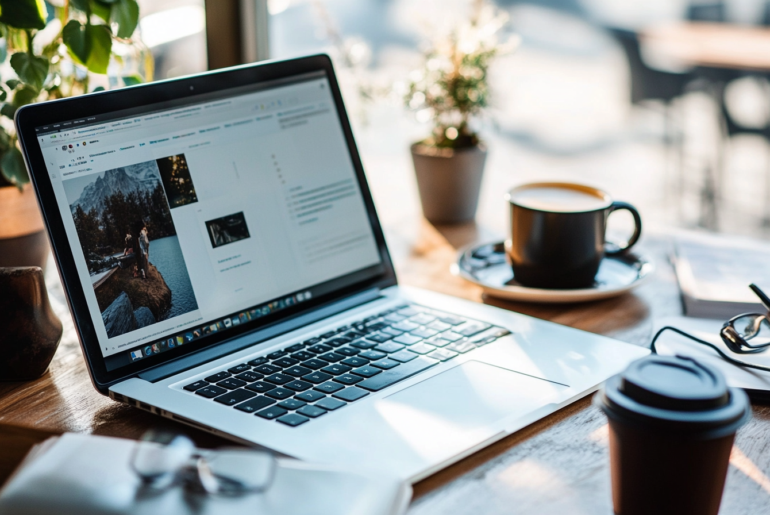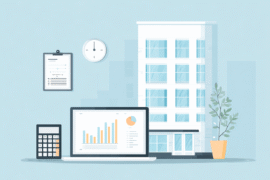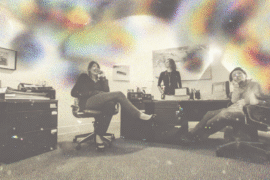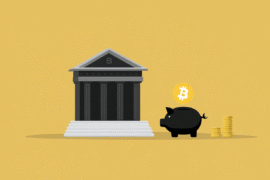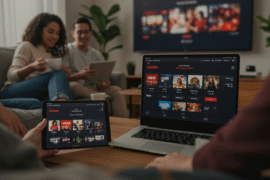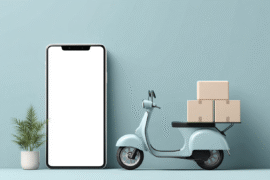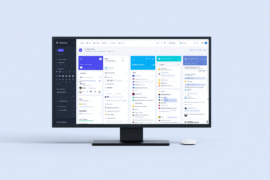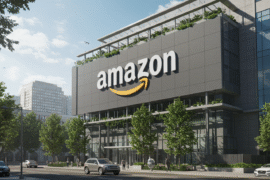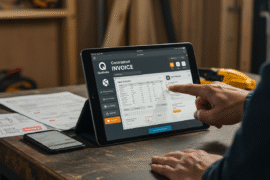This article may contain references to products or services from one or more of our advertisers or partners. We may receive compensation when you click on links to those products or services. Nonetheless, our opinions are our own.
The information presented in this article is accurate to the best of our knowledge at the time of publication. However, information is subject to change, and no guarantees are made about the continued accuracy or completeness of this content after its publication date.
Key Highlights
- Static1 is part of Squarespace. It stores static assets like images and files.
- It is part of Squarespace’s content delivery network (CDN). This helps deliver content faster to people around the world.
- The Static1 URLs are systematically generated, and you can’t change them.
- These URLs are beneficial for SEO by improving website loading speed.
- To find the Static1 URL of an image, right-click on it and open it in a new tab.
- Understanding Static1 can help optimize your Squarespace website.
Introduction
When visiting a Squarespace website, have you seen “static1” in the address bar? This is part of Squarespace’s content delivery network (CDN), which stores static content like images and files. URLs with “static1” help browsers load these items faster, enhancing the browsing experience.
Voted "Best Overall Budgeting App" by Forbes and WSJ
Monarch Money helps you budget, track spending, set goals, and plan your financial future—all in one app.
Get 50% OFF your first year with code MONARCHVIP
Understanding Static1 Squarespace
Static1 Squarespace is a component of Squarespace that stores and delivers static files such as images and videos. When you upload a file to your Squarespace site, it is stored on Squarespace’s CDN servers and assigned a unique static URL that begins with “static1.”
This setup benefits both website owners and visitors. By keeping static files on a separate domain, Squarespace helps websites load faster, improving user experience and SEO. Visitors can access static URLs quickly, ensuring a smooth browsing experience regardless of location.
The Basics of Static1 in Squarespace
Squarespace’s CDN consists of multiple servers worldwide. When someone visits your website, the CDN delivers static content from the nearest server, reducing delays and improving loading speed.
When you upload a file, Squarespace generates multiple versions of it. The appropriate image size is delivered based on the user’s screen size and device type. For instance, a mobile user will receive a smaller image file than someone using a desktop, further optimizing loading times.
Squarespace’s content delivery system, including Static1, operates in the background. Website owners do not need to manage this manually, allowing them to focus on content creation, while Squarespace ensures efficient content delivery.
How Static1 Affects Your Squarespace Site
Static URLs enhance website loading speed, improving user experience and engagement. Faster websites encourage visitors to explore more pages, and search engines like Google prioritize speed when ranking sites.
Squarespace’s CDN reduces the load on your primary server, freeing up resources for dynamic content and user interactions, leading to better overall website performance.
Squarespace’s CDN also incorporates security measures to maintain data integrity and reliability, ensuring efficient content delivery.
Beginner’s Guide to Using Static1 URLs
Using Static1 URLs may seem complicated initially, but Squarespace automates the process. When you upload images or files, Squarespace assigns them Static1 URLs, allowing easy integration into your content.
What You Need to Get Started
- An active Squarespace website
- Uploaded images or files
- A web browser such as Chrome, Safari, Firefox, or Edge
Once you have these, you can quickly locate and use Static1 URLs in your content.
Step 1: Identifying Static1 URLs on Your Site
To find the Static1 URL of an image, right-click the image and select “Open image in new tab.” The exact wording may vary by browser. The address bar will display a URL similar to: https://static1.squarespace.com/some-random-characters/image-name.jpg.
The portion following “static1.squarespace.com/” is a unique identifier assigned by Squarespace. This method applies specifically to images stored on Squarespace’s CDN, while other file types, like PDFs, may use a different URL format.
If right-clicking does not work, you can inspect the page’s source code to locate the image URL, though this requires basic technical knowledge.
Step 2: Integrating Static1 URLs into Your Content
Once you have the Static1 URL, you can use it in different ways:
- Copy the Static1 URL of the image.
- In your Squarespace content editor, highlight the text to turn it into a link.
- Click the “link” icon in the toolbar.
- Paste the Static1 URL into the URL box.
- Save your changes.
When users click the linked text, they are directed to the image hosted at the Static1 URL. This approach offers greater control over image placement and linking than Squarespace’s default image block.
Table: Common Static1 Elements
| Element | Description |
|---|---|
| Image Block | Displays images within the Squarespace layout |
| Static URL | A direct link to the hosted image |
| Content Delivery | Ensures fast and efficient loading of the image |
Conclusion
Understanding Static1 in Squarespace can enhance your website’s performance and user experience. By utilizing Static1 URLs effectively, you can improve site speed and SEO rankings. Optimizing these URLs ensures seamless content delivery, helping your website stand out. Explore how Static1 can enhance your Squarespace site today.
Frequently Asked Questions
Why Do I See Static1 in My Squarespace URL?
You may see “static1” in the address bar because Squarespace uses a CDN to load static content, such as images efficiently. “Static1” is a subdomain that helps distribute these files effectively.
How Can I Customize Static1 URLs for My Website?
Static1 URLs cannot be customized. Squarespace’s CDN generates them to ensure efficient content delivery and security.
Is Using Static1 URLs Beneficial for My Squarespace SEO?
Yes, Static1 URLs contribute to SEO by improving page load speed. Search engines favor websites when determining rankings.
Can Static1 URLs Be Used for Images and Videos Only?
No, Static1 URLs can be used for various file types, including images, videos, and documents. Squarespace’s CDN stores and delivers these static files efficiently.
How do you troubleshoot common issues with Static1 URLs?
If you encounter issues with Static1 URLs, try clearing your browser cache or refreshing the page. If problems persist, contact Squarespace support for assistance.

Reviewed and edited by Albert Fang.
See a typo or want to suggest an edit/revision to the content? Use the contact us form to provide feedback.
At FangWallet, we value editorial integrity and open collaboration in curating quality content for readers to enjoy. Much appreciated for the assist.
Did you like our article and find it insightful? We encourage sharing the article link with family and friends to benefit as well - better yet, sharing on social media. Thank you for the support! 🍉
Article Title: Static1 Squarespace: Why You See It in Your Website URLs
https://fangwallet.com/2025/03/14/static1-squarespace/The FangWallet Promise
FangWallet is an editorially independent resource - founded on breaking down challenging financial concepts for anyone to understand since 2014. While we adhere to editorial integrity, note that this post may contain references to products from our partners.
The FangWallet promise is always to have your best interest in mind and be transparent and honest about the financial picture.
Become an Insider
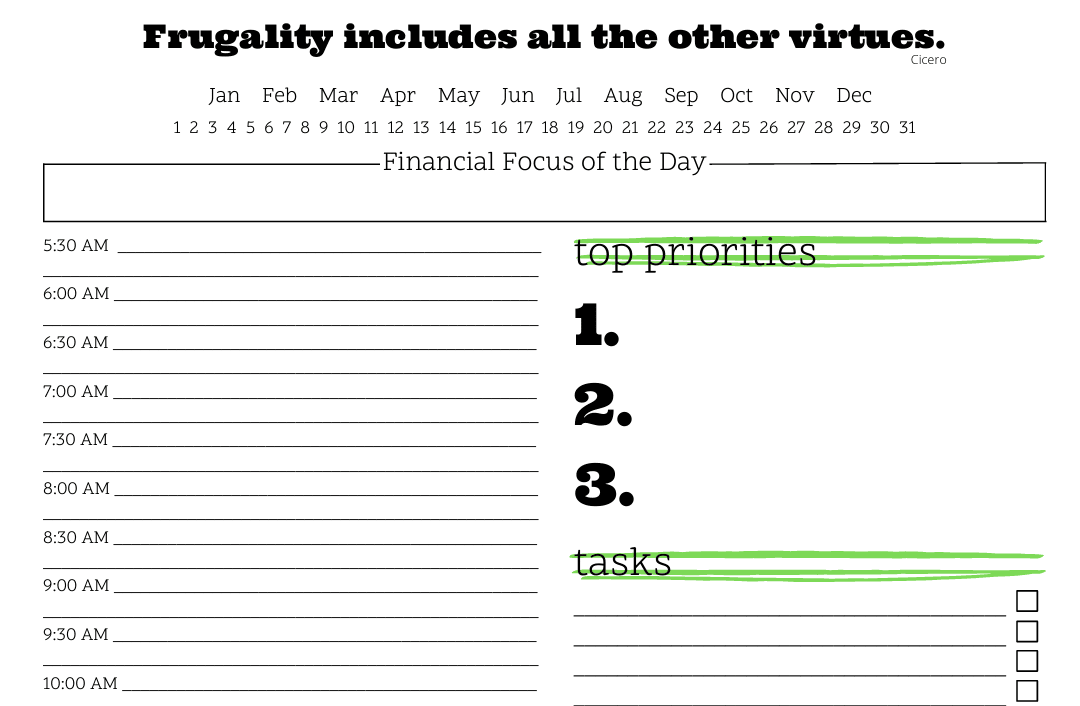
Subscribe to get a free daily budget planner printable to help get your money on track!
Make passive money the right way. No spam.
Editorial Disclaimer: The editorial content on this page is not provided by any of the companies mentioned. The opinions expressed here are the author's alone.
The content of this website is for informational purposes only and does not represent investment advice, or an offer or solicitation to buy or sell any security, investment, or product. Investors are encouraged to do their own due diligence, and, if necessary, consult professional advising before making any investment decisions. Investing involves a high degree of risk, and financial losses may occur including the potential loss of principal.
Source Citation References:
+ Inspo
There are no additional citations or references to note for this article at this time.