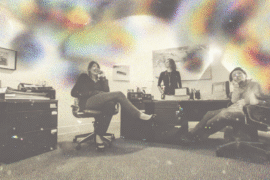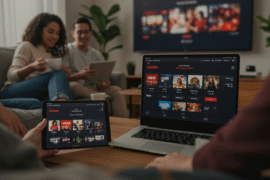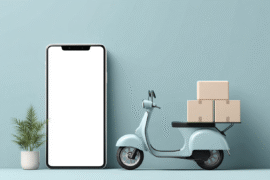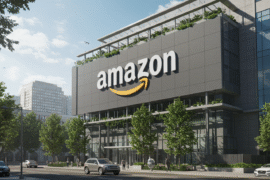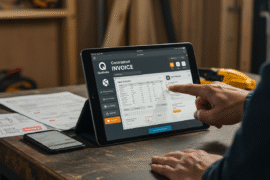This article may contain references to products or services from one or more of our advertisers or partners. We may receive compensation when you click on links to those products or services. Nonetheless, our opinions are our own.
The information presented in this article is accurate to the best of our knowledge at the time of publication. However, information is subject to change, and no guarantees are made about the continued accuracy or completeness of this content after its publication date.
Creating a budget can often feel daunting, especially if you’re unsure where to begin. But with the right tools and guidance, managing your finances can become straightforward and empowering. One of the most effective ways to take control of your budget is by using Excel, a powerful tool that can help you easily track your income and expenses. You’ll learn step-by-step how to set up your budget in Excel, customize it to fit your unique needs, and utilize its features to keep your finances on track. By the end, you’ll have a clear view of your spending habits and a sense of control over your financial future.
- Choosing the Right Excel Template for Your Budgeting Needs
- Setting Realistic Financial Goals to Guide Your Budget
- Breaking Down Your Income and Expenses for Clarity
- Creating Dynamic Formulas to Automate Your Budget
- Tracking Your Progress and Making Adjustments as Needed
- Staying Motivated and Committed to Your Financial Plan
- Frequently Asked Questions
- Why should I use Excel for budgeting?
- How do I start creating a budget in Excel?
- What categories should I include in my budget?
- How can I make sure my budget is realistic?
- Can I use formulas to track my expenses?
- What should I do if I go over budget?
- How can I visually track my budget in Excel?
- Is it vital to review my budget regularly?
- Can I save and share my budget in Excel?
- Recommended Reads
Choosing the Right Excel Template for Your Budgeting Needs
Key considerations will help streamline your financial planning when selecting the perfect Excel template for your budgeting needs. First, assess your specific requirements—are you looking to track monthly expenses, manage savings goals, or analyze spending habits? Choose a template that aligns with your financial objectives to make tracking feel less like a chore and more intuitive.
Look for templates that offer user-friendly navigation and customizable features. Here are some aspects to consider:
- Functionality: Does it include charts or graphs to visualize your data?
- Flexibility: Can you easily add or modify categories based on your situation?
- Clarity: Is the layout clean, with clear headings and instructions?
Focusing on these elements can help you find a template that helps you stay organized and motivated in your budgeting journey. Don’t hesitate to experiment with a few options until you find the one that feels just right.
| Feature | Template A | Template B |
|---|---|---|
| User-friendly | Yes | No |
| Customizable Categories | Yes | Limited |
| Visualizations | Charts & Graphs | None |
| Instructions Included | Yes | No |
Setting Realistic Financial Goals to Guide Your Budget
When managing your finances, setting realistic goals is a compass for your budgeting journey. Instead of vague aspirations like “I want to save more,” try articulating specific, measurable targets. For example, you could aim to save $5,000 for a vacation within the next 12 months. Breaking down significant goals into smaller, actionable steps will help you build momentum and maintain motivation.
Consider these components when crafting your financial goals:
- Timeframe: Is your goal short-term (within a year) or long-term (5 years or more)?
- Specificity: What exactly do you want to achieve? The more precise the goal, the easier it will be to plan.
- Measurability: How will you track your progress? Decide on specific milestones.
- Flexibility: Life can be unpredictable. Be prepared to adjust your goals as necessary.
| Goal Type | Target Amount | Timeline | Status |
|---|---|---|---|
| Savings for vacation | $5,000 | 12 months | On Track |
| Emergency fund | $3,000 | 6 months | Needs Attention |
| Debt repayment | $2,000 | 12 months | On Track |
Breaking Down Your Income and Expenses for Clarity
Understanding your income and expenses in detail is crucial for effective budgeting. List all your income sources, including your salary, freelance projects, and side hustles. This will give you a clearer picture of your financial situation. You can create a dedicated section in your Excel sheet for income using a simple table format:
| Source | Amount | Frequency |
|---|---|---|
| Salary | $3,500 | Monthly |
| Freelance Work | $800 | Monthly |
| Investments | $200 | Monthly |
Next, turn your attention to expenses. It’s essential to categorize them for better tracking, considering fixed and variable costs. You might want to break them down as follows:
- Fixed Expenses: Rent, mortgage, insurance premiums
- Variable Expenses: Groceries, entertainment, dining out
- Discretionary Spending: Hobbies, vacations, shopping
Visually separating your income and expenses will help you understand your financial situation. This will enable you to pinpoint areas for savings or required adjustments in your spending habits, ultimately leading to a more balanced budget.
Voted "Best Overall Budgeting App" by Forbes and WSJ
Monarch Money helps you budget, track spending, set goals, and plan your financial future—all in one app.
Get 50% OFF your first year with code MONARCHVIP
Creating Dynamic Formulas to Automate Your Budget
One of the best ways to make your budgeting process seamless is by utilizing dynamic formulas in Excel. These formulas can automatically calculate totals, expenses, and savings without requiring you to update them each time you input new data manually. To start, consider using the following key formulas in your budget spreadsheet:
- SUM: Quickly total your income and expenses by using the
=SUM(range)function. This combines your specified cells into one easy-to-read number. - AVERAGE: To track your spending habits over time, the
=AVERAGE(range)formula can give you insights into your average monthly expenses. - DYNAMIC RANGES: Utilize OFFSET or the newer DYNAMIC ARRAY functions to create ranges that automatically expand as you add more entries.
To give you an example of how to lay out your budget, you might create a simple table structure like this:
| Category | Budgeted Amount | Actual Amount | Difference |
|---|---|---|---|
| Rent | $1,200 | ||
| Groceries | $300 |
With the correct formulas and structure, you can effortlessly monitor your finances and make informed decisions about your spending habits. By automating your calculations, you’ll spend less time crunching numbers and focusing more on your financial goals.
Tracking Your Progress and Making Adjustments as Needed
As you navigate your budgeting journey in Excel, monitoring your progress is crucial. A great way to start is by setting up a simple tracking system within your spreadsheet. Create a dedicated tab to log your actual expenses alongside your budgeted amounts. This will allow you to see where you stand each month’s end. To further enhance your tracking, consider using conditional formatting to highlight areas where you exceed your budget, making it visually clear where adjustments are necessary.
Adapting your budget shouldn’t feel daunting; consider it a natural part of maintaining your financial health. Reflect on your spending habits and make a list of potential adjustments you might need to incorporate:
- Based on actual spending, increase funds for essential categories, like groceries or utilities.
- Identify discretionary items that could be trimmed to free up cash for savings or debt repayment.
- Allocate unexpected income (like bonuses or tax refunds) toward emergency savings or debt reduction.
To make these adjustments clear and actionable, a simple table can help you visualize changes:
| Category | Budgeted Amount | Actual Amount | Adjustment Needed |
|---|---|---|---|
| Groceries | $300 | $350 | $50 increase |
| Entertainment | $150 | $100 | $50 decrease |
Remember, budgeting is a dynamic process. Regularly updating your Excel sheet and modifying your strategy thoughtfully will empower you to control your finances and better achieve your financial goals.
Staying Motivated and Committed to Your Financial Plan
Staying on track with your financial plan can often feel daunting, but it doesn’t have to be. One effective strategy is to remind yourself of your goals and visualize the positive outcomes of sticking to your budget. Whether saving for a dream vacation, building an emergency fund, or securing retirement, keeping your goals at the forefront will fuel your motivation. A simple yet powerful approach is to create a vision board that includes images and statements related to your financial aspirations. Display it where you see it daily to help reignite your commitment.
Another essential aspect is to celebrate small wins along the way. Acknowledge your progress, no matter how minimal it may seem. For example:
- Successfully reducing expenses for a month.
- Meeting your savings goal for the quarter.
- Regularly updating your budget in Excel.
These victories can bolster your determination and reinforce your commitment to the plan. Keep refining your strategies as you learn what works best for you, and remember, every step you take toward your financial goals counts!
| Goal | Action Step | Status |
|---|---|---|
| Emergency fund | Save $1,000 | Achieved |
| Debt Repayment | Pay off credit card | In Progress |
| Vacation Fund | Save $500 | Not Started |
Frequently Asked Questions
Why should I use Excel for budgeting?
Excel is a versatile tool that allows you to customize your budget according to your unique financial situation. It offers various features, such as formulas, charts, and templates, that make tracking income and expenses much easier. Plus, it gives you a clear visual depiction of your financial data.
How do I start creating a budget in Excel?
Start by opening a new workbook and creating a simple layout. Divide the worksheet into sections for income, fixed expenses, variable expenses, and savings. Label each section clearly, and remember to include a row for the total at the bottom of each section.
What categories should I include in my budget?
It’s essential to include categories that reflect your spending habits. Common categories include housing, utilities, groceries, transportation, entertainment, and savings. Tailor these categories to fit your lifestyle and expenses, ensuring you cover all necessary aspects.
How can I make sure my budget is realistic?
Review your past spending patterns and adjust your estimates to make your budget realistic. Be honest with yourself about your expenses, and account for occasional costs, such as car maintenance or medical bills, to avoid surprises later.
Can I use formulas to track my expenses?
Absolutely! Excel allows you to use formulas to calculate totals, averages, and differences automatically. For example, you can use the SUM function to total your expenses in each category or subtract your total expenses from your income to see how much you have left.
What should I do if I go over budget?
If you find yourself going over budget, don’t panic. Analyze where you overspent and adjust your budget categories for the following month. It might mean cutting back on discretionary spending or reallocating funds from other categories.
How can I visually track my budget in Excel?
Excel offers various chart options, such as pie charts and bar graphs, to visually break down your finances. These charts show how much you’re spending in each category, making it easier to identify areas where you can cut back.
Is it vital to review my budget regularly?
Yes, regular budget review is crucial. Set aside time each month to evaluate your spending and adjust your budget. This will help you stay on track toward your financial goals and make informed financial decisions.
You can save your budget by keeping the Excel file on your computer or cloud storage for easy access. If you want to share it with others, you can use email or collaborate using cloud platforms like OneDrive or Google Drive, allowing others to view or edit the file as needed.

Reviewed and edited by Albert Fang.
See a typo or want to suggest an edit/revision to the content? Use the contact us form to provide feedback.
At FangWallet, we value editorial integrity and open collaboration in curating quality content for readers to enjoy. Much appreciated for the assist.
Did you like our article and find it insightful? We encourage sharing the article link with family and friends to benefit as well - better yet, sharing on social media. Thank you for the support! 🍉
Article Title: How to Make a Budget in Excel
https://fangwallet.com/2025/03/22/how-to-make-a-budget-in-excel/The FangWallet Promise
FangWallet is an editorially independent resource - founded on breaking down challenging financial concepts for anyone to understand since 2014. While we adhere to editorial integrity, note that this post may contain references to products from our partners.
The FangWallet promise is always to have your best interest in mind and be transparent and honest about the financial picture.
Become an Insider
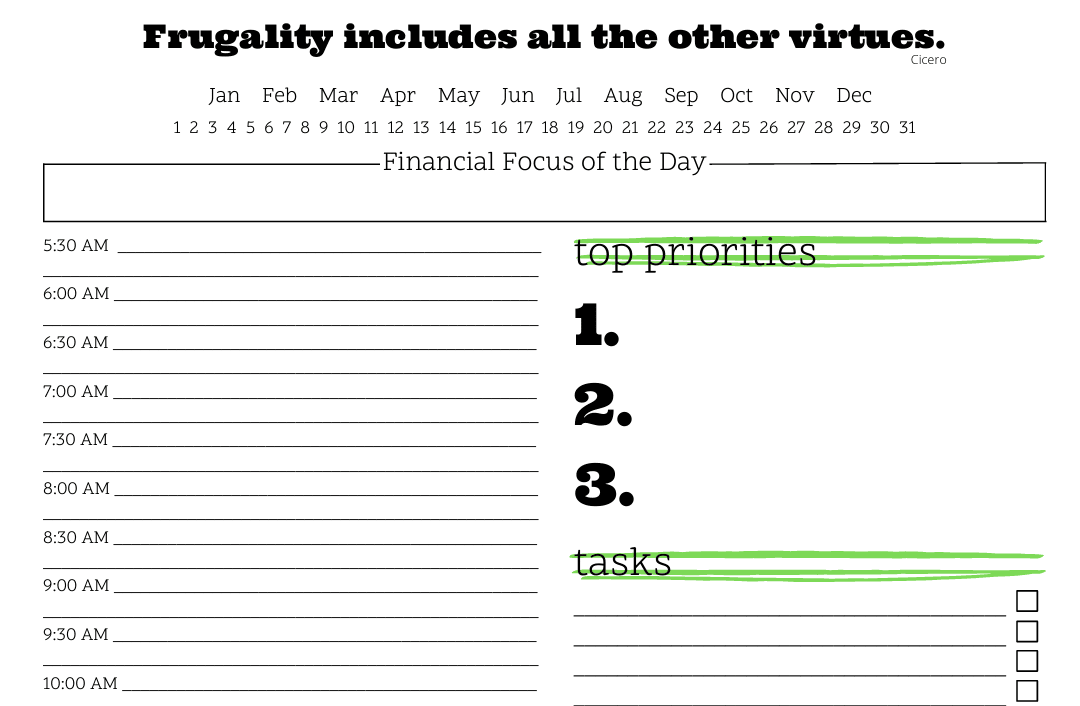
Subscribe to get a free daily budget planner printable to help get your money on track!
Make passive money the right way. No spam.
Editorial Disclaimer: The editorial content on this page is not provided by any of the companies mentioned. The opinions expressed here are the author's alone.
The content of this website is for informational purposes only and does not represent investment advice, or an offer or solicitation to buy or sell any security, investment, or product. Investors are encouraged to do their own due diligence, and, if necessary, consult professional advising before making any investment decisions. Investing involves a high degree of risk, and financial losses may occur including the potential loss of principal.
Source Citation References:
+ Inspo
There are no additional citations or references to note for this article at this time.