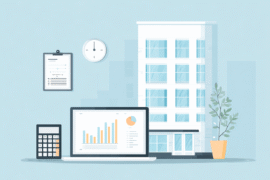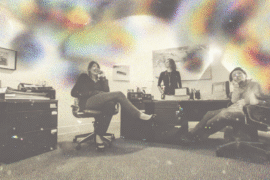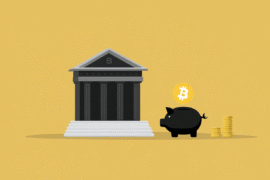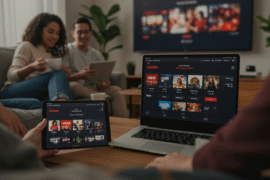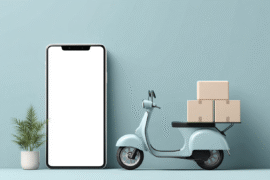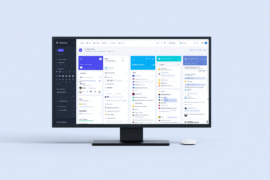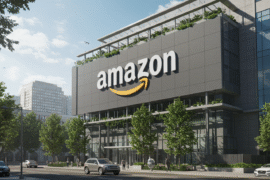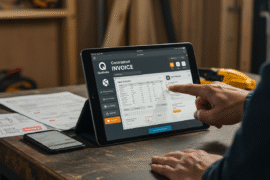This article may contain references to products or services from one or more of our advertisers or partners. We may receive compensation when you click on links to those products or services. Nonetheless, our opinions are our own.
The information presented in this article is accurate to the best of our knowledge at the time of publication. However, information is subject to change, and no guarantees are made about the continued accuracy or completeness of this content after its publication date.
- Introduction
- Benefits of Customizing Notifications
- macOS Built-in Tools for Notification Management
- Recommended Third-Party Apps
- Notification Placement Strategies (Within Available Limits)
- Notification Types and Their Appearances
- How to Adjust Notification Settings on macOS
- Managing Distractions With Smart Settings
- Notification Interaction and Behavior
- Creating a Productive Notification Environment
- Wrapping Up Notification Customization on macOS
- Frequently Asked Questions
- Recommended Reads
Introduction
Managing macOS notifications strategically can improve your productivity and reduce unnecessary interruptions. By customizing the types, timing, and behavior of alerts, you can ensure that only essential notifications demand your attention. While macOS does not allow full control over notification placement, you can use built-in features and third-party tools to optimize how and when alerts appear, keeping your workflow clean and focused.
Benefits of Customizing Notifications
- Improved Focus: Minimize distractions by muting or reducing the visibility of less important alerts.
- Smarter Time Management: See only what’s urgent at a glance and schedule alerts around your workflow.
- Personal Control: Choose alert styles, sounds, and behaviors that fit your preferences.
macOS Built-in Tools for Notification Management
| Tool | Customization Features |
|---|---|
| Do Not Disturb / Focus Mode | Silence notifications during scheduled times or specific activities (e.g., work, sleep). |
| Notification Center Settings | Group alerts by app, disable preview content, and change banner vs. alert behavior. |
| System Preferences > Notifications | Set styles (banners, alerts, or none), sounds, and whether notifications appear on the lock screen or in the Notification Center. |
You can access these options in System Settings > Notifications, introduced in macOS Ventura and later versions.
Recommended Third-Party Apps
- One Switch: Quick toggle for Do Not Disturb, screen lock, and other shortcuts.
- Muzzle: Automatically silences notifications when you’re sharing your screen.
- Hush Nag Blocker (Safari Extension): Blocks intrusive pop-ups and cookie nags during browsing.
- BetterFocus: A Focus timer app with notification-pausing features.
Note: macOS currently does not support manual screen positioning for notification banners (e.g., choosing bottom-left or center), due to system UI restrictions.
Notification Placement Strategies (Within Available Limits)
| Notification Type | Suggested Tactic |
|---|---|
| Email Alerts | Keep as banners or silent in Notification Center. |
| Social Media | Disable or move to Summary to reduce noise. |
| Calendar Reminders | Allow as many alerts as possible to ensure visibility. |
| Messaging Apps | Enable time-sensitive alerts for key contacts. |
Voted "Best Overall Budgeting App" by Forbes and WSJ
Monarch Money helps you budget, track spending, set goals, and plan your financial future—all in one app.
Get 50% OFF your first year with code MONARCHVIP
Notification Types and Their Appearances
- Alerts: Require user action to dismiss. Best for critical updates or reminders.
- Banners: Appear briefly in the top-right and fade away. Best for passive alerts.
- Badges: Red numbers on app icons showing unread counts.
- Scheduled Summary: Available in newer macOS versions, it bundles non-urgent notifications into scheduled batches.
How to Adjust Notification Settings on macOS
- Go to System Settings > Notifications.
- Select the app you want to adjust.
- Choose a style: None, Banners, or Alerts.
- Customize:
- Allow or block on lock screen
- Enable/disable sounds
- Show previews (always, never, or when unlocked)
For Focus Mode
- Go to System Settings > Focus.
- Create a focus (e.g., “Work,” “Personal”).
- Set allowed apps and contacts.
- Schedule times or automate based on location/app.
Managing Distractions With Smart Settings
| Setting | Benefit |
|---|---|
| Do Not Disturb | Blocks all non-urgent alerts during focus time. |
| Allow Time-Sensitive Notifications | Let critical alerts through even during focus. |
| Use Summary Delivery | Bundles less important alerts at scheduled times. |
Notification Interaction and Behavior
- Quick Actions: Some banners let you reply, snooze, or mark items done without switching apps.
- Expandable Notifications: Show more content on interaction, such as email previews.
- Cooldown Features: Newer versions of apps may suppress duplicate alerts temporarily.
Creating a Productive Notification Environment
| Strategy | Impact |
|---|---|
| Centralize Alerts | Use Notification Center to keep all alerts in one scrollable place. |
| Prioritize Categories | Allow messaging and calendar while silencing social media. |
| Minimize Visual Clutter | Choose minimal banners and remove persistent alerts where not needed. |
Wrapping Up Notification Customization on macOS
While macOS does not currently support freeform placement of notifications, its built-in tools and select third-party apps give you strong control over how and when alerts appear. By customizing notification behavior, timing, and visibility, you can reclaim focus, reduce digital clutter, and build a more productive workflow. With a few smart adjustments, your notification environment can support your goals, not distract from them.
Frequently Asked Questions
Can I move macOS notifications to other corners of the screen?
No, macOS currently restricts notifications to the top-right corner. Third-party tools cannot override this without system-level modifications.
What apps help manage or silence notifications?
Apps like Muzzle, One Switch, and BetterFocus are helpful for pausing or controlling notification behavior. They can automate silencing or customize how notifications interrupt your workflow.
How do I stop notifications while presenting or sharing my screen?
You can use Focus Mode or apps like Muzzle, which automatically turn on Do Not Disturb when screen sharing is detected, helping to avoid unwanted interruptions.
What is the best way to see only important alerts?
Use Focus Filters and Scheduled Summary in macOS to reduce clutter. Set certain apps or contacts as priority to ensure only essential alerts are shown during work hours.
Will these settings affect system performance?
No. These built-in features and third-party apps are designed to run in the background without impacting the speed or overall performance of your Mac.

Reviewed and edited by Albert Fang.
See a typo or want to suggest an edit/revision to the content? Use the contact us form to provide feedback.
At FangWallet, we value editorial integrity and open collaboration in curating quality content for readers to enjoy. Much appreciated for the assist.
Did you like our article and find it insightful? We encourage sharing the article link with family and friends to benefit as well - better yet, sharing on social media. Thank you for the support! 🍉
Article Title: How to Turn Off or Customize Notifications on Mac for Better Focus (2025 Update)
https://fangwallet.com/2025/07/24/how-to-turn-off-or-customize-notifications-on-mac-for-better-focus-2025-update/The FangWallet Promise
FangWallet is an editorially independent resource - founded on breaking down challenging financial concepts for anyone to understand since 2014. While we adhere to editorial integrity, note that this post may contain references to products from our partners.
The FangWallet promise is always to have your best interest in mind and be transparent and honest about the financial picture.
Become an Insider
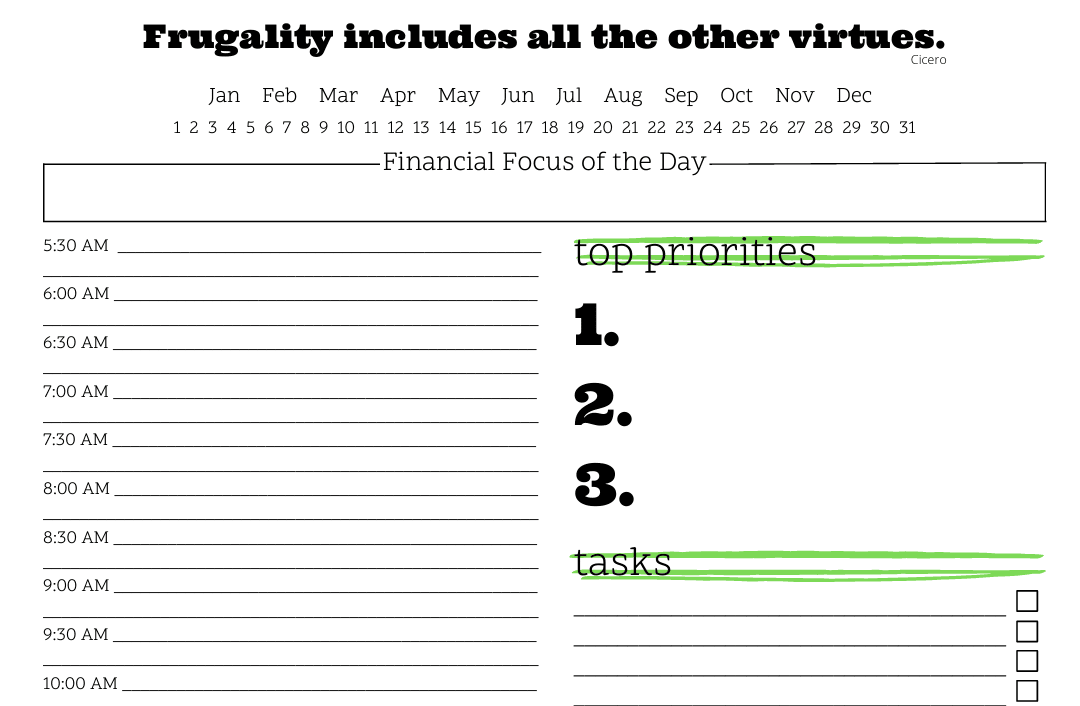
Subscribe to get a free daily budget planner printable to help get your money on track!
Make passive money the right way. No spam.
Editorial Disclaimer: The editorial content on this page is not provided by any of the companies mentioned. The opinions expressed here are the author's alone.
The content of this website is for informational purposes only and does not represent investment advice, or an offer or solicitation to buy or sell any security, investment, or product. Investors are encouraged to do their own due diligence, and, if necessary, consult professional advising before making any investment decisions. Investing involves a high degree of risk, and financial losses may occur including the potential loss of principal.
Source Citation References:
+ Inspo
There are no additional citations or references to note for this article at this time.