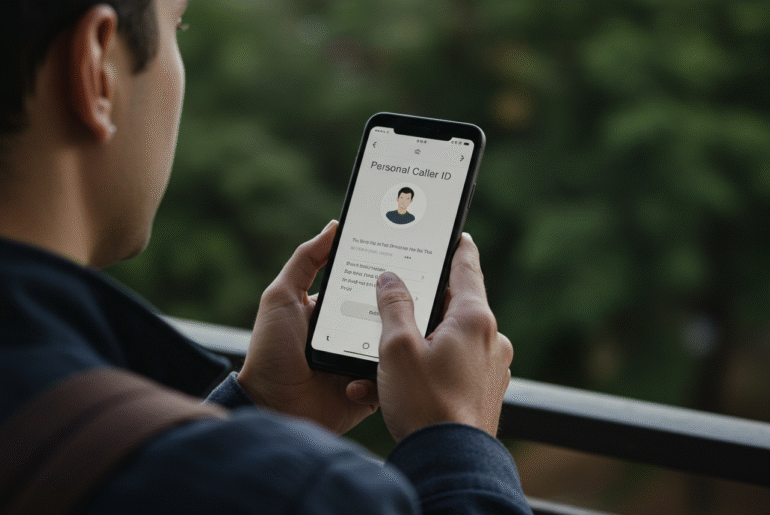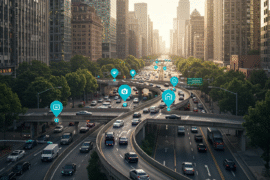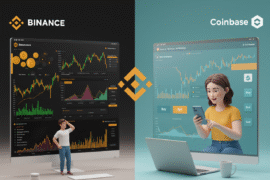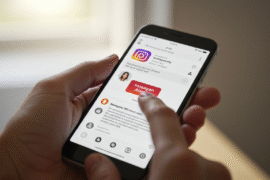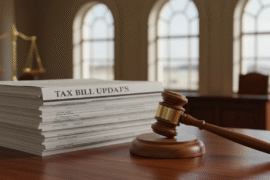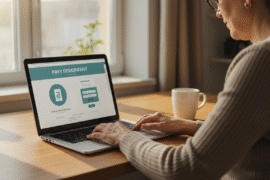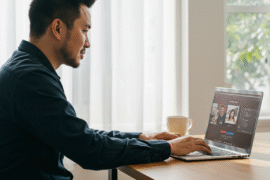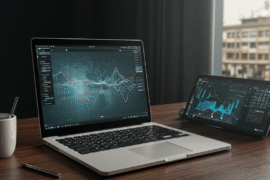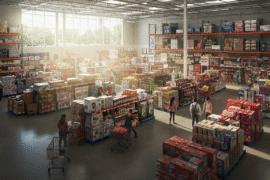This article may contain references to products or services from one or more of our advertisers or partners. We may receive compensation when you click on links to those products or services. Nonetheless, our opinions are our own.
The information presented in this article is accurate to the best of our knowledge at the time of publication. However, information is subject to change, and no guarantees are made about the continued accuracy or completeness of this content after its publication date.
- Google Calling Card Explained
- Why Personalized Caller ID Matters
- How Google Calling Card Works
- How to Activate Google Calling Card on Android
- Feature Highlights
- Benefits of Google’s Calling Card
- Potential Downsides to Consider
- Similar Features on Other Platforms
- Frequently Asked Questions
- Closing Remarks
- Recommended Reads
Google Calling Card Explained
Google Calling Cards are a customization feature in the Google Phone and Contacts apps that lets you design how your contacts appear on your phone when they call. Instead of the default call UI, you can show a full-screen photo and stylized name text for each contact. This brings Android closer to the personalized call screens people know from iOS Contact Posters. The feature is currently rolling out, with wider availability expected as app updates land on more devices.
Why Personalized Caller ID Matters
Custom call screens help you instantly recognize who’s calling without squinting at small avatars. They can make personal calls feel warmer while keeping frequent business contacts visually distinct. For teams and freelancers, memorable caller visuals reduce missed or ignored calls. Overall, personalization enhances trust and improves call response rates.
How Google Calling Card Works
Calling Cards live inside the Google Contacts and Google Phone apps and are tied to the contacts you customize. When that person calls you, your phone shows the designed full-screen image and name style you chose for them. You can crop photos, reposition images, and select fonts and colors for the on-screen name. Availability depends on having recent app versions and, for some users, enrolling in the Phone app beta during the rollout phase.
How to Activate Google Calling Card on Android
Configure via Google Contacts?
Open the Google Contacts app and select a contact you want to customize. If available, tap the prompt to try a Calling Card, or tap the pencil icon to edit and find the Calling Card editor. Choose an image from Camera, Gallery, or Google Photos, then adjust the crop and layout. Pick your preferred font and color for the caller name, preview the design, and save.
Verify App Versions
Update Google Contacts and the Google Phone app to their latest versions via the Play Store. Some devices only show Calling Cards after joining the Google Phone beta while the rollout continues. If the prompt doesn’t appear, try force-closing and reopening the apps after updating. As updates propagate, the feature should appear on more devices without beta enrollment.
Voted "Best Overall Budgeting App" by Forbes and WSJ
Monarch Money helps you budget, track spending, set goals, and plan your financial future—all in one app.
Get 50% OFF your first year with code MONARCHVIP
Feature Highlights
- Setup: Create per-contact designs with a full-screen image, font, and color.
- Visibility: Your customized design appears when that contact calls you.
- Control: Edit or remove a calling card from the contact page at any time.
- Scope: This is not a broadcast of your card to others; it changes how you see incoming calls.
Benefits of Google’s Calling Card
Enhanced caller recognition makes it easier to identify contacts at a glance. Personalized visuals can make conversations feel more engaging and reduce spam anxiety for known callers. Professionals can visually separate clients, vendors, and teammates for quicker context switching. Over time, consistent visuals can improve responsiveness and call-handling efficiency.
Potential Downsides to Consider
Because designs are per contact and local to your device, there’s setup time if you customize many people. Rollout timing varies, so some users may not see the feature immediately. On some backgrounds, very busy visuals can hinder the readability of call controls. Lastly, if you expected others to see your poster when you call, note that Calling Cards currently focus on how you see them, not vice versa.
Similar Features on Other Platforms
Apple’s Contact Posters let iPhone users design how they appear on others’ devices during calls and messages. Samsung’s apps have long supported large caller photos and stylized screens. Google’s approach emphasizes per-contact customization inside Contacts and Phone. As Android’s rollout progresses, expect refinements and broader support across devices.
Frequently Asked Questions
What is Google’s Calling Card feature?
It’s a customization tool in Google Contacts and Phone that lets you design full-screen caller visuals for specific contacts on your device.
Who can use Google Calling Cards?
Android users with updated Google Contacts and Google Phone apps can use it, with availability expanding as the rollout continues.
How do I set up a calling card?
Open Contacts → Select a contact and then add a Calling Card. Select photo, font, and color → preview and save.
Will my privacy be protected?
Yes. Designs are local to your device and control how you see incoming calls from that contact; they do not share your data broadly.
Are there compatibility concerns?
Some users may need the latest app updates or the Phone app beta until the feature reaches stable release on all devices.
Can others see my customized card when I call them?
Currently, Calling Cards customize how you see your contacts when they call you, not how they see you.
Closing Remarks
Google Calling Card on Android makes incoming calls more recognizable and personal by turning contact pages into full-screen, stylized call screens. With simple tools for photos, fonts, and colors, you can craft clear, readable designs that fit your style. While the rollout is still expanding, updating your Contacts and Phone apps is usually enough to get started. Remember that this feature tailors how you see callers rather than broadcasting your own profile. As updates arrive, expect more polish and broader support, helping readers trust this guide and search engines recognize its relevance. This page is structured for clarity and SEO so first-time users can set up Calling Cards quickly and confidently.

Reviewed and edited by Albert Fang.
See a typo or want to suggest an edit/revision to the content? Use the contact us form to provide feedback.
At FangWallet, we value editorial integrity and open collaboration in curating quality content for readers to enjoy. Much appreciated for the assist.
Did you like our article and find it insightful? We encourage sharing the article link with family and friends to benefit as well - better yet, sharing on social media. Thank you for the support! 🍉
Article Title: Personalized Caller ID with Google Calling Card
https://fangwallet.com/2025/08/24/personalized-caller-id-with-google-calling-card/The FangWallet Promise
FangWallet is an editorially independent resource - founded on breaking down challenging financial concepts for anyone to understand since 2014. While we adhere to editorial integrity, note that this post may contain references to products from our partners.
The FangWallet promise is always to have your best interest in mind and be transparent and honest about the financial picture.
Become an Insider
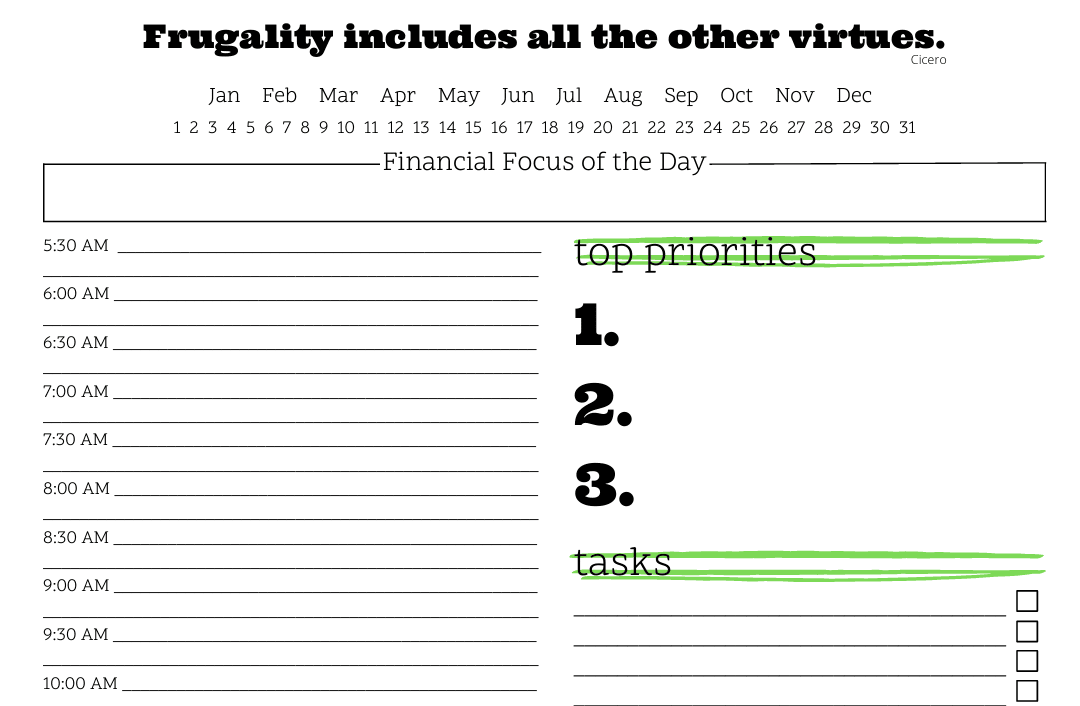
Subscribe to get a free daily budget planner printable to help get your money on track!
Make passive money the right way. No spam.
Editorial Disclaimer: The editorial content on this page is not provided by any of the companies mentioned. The opinions expressed here are the author's alone.
The content of this website is for informational purposes only and does not represent investment advice, or an offer or solicitation to buy or sell any security, investment, or product. Investors are encouraged to do their own due diligence, and, if necessary, consult professional advising before making any investment decisions. Investing involves a high degree of risk, and financial losses may occur including the potential loss of principal.
Source Citation References:
+ Inspo
There are no additional citations or references to note for this article at this time.