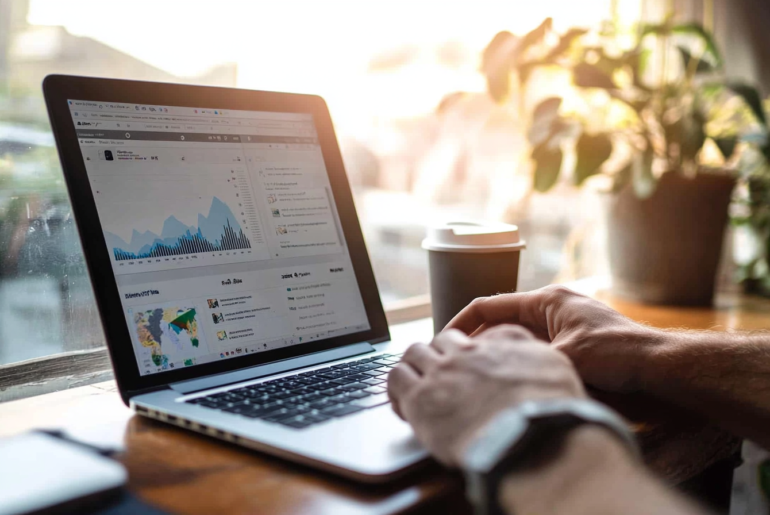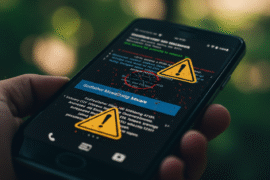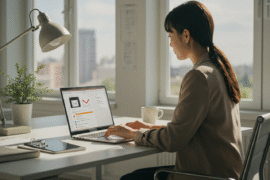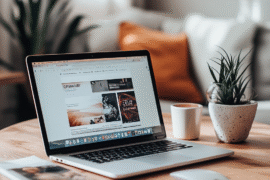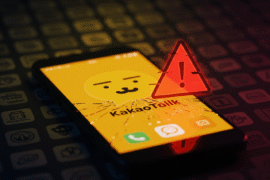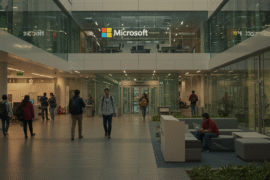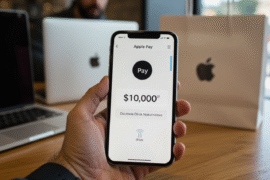This article may contain references to products or services from one or more of our advertisers or partners. We may receive compensation when you click on links to those products or services. Nonetheless, our opinions are our own.

Updated by Albert Fang
- Key Highlights
- Introduction
- Understanding Website Traffic and Its Importance
- Introduction to Google Analytics for Beginners
- Preparing to Add Google Analytics to Your Squarespace Site
- Understanding Squarespace’s Built-In Analytics vs. Google Analytics
- Step-by-Step Guide to Adding Google Analytics to Squarespace
- Maximizing the Use of Google Analytics on Your Squarespace Site
- Transitioning from Universal Analytics to GA4 on Squarespace
- Conclusion
- Frequently Asked Questions
- Recommended Reads
Key Highlights
- Connecting Google Analytics to your Squarespace website helps you see important website traffic data.
- Google Analytics provides details about your visitors’ demographics, interests, and behavior. This helps you improve your marketing strategies.
- This information helps you improve your website content, enhance user experience, and meet your business goals.
- Universal Analytics has been replaced by Google Analytics 4. Be sure to use the latest version for accurate tracking.
- To set up Google Analytics correctly, create an account, get your tracking ID, and add it to your Squarespace site.
Introduction
In today’s online world, knowing your website traffic is important for success. It doesn’t matter if you are an expert or new to your Squarespace site; Google Analytics is a must. It helps you understand your audience and improve their experience. This guide will teach you how to set up Google Analytics on your Squarespace website. You will learn how to create a Google Analytics account and read the data it gives you.
Understanding Website Traffic and Its Importance
Website traffic is really important for your online presence. It shows how many people come to your site and view your products or services. It also helps you see how well your website is doing. If you don’t know who visits your site, where they come from, or what they do there, you are moving through the online world without a clear direction.
Looking at website traffic is very important. When you know the age and interests of your audience, you can see how they use your site. This information helps you make better choices about the design, content, and marketing of your website.
What is Website Traffic?
Website traffic means the number of people visiting your site from the internet. Each time someone visits your homepage, clicks on a blog post, or engages with your content, it adds to your overall website traffic.
Think of your website as a real store. The people who visit your site are like customers checking it out. Just as you want to know how many customers come in, what they enjoy, and how long they spend time there, you should gather the same information about your website visitors. This helps you understand how your site is performing and discover areas where you might need to make improvements.
Tracking your website traffic is important. It helps you see how good your marketing efforts are. You can find out which content people enjoy. This also allows you to improve their experience on your site.
Why Tracking Your Website Traffic Matters
For business owners and marketers, tracking website traffic is not only about checking numbers. It’s about knowing your audience. When you understand your audience, you can improve your marketing strategies. This will help you grow your online presence and create a larger impact.
When you check your website traffic data, you will find out which channels bring in the best leads. You can see which content your audience likes the most. You can also spot any problems that could hurt user experience. This helps you make smart choices based on data about your content strategy, search engine optimization (SEO), and the overall design of your website.
By keeping an eye on your website traffic, you can create a better and more enjoyable experience for your visitors online.
Introduction to Google Analytics for Beginners
Google Analytics is a great choice for checking website traffic. It provides tools to measure, track, and understand how your website is doing. If you are new to web analytics, Google Analytics has a simple layout. There are also many resources to help you.
This great tool helps you see your website traffic. It tells you where your visitors are from, what pages they look at, how long they stay, and other important information. Let’s look at the main features of Google Analytics and how it can improve your Squarespace website.
What is Google Analytics?
Google Analytics is a useful tool for website owners. It gives important information about website traffic and user behavior. With external API keys and smart tracking methods, Google Analytics tracks key data. It shows how visitors interact with a website.
Google Analytics can gather information by using a small tracking code on your Squarespace site. It looks at details like page views, unique visitors, bounce rate, and how long people spend on your site. This data generates reports, dashboards, and visuals. They help you understand your audience’s age, interests, and behavior.
Google Analytics gives helpful information that helps website owners improve their content and user experience. By looking at the data, they can make smart choices to boost their website’s performance.
Key Features of Google Analytics for Website Owners
Google Analytics has many useful features for website owners to check how well their site is doing. One important feature is the bounce rate. This shows the percentage of visitors who leave your website after looking at just one page. A high bounce rate might mean that your content isn’t interesting enough or that people find it hard to explore your site.
Google Analytics works well with other Google services like Google Ads. This helps you see your marketing campaigns. You can track conversions and link them to certain keywords, ad groups, or campaigns. This way, you can check how well your Google Ads are doing and improve your campaigns for better results.
Google Analytics is key for search engine optimization (SEO). It provides information about your website’s organic traffic, keyword rankings, and backlinks. By knowing how people discover your site on search engines, you can improve your SEO strategy. This can lead to more suitable visitors and increase your website’s visibility in search results.
Preparing to Add Google Analytics to Your Squarespace Site
Before we start adding Google Analytics to your Squarespace site, let’s make sure you have everything ready. Don’t worry, this task is easy.
First, you need a Google Analytics account. If you don’t have one, it is easy and fast to sign up. Next, we will find your Google Analytics tracking ID. This ID is a special code that links your Squarespace website to your Google Analytics account. After you have these things, you can start collecting important website traffic data.
Prerequisites for Integrating Google Analytics
Before we start setting up Google Analytics on your Squarespace website, let’s make sure you have everything you need for this data journey. First, you will need a Google Analytics account. If you don’t have one, no worries. It is easy, quick, and free to create.
After setting up your Google Analytics account, the next step is to get your unique tracking code. This code connects your Squarespace website to the helpful tools provided by Google Analytics.
To connect Google Analytics with Squarespace, you will use code injection. Don’t worry; it’s easier than it sounds. Squarespace makes it simple to add the Google Analytics tracking code to the header or footer of your website. This way, it will work on every page.
Understanding Squarespace’s Built-In Analytics vs. Google Analytics
Squarespace offers easy analytics that help you quickly see how your website is doing. To make better choices using your data, it is important to connect your Squarespace website with Google Analytics. Squarespace shows basic numbers like page views and unique visitors. In contrast, Google Analytics gives you much more detail. It provides a full picture of how well your website is performing.
Google Analytics helps you handle your data more effectively. You can create specific goals, track conversions, and form groups of users. This allows you to see what people do on your website, like completing a contact form, downloading files, or buying something.
You can keep track of users on different websites or subdomains by placing the Google Analytics code in your Squarespace website’s header. This is great for businesses with several online sites. It helps you view customer engagement all in one simple place across your entire online presence.
Step-by-Step Guide to Adding Google Analytics to Squarespace
Now, let’s go over the simple steps to connect Google Analytics to your Squarespace website. Don’t worry; Squarespace makes this easy, even if you are not tech-savvy.
We will help you set up your Google Analytics account. We will check that everything is working the right way. Once you finish, you can feel relaxed and see how Google Analytics provides important information about the visitors to your website.
Step 1: Creating Your Google Analytics Account
Let’s start your journey with data by creating a Google Analytics account. This setup will help you see key information about your website traffic. If you feel confused, don’t worry. Google makes it easy. Just go to the Google Analytics website. You can sign in with your existing Google account or create a new one.
Once you enter, click the “Start Measuring” button. You will need to create an account name, such as your business name. Next, pick the country where your business is located. Then, choose your data-sharing settings. Google will use this information to give you reports based on your location and privacy choices.
After you read the Google Analytics terms of service, click the “Create” button. This action will set up your Google Analytics account. Now, you can explore the hidden patterns in your website traffic data.
Step 2: Finding Your Google Analytics Tracking ID
Now that you have your Google Analytics account ready, the next step is to find your unique tracking ID. This ID is important as it connects your Squarespace website to Google Analytics. You don’t need to worry; you can easily find this ID in your Google Analytics account.
First, log in to your account. Then, go to the “Admin” section. You can find it as a gear icon in the bottom left corner of the screen. In the “Property” column, there are several options. Click on “Data Streams,” and you will see a list of data streams linked to your Google Analytics account.
Each data stream stands for a platform or a source of data, like your Squarespace website. Find your website’s data stream in the list. Its label will show your website’s URL. Click on it. Now, you will see your “Measurement ID,” which starts with “G-.” You can copy this ID and add it to your Squarespace website.
Step 3: Integrating Google Analytics with Your Squarespace Website
With your Google Analytics tracking ID ready, you can add it to your Squarespace website. Don’t worry; it’s simple. First, log in to your Squarespace account. If you have more than one website, choose the one you want to track and click on “Settings.”
In the left sidebar, you should click on “Advanced.” A list of settings will show up. Look for “External API Keys” at the top. Then, paste your “Measurement ID” in the box that says “Google Analytics.”
That’s everything you need to do! Just click the “Save” button to finish the integration.
Step 4: Verifying the Integration and Troubleshooting Common Issues
Congratulations on connecting Google Analytics to your Squarespace website! Before you relax and wait for the data, you should check if everything is working well. It’s important to make sure you are getting accurate data from the start.
To check if it is working, go back to your Google Analytics account. Look at the “Realtime” report. This report shows you a live view of people visiting your site. If you see traffic coming in, it might take a little while after the setup. This means your Google Analytics code is working well!
But if you do not see any real-time traffic, don’t worry! First, check if you copied the Google Analytics tracking ID correctly into your Squarespace settings. Also, make sure you save your changes in both your Google Analytics and Squarespace accounts. Sometimes, it may take up to 24 hours for the data to appear in your Google Analytics reports. So, be patient and check back later.
Maximizing the Use of Google Analytics on Your Squarespace Site
Integrating Google Analytics is the first step to using data to make better choices for your business. You need to focus on the insights it shows you to gain the most. Use this data to improve your website and its marketing.
Set clear goals. Regularly check how your website is performing. Carefully analyze the data. This will help you find ways to improve, update your content plan, and achieve real results for your business.
Setting Goals and Monitoring Performance
Setting clear and specific goals that are reachable, relevant, and based on time (SMART goals) is important for checking how your website is doing. These goals help you make informed choices from what Google Analytics tells you. If you want to boost website traffic, gain more leads, or increase online sales, clear goals will help shape your digital plan.
After you set your goals, Google Analytics gives you several reports and metrics. These will help you see how your website is performing. By keeping an eye on important numbers like conversion rates, bounce rates, and average session length, you can understand what works well and what needs to be better.
Data alone is not enough. You should check your Google Analytics reports regularly. Look for trends and use this information to improve your content, design, or marketing strategies. Keep adjusting based on the data to ensure your website meets your business goals.
Interpreting Data to Improve Website Engagement
At first, the data in Google Analytics might seem too much to handle. But don’t worry! With practice and by focusing on important numbers, you can turn this raw data into helpful information easily.
For example, you can look at user behavior metrics like pages per session and average session duration. These numbers show how engaged visitors are with your content. A high bounce rate on some pages or a short average session time may mean your content is not resonating with your audience. It could also indicate that your website’s layout needs some changes.
Also, check the “Audience” reports. These reports show the demographics, interests, and technology habits of your visitors. This information can help you adjust your content and design to match what your target audience likes.
Transitioning from Universal Analytics to GA4 on Squarespace
In web analytics, changes happen all the time. Universal Analytics (UA) will no longer be available, so you must switch to Google Analytics 4 (GA4). This change will give you better website data. Google Analytics 4 is the new tool to understand how customers use your websites and apps.
Switching to GA4 is easy. It helps keep your Squarespace website updated by gathering and studying data. This can assist you in making smart choices as the digital world changes.
Understanding the Shift to Google Analytics 4
The digital world keeps evolving. This means we also need to update the tools we use. Google Analytics 4 (GA4) is a big upgrade from Universal Analytics. It ushers in a new time for web analytics. GA4 uses a data model based on events. It also improves tracking on different platforms.
Google Analytics 4 is not the same as Universal Analytics. Universal Analytics mostly counts pageviews. In contrast, Google Analytics 4 gathers data from specific events. This means it can follow various user actions like clicking buttons, playing videos, and filling out forms. This update helps us understand user behavior better. It also gives clearer details on how visitors engage with your website.
Google Analytics 4 is made to track users on different platforms, such as websites and apps. Since these platforms are becoming similar, it keeps everything organized in one place. With one collection of metrics, businesses can track customer journeys and understand their behavior. This allows them to adjust their strategies based on the insights they receive.
How to Migrate Your Data from Universal Analytics to GA4
Moving your important data from Universal Analytics to Google Analytics 4 (GA4) is simple and helpful. It keeps things running smoothly. This change also protects your past data for future use. Since Universal Analytics will stop working on July 1, 2023, it is best to switch soon.
Moving to Google Analytics 4 is easy. First, you need to create a new GA4 property. Do this alongside your current Universal Analytics property. Next, link your Squarespace website to both properties. This way, you can continue to gather data in Universal Analytics and also receive new information in your GA4 property.
After you make your GA4 property, Google gives you a useful tool called “Setup Assistant.” This tool helps you switch from Universal Analytics. It provides easy steps on how to connect data sources, change settings, and move past data from your Universal Analytics property to GA4.
Conclusion
Learning Google Analytics on your Squarespace site is very important. It helps you track and improve your online presence. By understanding website traffic and using the features of Google Analytics, you can make your site work better, set goals, and read data to boost engagement. Moving to GA4 brings new insights, so it’s good to stay updated. It’s crucial to add Google Analytics and check the setup. You should also fix any issues to track everything correctly. Regularly look at your data to make smart choices that help your website succeed. Use the power of analytics to grow and hit your digital goals effectively.
Frequently Asked Questions
How do I find my Google Analytics tracking ID?
After you make your Google Analytics account, head to the Admin section. Choose your UA property. Then, find Tracking Info in the Property settings. At last, click on Tracking Code to copy the tracking ID to your clipboard.
Can I use both Squarespace Analytics and Google Analytics?
Yes! When you use both Squarespace Analytics and Google Analytics, you can see your website data. Squarespace provides a simple summary. On the other hand, Google Analytics gives you detailed insights and better tracking options.
What is the difference between Universal Analytics and GA4?
Universal Analytics mainly tracks website data by counting how many pages are viewed. GA4 takes a different approach. It uses an event-based system. This lets it record more types of actions that users take on websites and apps. It does this by using a measurement ID with Google Tag Manager.
How often should I check my Google Analytics data?
It is wise to look at your Google Analytics data often, like every week or two. Doing this helps you see trends and find any problems with your tracking code. You can also quickly change your website and marketing strategies based on how people behave.
Why is my Squarespace site not showing up in Google Analytics reports?
If your Squarespace site is not showing up in Google Analytics reports, check that you have added the Google Analytics tracking code correctly. You should use the code injection settings in Squarespace for this. Also, be patient and give it some time for the data to show up.

Reviewed and edited by Albert Fang.
See a typo or want to suggest an edit/revision to the content? Use the contact us form to provide feedback.
At FangWallet, we value editorial integrity and open collaboration in curating quality content for readers to enjoy. Much appreciated for the assist.
Did you like our article and find it insightful? We encourage sharing the article link with family and friends to benefit as well - better yet, sharing on social media. Thank you for the support! 🍉
Article Title: Google Analytics and Squarespace: How to Track Your Website Traffic
https://fangwallet.com/2025/03/08/google-analytics-and-squarespace/The FangWallet Promise
FangWallet is an editorially independent resource - founded on breaking down challenging financial concepts for anyone to understand since 2014. While we adhere to editorial integrity, note that this post may contain references to products from our partners.
The FangWallet promise is always to have your best interest in mind and be transparent and honest about the financial picture.
Become an Insider
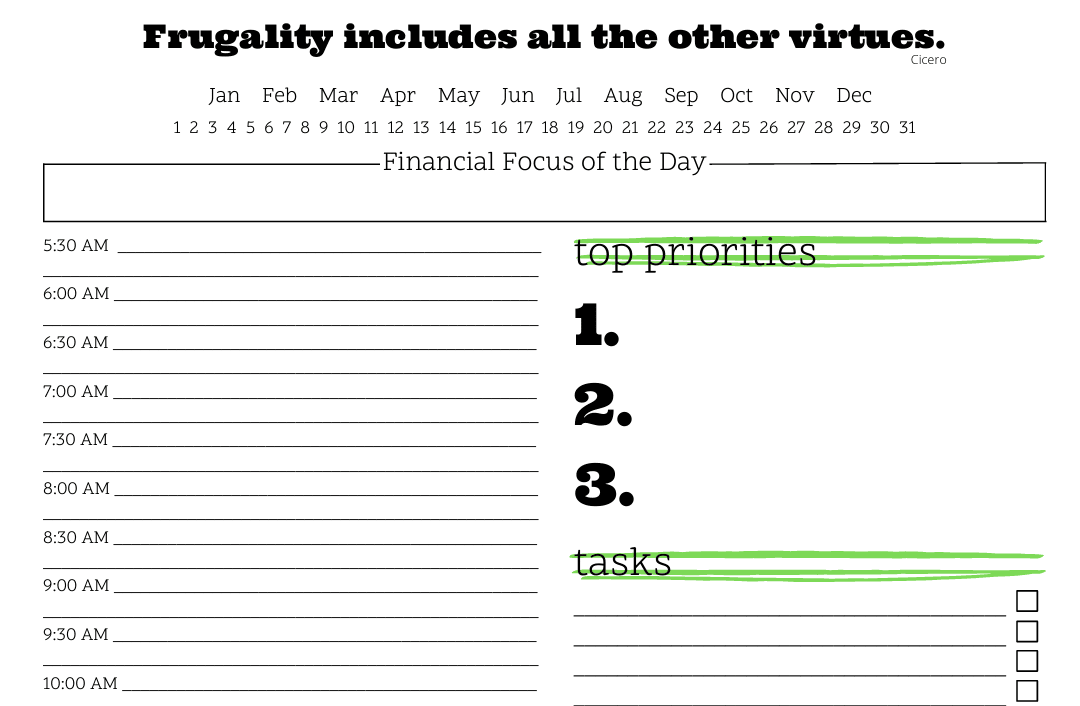
Subscribe to get a free daily budget planner printable to help get your money on track!
Make passive money the right way. No spam.
Editorial Disclaimer: The editorial content on this page is not provided by any of the companies mentioned. The opinions expressed here are the author's alone.
The content of this website is for informational purposes only and does not represent investment advice, or an offer or solicitation to buy or sell any security, investment, or product. Investors are encouraged to do their own due diligence, and, if necessary, consult professional advising before making any investment decisions. Investing involves a high degree of risk, and financial losses may occur including the potential loss of principal.
Source Citation References:
+ Inspo
There are no additional citations or references to note for this article at this time.