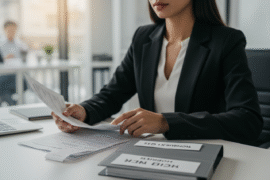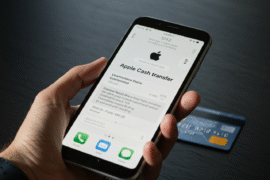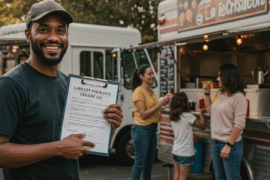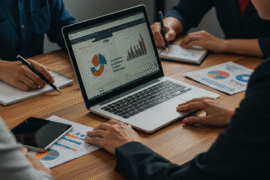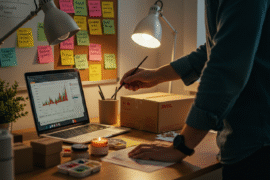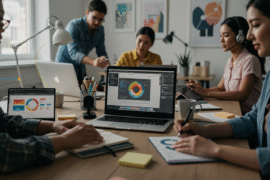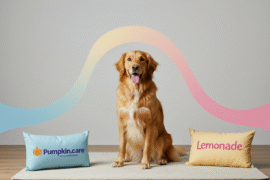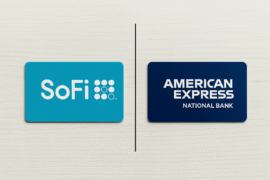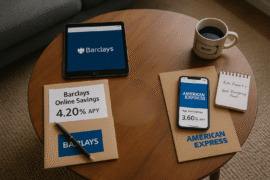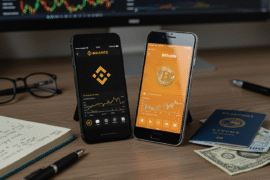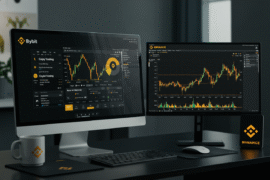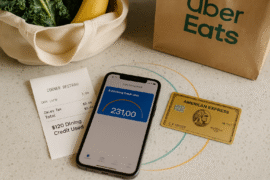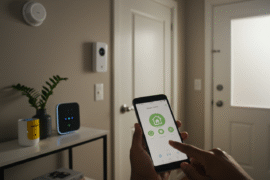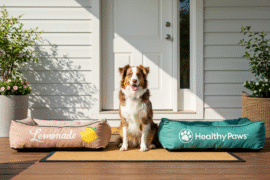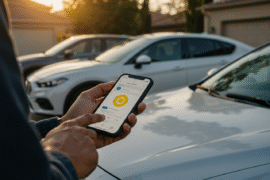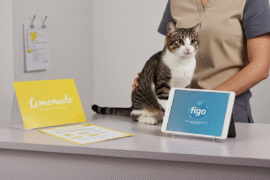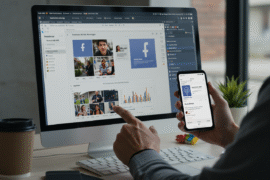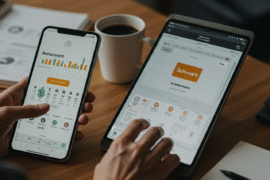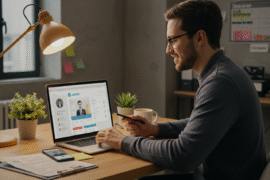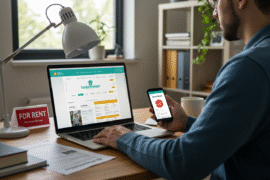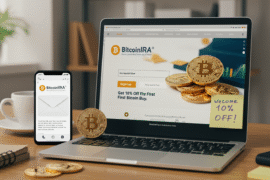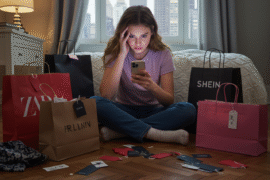This article may contain references to products or services from one or more of our advertisers or partners. We may receive compensation when you click on links to those products or services. Nonetheless, our opinions are our own.
The information presented in this article is accurate to the best of our knowledge at the time of publication. However, information is subject to change, and no guarantees are made about the continued accuracy or completeness of this content after its publication date.
- Key Highlights
- Introduction
- Understanding Squarespace Nameservers
- Comparing Squarespace Nameservers with DNS Settings
- Preparing to Connect Your Domain to Squarespace
- Step-by-Step Guide to Connecting Your Domain
- Verifying the Connection
- Troubleshooting Common Connection Issues
- Conclusion
- Frequently Asked Questions
- Recommended Reads
Key Highlights
- Learn about how Squarespace nameservers work. They are important for your website.
- Follow our simple guide to connect your custom domain to your Squarespace website.
- Know the difference between using Squarespace nameservers and DNS records when connecting your domain.
- Get answers to common questions about Squarespace nameserver settings and domain connections.
- Find helpful troubleshooting tips for an easy domain connection experience.
Introduction
This guide will help you connect your domain to your Squarespace site using Squarespace nameservers. You will understand how these nameservers work and how they differ from using DNS records directly. By the end of this guide, you will know how to log in to your account, manage your DNS records, and link your domain, ensuring a seamless online presence.
Understanding Squarespace Nameservers
What Are Nameservers?
Nameservers act like a phone book for the internet. They connect your domain name to the server where your website is stored. Their role is to direct visitors from your domain name to the correct server that contains your website files. When someone types your domain name into their browser, the nameservers help them reach your website.
How Do Squarespace Nameservers Work?
Squarespace nameservers are unique DNS servers provided by Squarespace. They simplify the domain connection process for users who register domains on their platform. Using Squarespace nameservers allows you to manage domain settings within Squarespace without needing external DNS configurations.
The Role of Nameservers in Connecting Your Domain
When you purchase a domain name, the registrar provides default nameservers that direct visitors to the correct servers. To connect your domain to your Squarespace website, you need to replace these default nameservers with the ones provided by Squarespace.
Updating your domain’s nameservers to Squarespace ensures that visitors are directed to the correct Squarespace-hosted website. DNS propagation, which is the time it takes for changes to spread across the internet, may take up to 72 hours.
Comparing Squarespace Nameservers with DNS Settings
Nameservers and DNS settings are both important for linking your domain, but they work differently. Using Squarespace nameservers is the easier option for users who want a simple, integrated solution. Below is a comparison of the two methods:
| Feature | Squarespace Nameservers | DNS Settings |
|---|---|---|
| Management | Domain registrar | Squarespace |
| Complexity | Simpler | More complex |
| Records | 2 nameservers | CNAME and A records |
| Flexibility | Less flexible | More flexible |
If you prefer a straightforward approach, Squarespace nameservers are ideal. However, if you require more control, setting up DNS records manually might be a better option.
Preparing to Connect Your Domain to Squarespace
Identifying Your Current Domain Registrar
To connect your domain, you must know your domain registrar. If you are unsure, use a WHOIS lookup tool to check. Enter your domain name in a WHOIS search tool to find details about your registrar. Locate the section labeled “Registrar” or “Registered With,” and note the name for reference.
Gathering Necessary Information Before Starting
Before starting the connection process, gather all necessary information. Log in to your Squarespace account and navigate to the “Domains” settings. Look for the section about connecting a third-party domain, where Squarespace provides its unique nameservers, such as ns1.squarespace.com and ns2.squarespace.com. Keep this information handy for later use.
Step-by-Step Guide to Connecting Your Domain
Step 1: Initiate the Connection in Squarespace
Log in to your Squarespace account and go to the Domains panel. Click on the option to add an existing domain. Enter the domain name you want to connect, and Squarespace will guide you through the setup.
Squarespace provides two connection methods: nameserver connect and DNS connect. If your registrar supports a nameserver connection, choose this option for a faster and simpler process. If not, you will need to use DNS connect and manually enter the DNS records provided by Squarespace.
Step 2: Update Nameserver Records at Your Domain Registrar
Log in to your domain registrar’s website and find the section to manage domain settings. Locate the nameserver settings and replace the existing records with the Squarespace nameservers you copied earlier. Ensure accuracy and save your changes.
Verifying the Connection
After updating your DNS records, check if the changes have taken effect. DNS propagation can take a few minutes to 72 hours. To verify the connection, enter your domain name in a web browser. If your Squarespace website loads, the connection is successful. If a placeholder page appears, wait a bit longer or double-check your settings.
Troubleshooting Common Connection Issues
- Domain Expiration: Ensure your domain is active and not expired. An inactive domain cannot be connected.
- Nameserver Accuracy: Verify that the nameservers entered at your domain registrar match those provided by Squarespace.
- DNS Propagation Delay: Remember that DNS changes may take time. If your site does not appear after 72 hours, contact Squarespace or your domain registrar for support.
Conclusion
Connecting your domain to Squarespace using nameservers is an essential step for establishing your online presence. By following the correct steps and verifying the connection, you can ensure a smooth process. If issues arise, troubleshooting can help resolve them efficiently. Managing your domain settings confidently ensures your website remains accessible to visitors.
Frequently Asked Questions
What If My Domain Registrar Does Not Allow Nameserver Changes?
If your domain registrar does not permit nameserver changes, use the DNS connect method. Obtain the required DNS records from Squarespace and enter them manually in your domain registrar’s settings.
How Long Does It Take for the Changes to Take Effect?
DNS propagation varies but usually takes anywhere from a few minutes to 72 hours. The speed depends on your registrar and internet service provider.
Can I Connect Multiple Domains to One Squarespace Site?
Yes, Squarespace allows multiple domain connections. Log into your Squarespace account, go to the “Domains” settings, and follow the connection process for each additional domain.
What Happens If I Change My Squarespace Template?
Changing your Squarespace template does not affect your domain connection. Your website’s design may change, but your domain will remain linked.
Is It Possible to Revert to My Previous Nameservers?
Yes, you can revert to your original nameservers by logging into your domain registrar account and restoring the previous nameserver settings. Keep in mind that DNS propagation times will still apply.

Reviewed and edited by Albert Fang.
See a typo or want to suggest an edit/revision to the content? Use the contact us form to provide feedback.
At FangWallet, we value editorial integrity and open collaboration in curating quality content for readers to enjoy. Much appreciated for the assist.
Did you like our article and find it insightful? We encourage sharing the article link with family and friends to benefit as well - better yet, sharing on social media. Thank you for the support! 🍉
Article Title: Squarespace Nameservers: How to Connect Your Domain Easily
https://fangwallet.com/2025/03/12/squarespace-nameservers/The FangWallet Promise
FangWallet is an editorially independent resource - founded on breaking down challenging financial concepts for anyone to understand since 2014. While we adhere to editorial integrity, note that this post may contain references to products from our partners.
The FangWallet promise is always to have your best interest in mind and be transparent and honest about the financial picture.
Become an Insider
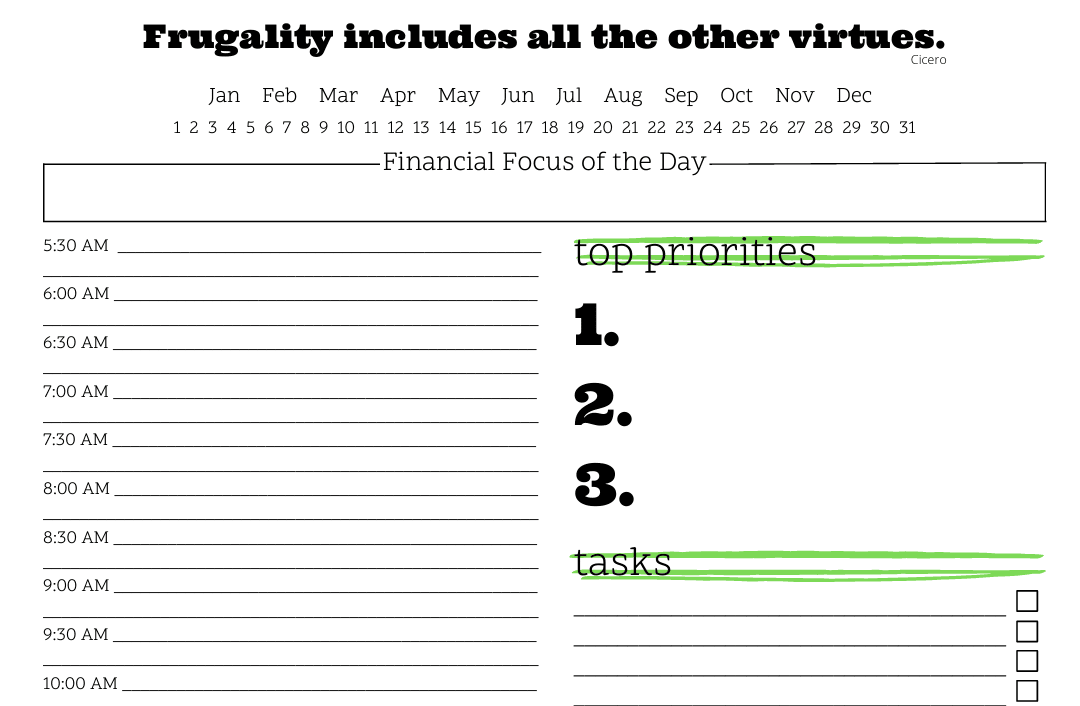
Subscribe to get a free daily budget planner printable to help get your money on track!
Make passive money the right way. No spam.
Editorial Disclaimer: The editorial content on this page is not provided by any of the companies mentioned. The opinions expressed here are the author's alone.
The content of this website is for informational purposes only and does not represent investment advice, or an offer or solicitation to buy or sell any security, investment, or product. Investors are encouraged to do their own due diligence, and, if necessary, consult professional advising before making any investment decisions. Investing involves a high degree of risk, and financial losses may occur including the potential loss of principal.
Source Citation References:
+ Inspo
There are no additional citations or references to note for this article at this time.