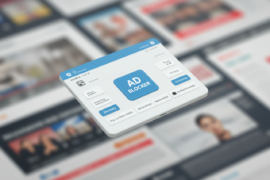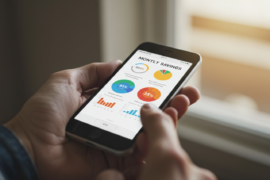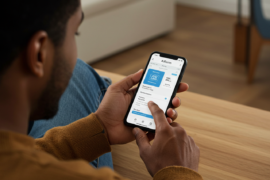This article may contain references to products or services from one or more of our advertisers or partners. We may receive compensation when you click on links to those products or services. Nonetheless, our opinions are our own.
The threat of malware lurking on your PC can feel overwhelming. These signs, such as sudden pop-ups, sluggish performance, or the appearance of mysterious files, can be unsettling. But fear not—you’re not alone in this battle, and there’s a way to reclaim control over your computer. We will walk you through the essential steps to safely and effectively remove malware from your PC. You’ll learn how to identify infections, choose the right tools, and implement preventive measures to ensure your device remains secure. By the end of this guide, you will feel empowered and informed, ready to safeguard your digital life. Let’s dive in and take the first step toward a cleaner, safer PC.
- Understanding the Signs of Malware Infection on Your PC
- Preparing Your System for a Successful Malware Removal
- Choosing the Right Malware Removal Tools for Your Needs
- Step-by-Step Guide to Safely Removing Malware from Your PC
- Preventing Future Malware Infections with Smart Practices
- Recovering and Restoring Your PC After Malware Removal
-
Frequently Asked Questions
- What is malware, and how does it infect my PC?
- How can I determine if malware has infected my PC?
- What are the first steps I should take to remove malware?
- What tools can I use to remove malware from my PC?
- Should I manually remove malware, and if so, how do I do it?
- What precautions can I take to prevent future malware infections?
- What should I do if malware keeps reappearing after removal?
- Is it necessary to pay for malware removal services?
- Recommended Reads
Understanding the Signs of Malware Infection on Your PC
As you navigate the complexities of maintaining your PC, it’s essential to stay vigilant for signs that malware might have infiltrated your system. You might notice symptoms that indicate an infection, which can range from subtle to alarming. Here are some indicators to be aware of:
- Unexplained Slowdowns: If your PC seems sluggish, taking longer to boot up or load applications without any apparent reason, malware could be using your system’s resources.
- Pop-Ups and Ads: An increase in unsolicited pop-up ads or new toolbars may indicate the presence of adware or other malicious software that is affecting your browsing experience.
- Frequent Crashes: If your applications or the operating system are crashing more frequently than usual, it could indicate that malware is interfering with normal operations.
You can also monitor unexpected changes in your PC’s settings or files. If you notice any suspicious software installed that you don’t recall authorizing, or if your default browser or search engine has changed, it’s time to investigate further. Monitoring your system’s behavior can prevent severe damage and data loss in the future.
Preparing Your System for a Successful Malware Removal
Before beginning the removal process, it’s essential to prepare your system to ensure a smooth experience. Start by disconnecting your device from the internet. This step prevents further malicious activity and stops the malware from communicating with external servers. You wouldn’t want to aid its escape or allow it to spread unknowingly, right?
Next, make a backup of your essential files. While removing malware should not affect your data, there is always a slim chance that files may be lost or corrupted during the scanning and removal process. Here are some additional steps to prepare effectively:
- Boot into Safe Mode: This minimizes non-essential tasks, allowing antivirus tools to run more efficiently.
- Review Installed Programs: Take a moment to look over installed applications. Uninstall any unfamiliar or suspicious software.
- Gather Tools: Have your antivirus or anti-malware software ready, and consider using a secondary tool for an additional layer of scanning.
| Step | Description |
|---|---|
| Disconnect Internet | Prevents malware from spreading or communicating |
| Backup Files | Safeguards are critically essential for data |
| Boot in Safe Mode | Limits background processes for easier removal |
Taking these steps will secure your system’s state, allowing you to focus solely on the malware removal process without any distractions or additional risks.
Choosing the Right Malware Removal Tools for Your Needs
Choosing the right malware removal tools can be overwhelming with the numerous options available. Start by evaluating your specific needs. If you’re dealing with a stubborn infection, software that specializes in deep cleaning might be necessary. On the other hand, if you’re looking for routine protection, real-time scanning utilities may be more suitable for your needs.
Here are some factors to consider when making your selection:
-
Type of Malware: Identify if your primary concern is viruses, spyware, ransomware, or a different kind of malware.
-
Ease of Use: Look for software that offers an intuitive user interface, especially if you’re not tech-savvy.
-
Compatibility: Ensure the tool is compatible with your operating system and any existing security software.
-
Customer Support: Reliable tech support can be crucial if you encounter issues during the malware removal process.
| Tool | Special Features | Price |
|---|---|---|
| Malwarebytes | Real-time protection, anti-malware scanning | Free/Premium |
| Bitdefender | Multi-layer ransomware protection | Premium Only |
| Avast | Free version available, user-friendly interface | Free/Premium |
Ultimately, the best tool for you is the one that fits your specific situation while providing complete coverage. Don’t hesitate to try trials or free versions before committing—it’s an excellent way to find what resonates with your needs while ensuring your system is secure.
Step-by-Step Guide to Safely Removing Malware from Your PC
Dealing with malware can feel overwhelming, but with a systematic approach, you can protect your PC and regain control. Start by disconnecting from the internet to prevent the malware from spreading or communicating with external servers. Next, restart your computer in Safe Mode. This procedure limits the number of active processes, making it easier to identify and eliminate the malicious files.
Once in Safe Mode, follow these steps:
-
Run a Full Antivirus Scan: Use your installed antivirus software to scan for and remove any threats. If you don’t have one, consider downloading a reputable antivirus program, such as Malwarebytes or Avast.
-
Delete Suspicious Programs: Go to your Control Panel and uninstall any programs that you don’t recognize or remember installing recently.
-
Check Browser Extensions: Sometimes, malware hides in your browser. Open your browser settings and remove any unfamiliar extensions.
-
Clear Temporary Files: Use the built-in Disk Cleanup tool to remove temporary files that could be hiding malware.
| Action | Details |
|---|---|
| Disconnect Internet | Prevents further spread |
| Safe Mode | Limits running processes |
| Antivirus Software | Identify and remove malware |
After you’ve cleaned your system, don’t forget to update your operating system and all software applications. Keeping everything current helps close security vulnerabilities that malware might exploit in the future. Consider implementing regular backups of your data, so that if malware strikes again, your files remain safe.
Preventing Future Malware Infections with Smart Practices
To safeguard your computer from future malware threats, it’s essential to adopt a proactive approach. A few innovative practices can considerably minimize your risk of infection.
First, ensure that your operating system and software are always up to date. Regular updates introduce new features and often contain critical security patches designed to protect against newly discovered vulnerabilities.
Additionally, consider the following preventive measures:
-
Use Antivirus Software: Invest in reputable antivirus software and keep it up to date to detect and block potential threats.
-
Create Strong Passwords: Employ complex passwords and change them regularly to thwart unauthorized access.
-
Be Wary of Suspicious Links: Avoid clicking on links or downloading attachments from unknown sources.
-
Activate Firewall: Keep your system’s firewall active to provide an additional layer of protection against external threats.
Maintaining regular backups of your critically important data is also crucial. This technique enables you to restore your information in the event of an infection without losing significant files.
| Backup Frequency | When to Use |
|---|---|
| Daily | For businesses and critical data |
| Weekly | For frequent project updates |
| Monthly | For personal files and less critical data |
By implementing these strategies, you put yourself in a stronger position to protect your PC and maintain your digital well-being.
Recovering and Restoring Your PC After Malware Removal
Once you’ve successfully removed malware from your PC, it’s crucial to ensure your system is fully restored and secured. Start by updating your operating system and all installed software to their latest versions. This step enhances security and fixes vulnerabilities that malware may have exploited. Consider installing a reliable antivirus program if you haven’t already, as it provides ongoing protection against future threats.
Additionally, take the time to back up your critically essential files. Whether you prefer using an external hard drive or a cloud service, having backups ensures that you won’t lose vital data in case of another compromise.
To further safeguard your system, here are some best practices to follow:
-
Regularly Run System Scans: Schedule frequent scans with your antivirus to catch potential threats early.
-
Monitor System Performance: Monitor your PC’s behavior for any unusual activity, as malware can sometimes leave behind remnants.
-
Be Cautious with Downloads: Only download software from reputable sources, and be vigilant about email attachments and links from unknown senders.
-
Reset Browser Settings: Remove any alterations the malware may have made by restoring your browser settings to their default settings.
| Action | Description |
|---|---|
| Update Software | Ensures all programs are secure and functioning optimally |
| Install Antivirus | Provides ongoing protection against malware and other threats |
| Back Up Files | Prevents data loss and allows for quick recovery |
| Monitor Performance | Identifies irregularities that may indicate further issues |
Implementing these measures will help you create a resilient computing environment and reduce the likelihood of reencountering malware. Taking proactive steps empowers you to enjoy your PC without the constant worry of digital threats.
Frequently Asked Questions
What is malware, and how does it infect my PC?
Malware, short for malicious software, encompasses various harmful programs, including viruses, worms, trojan horses, and spyware. It can infect your PC through various means, such as downloading infected files, clicking on malicious links, or visiting compromised websites.
How can I determine if malware has infected my PC?
Signs of a malware infection include sluggish performance, frequent crashes, unexpected pop-up ads, unauthorized changes to your settings, and programs launching without your consent. If you notice any of these symptoms, it’s essential to investigate further.
What are the first steps I should take to remove malware?
Start by disconnecting your PC from the internet to prevent further damage or data theft. Then, enter Safe Mode to limit the number of programs running on your system, making it easier to identify and remove the malware.
What tools can I use to remove malware from my PC?
Several reputable antivirus and anti-malware programs are available, including Malwarebytes, Norton, and Bitdefender. These tools scan your PC for malware, remove infected files, and provide real-time protection against future threats.
Should I manually remove malware, and if so, how do I do it?
Manual removal is possible, but can be risky. It requires advanced knowledge of your system and the ability to identify malicious files yourself. If you choose this approach, please ensure that you back up important files first and follow detailed guides or instructions specific to the malware type.
What precautions can I take to prevent future malware infections?
To minimize your risk, keep your operating system and software up to date, use strong, unique passwords, enable a firewall, and exercise caution when downloading files or clicking on links. Regularly scanning your PC with trusted antivirus software can also help catch threats early.
What should I do if malware keeps reappearing after removal?
If malware continues to return, it may indicate a more significant issue, such as a compromised recovery partition or an infected backup. In such cases, consider performing a complete system reset or reinstalling your operating system after ensuring your important files are safely backed up.
Is it necessary to pay for malware removal services?
While many free tools can effectively remove malware, paid services may offer additional benefits such as comprehensive support, quicker resolutions, and preventive measures. Evaluate your comfort level with technology and the severity of the issue to determine whether professional help is necessary.

Reviewed and edited by Albert Fang.
See a typo or want to suggest an edit/revision to the content? Use the comment form below for feedback.
At FangWallet, we value editorial integrity and open collaboration in curating quality content for readers to enjoy. Much appreciated for the assist.
Did you like our article and find it insightful? We encourage sharing the article link with family and friends to benefit as well - better yet, sharing on social media. Thank you for the support! 🍉
Article Title: A Complete Guide for Removing Malware From Your PC
https://fangwallet.com/2025/04/27/a-complete-guide-for-removing-malware-from-your-pc/The FangWallet Promise
FangWallet is an editorially independent resource - founded on breaking down challenging financial concepts for anyone to understand since 2014. While we adhere to editorial integrity, note that this post may contain references to products from our partners.
The FangWallet promise is always to have your best interest in mind and be transparent and honest about the financial picture.
Become an Insider
Editorial Disclaimer: The editorial content on this page is not provided by any of the companies mentioned. The opinions expressed here are the author's alone.
The content of this website is for informational purposes only and does not represent investment advice, or an offer or solicitation to buy or sell any security, investment, or product. Investors are encouraged to do their own due diligence, and, if necessary, consult professional advising before making any investment decisions. Investing involves a high degree of risk, and financial losses may occur including the potential loss of principal.
Source Citation References:
+ Inspo
There are no additional citations or references to note for this article at this time.