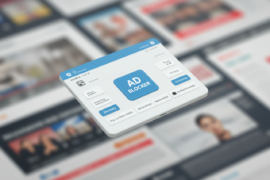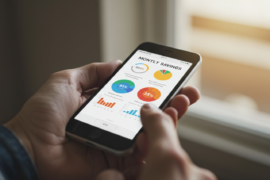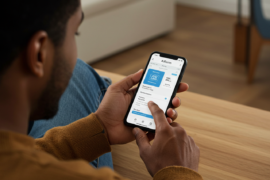This article may contain references to products or services from one or more of our advertisers or partners. We may receive compensation when you click on links to those products or services. Nonetheless, our opinions are our own.
- Key Highlights
- Introduction
- Getting Started with Upwork on MacOS
- Step-by-Step Guide to Optimizing Your Workflow
- Best Practices for Using Upwork on MacOS
- Conclusion
-
Frequently Asked Questions
- How Do I Troubleshoot Installation Issues on macOS?
- Can I Use the Upwork App Offline?
- What Are the Benefits of Using the Upwork App on a Mac?
- Are There Specific Features of Upwork Optimized for MacOS Users?
- How Can I Customize My Workflow on the Upwork App to Maximize Productivity?
- Are There Tips for Mac Users to Enhance Their Upwork Experience?
- Recommended Reads
Key Highlights
- Simplify freelancing with the Upwork app on macOS.
- Efficiently manage projects and clients.
- Explore a practical guide to using the app’s features.
- Discover top tips for success as a freelancer on Upwork.
- Boost productivity and enhance client communication.
- Leverage the full potential of Upwork on your MacOS device.
Introduction
In today’s fast-paced digital world, freelancers and businesses need effective tools to stay organized and connected. Upwork is a leading platform that bridges the gap between freelancers and clients. This guide explores how to optimize your workflow using the Upwork app on MacOS. Whether you’re an experienced freelancer or just starting out, these insights will help you succeed.
Getting Started with Upwork on MacOS
Although Upwork does not offer a dedicated macOS app, you can still use all its features via a web browser or an app like WebCatalog. These options provide seamless access to managing your profile, sending proposals, communicating with clients, and tracking project progress.
To get started:
- Open Upwork in your preferred web browser, or
- Download WebCatalog to create a desktop app experience for Upwork.
Using WebCatalog gives you a distraction-free workspace that integrates well with MacOS features like keyboard shortcuts and trackpad gestures.
What You Need Before Installing WebCatalog
To ensure a smooth experience:
- System Requirements: Verify that your Mac meets the minimum specifications for running WebCatalog.
- Reliable Internet: A strong internet connection is crucial for uninterrupted browsing and working.
- File Backup: Back up important files before installing any new software as a precaution.
Understanding Upwork’s Interface on MacOS
Upwork’s user interface is clean and intuitive, making navigation effortless. If you use WebCatalog, it eliminates browser distractions, providing a dedicated workspace. This setup works seamlessly with MacOS tools, enhancing your productivity.
Step-by-Step Guide to Optimizing Your Workflow
Improving your Upwork workflow on macOS can save time and minimize errors. Follow these steps to maximize efficiency:
- Download and Install WebCatalog:
- Visit the WebCatalog website and search for “Upwork.”
- Click “Install” to create a dedicated workspace for Upwork.
- This distraction-free setup improves focus compared to using a standard browser.
- Set Up Your Profile for Success:
- Highlight Skills: Clearly outline your expertise and specializations.
- Showcase Work: Upload examples that demonstrate your abilities.
- Write a Compelling Bio: Craft an engaging summary of your background.
- Set Competitive Rates: Research industry standards to determine your pricing.
- Stay Professional: Ensure all profile elements reflect your professionalism.
Best Practices for Using Upwork on MacOS
To thrive on Upwork, adopt these strategies:
- Update your profile regularly with new skills and projects.
- Apply for jobs that match your expertise and interests.
- Deliver high-quality work on time.
- Communicate effectively and professionally with clients.
- Cultivate positive reviews to build a strong reputation.
Managing Your Projects Efficiently
Effective organization is essential for juggling multiple projects. Use Upwork’s tools to track deadlines, messages, and payments. Here’s an example of how to organize your projects:
| Project Name | Client Name | Deadline | Status | Payment |
|---|---|---|---|---|
| Website Design | John Doe | 2023-12-15 | In Progress | $500 |
| Blog Writing | Jane Smith | 2023-12-20 | Completed | $100 |
| Social Media | ABC Company | 2023-12-25 | To Do | $250 |
Set realistic deadlines and allocate time wisely to stay on track.
Communicating Effectively with Clients
Strong communication is key to freelancing success. Use Upwork’s tools, like messaging and video calls, to maintain clear and professional interactions.
Tips for effective communication:
- Respond to messages promptly.
- Provide regular project updates.
- Use file-sharing tools to exchange documents securely.
- Build strong client relationships for repeat business and positive reviews.
Conclusion
Optimizing your Upwork workflow on macOS can greatly enhance your freelancing experience. From setting up a professional profile to managing projects efficiently, following these steps will help you succeed. Stay organized, leverage available tools, and tailor your workflow to your needs. By doing so, you can grow your freelance career on Upwork. Happy freelancing!
Frequently Asked Questions
How Do I Troubleshoot Installation Issues on macOS?
- Check your internet connection and ensure your system meets the requirements.
- For persistent issues, consult Upwork’s support or WebCatalog’s troubleshooting resources.
Can I Use the Upwork App Offline?
Upwork requires an internet connection for all its features. Ensure a stable connection for uninterrupted use.
What Are the Benefits of Using the Upwork App on a Mac?
Upwork on MacOS provides a complete and intuitive platform to manage your freelancing business effectively.
Are There Specific Features of Upwork Optimized for MacOS Users?
Upwork’s browser interface integrates smoothly with MacOS tools, offering a seamless experience.
How Can I Customize My Workflow on the Upwork App to Maximize Productivity?
Organize bookmarks, use Mac’s notification center, and tweak browser settings for optimal speed.
Are There Tips for Mac Users to Enhance Their Upwork Experience?
Utilize keyboard shortcuts and browser add-ons for efficiency. Create a separate browser profile for Upwork to stay organized.

Reviewed and edited by Albert Fang.
See a typo or want to suggest an edit/revision to the content? Use the comment form below for feedback.
At FangWallet, we value editorial integrity and open collaboration in curating quality content for readers to enjoy. Much appreciated for the assist.
Did you like our article and find it insightful? We encourage sharing the article link with family and friends to benefit as well - better yet, sharing on social media. Thank you for the support! 🍉
Article Title: Upwork App on Mac: How to Optimize Your Workflow on MacOS
https://fangwallet.com/2025/04/28/upwork-app-mac/The FangWallet Promise
FangWallet is an editorially independent resource - founded on breaking down challenging financial concepts for anyone to understand since 2014. While we adhere to editorial integrity, note that this post may contain references to products from our partners.
The FangWallet promise is always to have your best interest in mind and be transparent and honest about the financial picture.
Become an Insider
Editorial Disclaimer: The editorial content on this page is not provided by any of the companies mentioned. The opinions expressed here are the author's alone.
The content of this website is for informational purposes only and does not represent investment advice, or an offer or solicitation to buy or sell any security, investment, or product. Investors are encouraged to do their own due diligence, and, if necessary, consult professional advising before making any investment decisions. Investing involves a high degree of risk, and financial losses may occur including the potential loss of principal.
Source Citation References:
+ Inspo