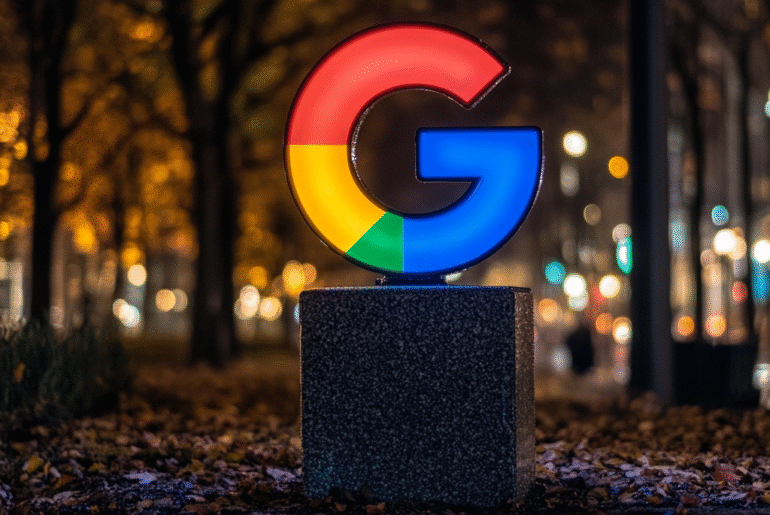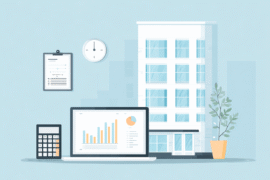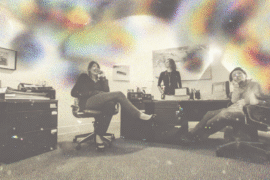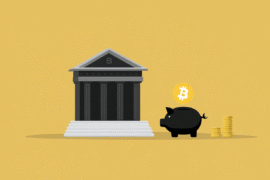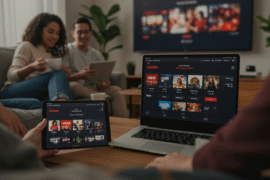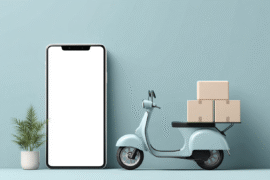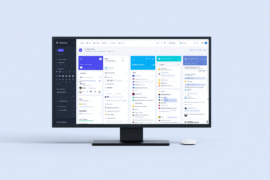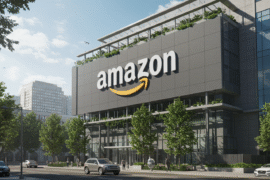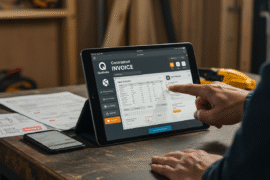This article may contain references to products or services from one or more of our advertisers or partners. We may receive compensation when you click on links to those products or services. Nonetheless, our opinions are our own.
The information presented in this article is accurate to the best of our knowledge at the time of publication. However, information is subject to change, and no guarantees are made about the continued accuracy or completeness of this content after its publication date.
Have you ever been sifting through your Google Photos library only to be bombarded with unwanted AI-generated tags and suggestions? If so, you’re not alone. Many users appreciate the convenience of AI in organizing and searching their photos, but occasionally, that very technology can feel intrusive or inaccurate. If you’re looking for a way to regain control of your photo management experience, you’re in the right place. We’ll explore a straightforward shortcut that allows you to remove AI influence from your Google Photos search results, ensuring that your memories remain personal and accessible on your terms. Let’s dive into the steps you can take to simplify your search process and tailor it to your preferences.
- Understanding Google Photos AI Search Features
- Exploring the Shortcut to Disable AI in Google Photos
- Step-by-Step Guide to Modifying Your Search Preferences
- Benefits of Personalizing Your Search Experience
- Tips for Managing Your Google Photos More Effectively
- Frequently Asked Questions
- Recommended Reads
Understanding Google Photos AI Search Features
Google Photos uses AI to revolutionize how you search for your images. With AI-driven features, you can quickly locate photos based on various elements, like people, places, and objects. You might find yourself amazed at how efficient the search function is, effortlessly recognizing your pets, favorite landmarks, or even specific events from your past. However, this smart filtering isn’t for everyone, especially if you prefer a more traditional search approach.
If you want to step back from AI and regain control over your search experience, there’s a simple method to achieve this. You can easily filter your search manually by using the search bar to input specific terms or dates, bypassing the AI suggestions. Here are some handy tips for enhancing your manual search:
- Use Specific Keywords: Type in the exact name of an event or subject.
- Utilize Dates: Include the date range to narrow your search efficiently.
- Explore Albums: Check specific albums you’ve created for categorized views of your memories.
By striking a balance between AI assistance and manual searching, you can discover your cherished memories in a way that feels right for you.
Exploring the Shortcut to Disable AI in Google Photos
You’re not alone if you find the AI-driven suggestions in Google Photos overwhelming or unhelpful. Many users prefer a more straightforward approach to searching their photos. Fortunately, you can easily disable these AI features through simple settings adjustments. Here are the steps you need to follow:
- Open the Google Photos app on your device.
- Go to Settings, which you can find in the menu.
- Look for the Suggestions section and disable any options related to AI features, like face grouping or automatic suggestions.
- Disable Search Suggestions if you find them intrusive during your photo searches.
By taking these steps, you can enjoy a more personalized experience that focuses on your preferences without distractions from AI. If you’re curious about the impact of these changes, consider keeping a log of how your photo searches differ in terms of time taken and satisfaction levels before and after disabling these features. The data can help reinforce your decision to customize your Google Photos experience.
Voted "Best Overall Budgeting App" by Forbes and WSJ
Monarch Money helps you budget, track spending, set goals, and plan your financial future—all in one app.
Get 50% OFF your first year with code MONARCHVIP
Step-by-Step Guide to Modifying Your Search Preferences
To tailor your Google Photos search experience and eliminate AI-generated suggestions, start by accessing the settings on your device. Navigate to the Google Photos app, and tap on the three-line menu icon in the top-left corner. From there, select Settings. Here, you’ll discover various options that allow you to customize the app’s behavior, including search preferences.
After entering the settings, look for the Search section. You can change your search parameters here. Uncheck any box that enables AI features, typically labeled as “Show Suggestions” or “Enable Automatic Grouping.” Doing this allows you to enjoy a more streamlined search experience that aligns with your specific needs. Below are the steps:
- Open the Google Photos app.
- Tap on the menu icon in the top-left corner.
- Go to Settings.
- Select Search.
- Turn off AI-related suggestions.
By following these straightforward instructions, you can regain control over your Google Photos search and ensure it caters to your personal preferences without the interference of automated suggestions.
Benefits of Personalizing Your Search Experience
When you take the time to tailor your search experience, you unlock a range of benefits that enhance not just efficiency but also the relevancy of your results. You take back control by eliminating AI from your Google Photos search, allowing for a more personal touch that aligns closely with your preferences and priorities. Imagine sifting through your memories without AI-generated suggestions cluttering your search, leading to a more straightforward and rewarding experience.
Here are some key advantages of customizing your search:
- Increased Relevance: Your searches will yield results that truly matter to you, making it easier to find cherished moments.
- Enhanced Privacy: Personalizing your experience means less data is used for AI algorithms, keeping your searches confidential.
- Faster Access: By honing in on your preferences, you reduce the time spent scrolling through unneeded suggestions.
Ultimately, freeing your search from AI allows you to reconnect with your uploaded content in a more meaningful and authentic way. You have the power to refine and personalize this experience.
Tips for Managing Your Google Photos More Effectively
Managing your Google Photos effectively can improve your experience and make finding memories easier. If you prefer a more curated approach, it’s essential to know that Google Photos uses AI to suggest and categorize images, which can sometimes feel overwhelming. To reclaim control over your search, consider using tips that minimize AI influence and maximize your manual organization.
Here are some effective strategies:
- Use Albums Wisely: Create albums that are meaningful to you, such as trips, events, or family milestones. Please ensure they are clearly labeled and updated regularly.
- Clear Out Unwanted Photos: Regularly review your library to delete duplicates, blurry images, or random screenshots. This procedure keeps your collection tidy and relevant.
- Tags and Descriptions: Use the description feature for your photos, adding keywords specific to your needs. This feature will help you manually search for images without relying on AI.
- Leverage Advanced Search: Familiarize yourself with Google Photos’ advanced search options. Enter dates, locations, or specific terms to fine-tune your results without AI biases.
Frequently Asked Questions
What is the shortcut to remove AI from Google Photos search?
You can use a simple shortcut by adjusting the settings within Google Photos. Navigate to the app settings and look for the “Suggestions” or “Search” options. Here, you can toggle off any AI-driven features that might influence your search results.
Why would I want to remove AI from my Google Photos search?
Removing AI from your search allows you to regain control over how your photos are categorized and retrieved. This shortcut is a practical solution if you prefer a more manual approach to searching for your images or want to avoid algorithmic biases in suggestions.
How does this change affect my photo organization?
Disabling AI features will preserve your organized collections and albums. However, you might notice that the suggestions become less personalized, leading to a search experience solely based on your manual input rather than AI predictions.
Is this shortcut permanent, or can I revert it later?
This shortcut is not permanent. You can easily revert the changes by going back into the app settings and re-enabling the AI features whenever you want to regain the AI-driven search capabilities.
Will this shortcut affect the quality of my searches?
The quality of your searches may vary. Without AI enhancements, searches will rely on your input alone, which can lead to fewer suggestions and potentially more time spent finding specific images. It can still be quite effective if you’re comfortable with that manual search process.

Reviewed and edited by Albert Fang.
See a typo or want to suggest an edit/revision to the content? Use the contact us form to provide feedback.
At FangWallet, we value editorial integrity and open collaboration in curating quality content for readers to enjoy. Much appreciated for the assist.
Did you like our article and find it insightful? We encourage sharing the article link with family and friends to benefit as well - better yet, sharing on social media. Thank you for the support! 🍉
Article Title: Use This Shortcut to Remove AI From Google Photos Search
https://fangwallet.com/2025/05/12/use-this-shortcut-to-remove-ai-from-google-photos-search/The FangWallet Promise
FangWallet is an editorially independent resource - founded on breaking down challenging financial concepts for anyone to understand since 2014. While we adhere to editorial integrity, note that this post may contain references to products from our partners.
The FangWallet promise is always to have your best interest in mind and be transparent and honest about the financial picture.
Become an Insider
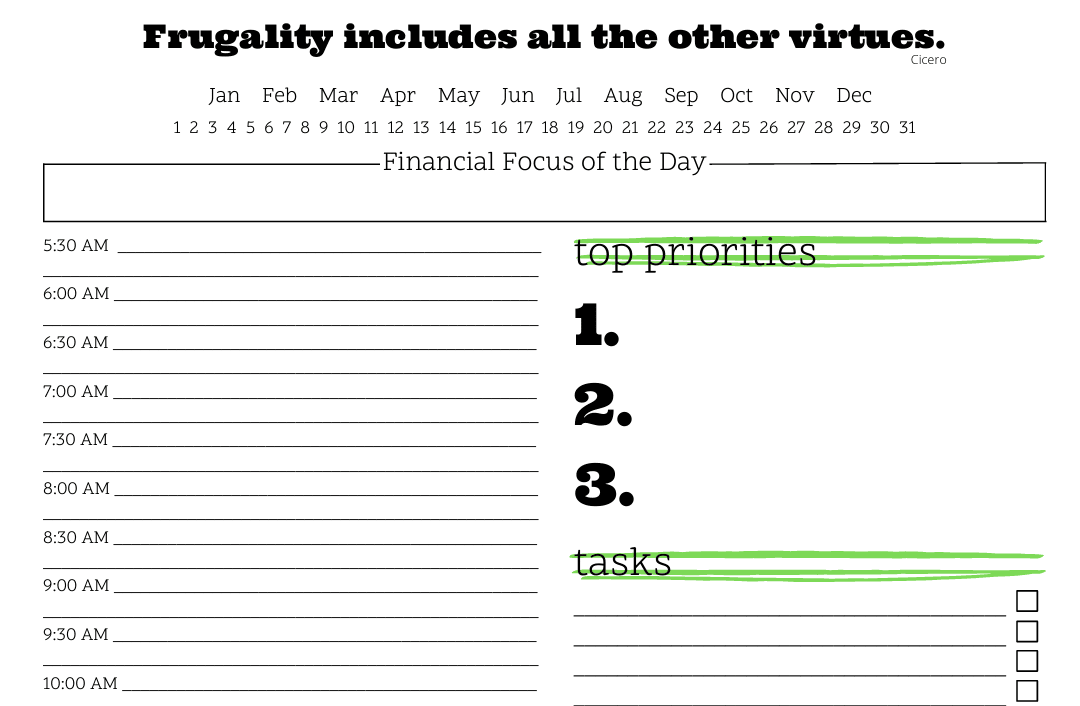
Subscribe to get a free daily budget planner printable to help get your money on track!
Make passive money the right way. No spam.
Editorial Disclaimer: The editorial content on this page is not provided by any of the companies mentioned. The opinions expressed here are the author's alone.
The content of this website is for informational purposes only and does not represent investment advice, or an offer or solicitation to buy or sell any security, investment, or product. Investors are encouraged to do their own due diligence, and, if necessary, consult professional advising before making any investment decisions. Investing involves a high degree of risk, and financial losses may occur including the potential loss of principal.
Source Citation References:
+ Inspo
There are no additional citations or references to note for this article at this time.