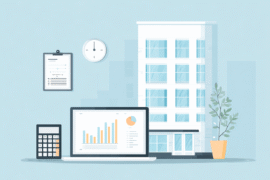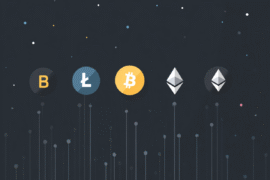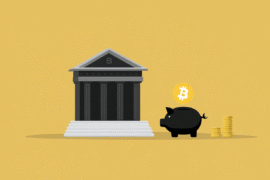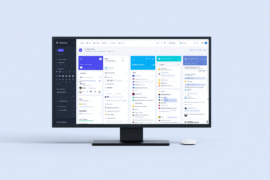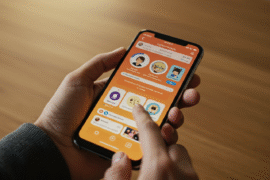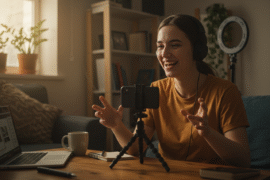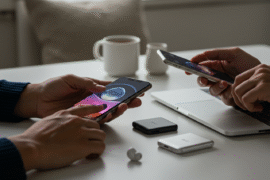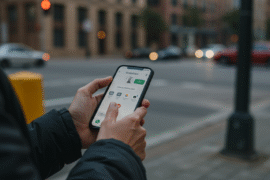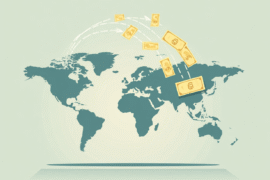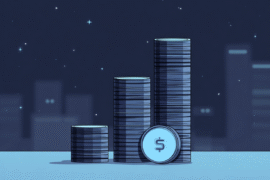This article may contain references to products or services from one or more of our advertisers or partners. We may receive compensation when you click on links to those products or services. Nonetheless, our opinions are our own.
The information presented in this article is accurate to the best of our knowledge at the time of publication. However, information is subject to change, and no guarantees are made about the continued accuracy or completeness of this content after its publication date.
- Warning Signs of Mac Phishing Emails
- How This Phishing Scheme Works
- Signs of a Phishing Attempt on Your Device
- Steps to Safeguard Your Mac Against Phishing
- Where to Report Suspicious Emails, Messages, and Calls
- Actions to Take If You’ve Been Phished
- How to Remove Malicious Browser Extensions
- Staying Updated on Cybersecurity Threats
- Apple Support Forums and Resources
- Frequently Asked Questions
- What is the new phishing scheme targeting Mac users?
- How can I recognize these phishing attempts?
- What should I do if I suspect a phishing attempt?
- What steps can I take to protect my Mac from phishing attacks?
- Is there any technology that can help prevent these phishing attempts?
- What should I do if I’ve fallen victim to a phishing scheme?
- Recommended Reads
Warning Signs of Mac Phishing Emails
Recently, a new phishing scheme has surfaced, specifically targeting Mac users with increasingly sophisticated tactics. Cybercriminals are now crafting fake emails that appear to come from legitimate sources, such as software providers or Apple support. These emails often contain alarming subject lines designed to trigger a sense of urgency, prompting you to click on embedded links or download dubious attachments. It’s important to recognize these signals and stay vigilant. Here are some signs to watch out for:
Generic Greetings
Look for emails that start with “Dear Customer” instead of using your name.
Urgent Requests
Be wary of emails that pressure you to act immediately to resolve an account issue.
Suspicious Links
Hover over links to verify the URL before clicking; legitimate websites will match their expected domain.
Moreover, these phishing attempts may also include fake websites that mimic legitimate ones. It’s a good practice to avoid entering personal details unless you are certain of the site’s authenticity. Below is a quick guide to help you verify the legitimacy of emails that may land in your inbox:
| Action | What to Check |
|---|---|
| Email Sender | Ensure the email address is genuine and does not contain typographical errors. |
| Links | Check if the link directs to the actual website. |
| Attachments | Be cautious of unexpected attachments, especially executable files. |
By maintaining a healthy skepticism toward unsolicited emails and by taking the time to double-check their authenticity, you can significantly reduce your risk of falling victim to these schemes. Stay informed and proactive in safeguarding your digital life.
How This Phishing Scheme Works
Phishing scams have evolved significantly, and the latest scheme targeting Mac users is especially sophisticated. These scams often masquerade as legitimate communications from trusted sources, such as your bank or an application you frequently use. Victims receive emails or messages that appear genuine, urging them to click on a link to resolve a time-sensitive matter. Once you click on that link, you may find yourself directed to a website that looks almost identical to the authentic one, but it is designed to steal your credentials.
Urgent Messaging
Scammers often create a sense of urgency, claiming your account will be locked unless you act immediately.
Visual Similarity
They mimic the appearance and feel of authentic websites, making them easily recognizable at first glance.
Links Embedded in Text
Instead of providing a clear link in the email, they may embed malicious links in words or phrases, making them harder to spot.
To protect yourself, always hover over links to reveal the true URL before clicking and double-check the sender’s email address for authenticity. If it looks suspicious, it’s best to navigate to the official website directly through your browser instead of following the link. By doing this, you can proactively protect your personal information.
| Tip | Description |
|---|---|
| Verify URLs | Check the URL carefully for slight misspellings or unusual domain endings. |
| Two-Factor Authentication | Enable two-factor authentication on all accounts for added security. |
| Report Suspicious Emails | Send phishing attempts to your email provider to help fight these schemes. |
Signs of a Phishing Attempt on Your Device
When navigating your Mac, it’s crucial to stay vigilant against the growing threat of phishing attempts. These deceitful schemes often masquerade as legitimate emails or notifications, luring you into divulging sensitive information. To help you identify these red flags, watch out for the following indicators:
Suspicious Sender Addresses
Check for subtle misspellings or unusual domains.
Unsolicited Requests
Be wary of unexpected emails asking for personal details or urgent action.
Poor Grammar and Spelling
Professional companies usually uphold standards that scammers do not.
Links to Unknown Sites
Hover over links before clicking to ensure they lead to the expected website.
Additionally, phishing attempts may ask you to download attachments or software under the pretense of a security update. Always verify the source through official channels before proceeding. For your peace of mind, consider implementing two-factor authentication (2FA) wherever possible, which can serve as an additional layer of security against unauthorized access.
Steps to Safeguard Your Mac Against Phishing
To protect your Mac from the latest phishing schemes, it’s essential to cultivate a proactive approach. Here are some effective measures you can implement:
Keep Your Software Updated
Regularly check for macOS updates and install them, as they often address security vulnerabilities.
Utilize Strong Passwords
Use password managers to create and store complex passwords. Ensure that you change them regularly and enable two-factor authentication wherever possible.
Be Cautious with Emails
Always verify the sender’s email address and look for red flags such as spelling errors or generic greetings; these are often signs of phishing attempts.
Install Anti-Phishing Software
Consider using trusted security tools that specialize in detecting phishing attempts and malware.
Educate Yourself
Stay informed about the latest phishing trends and tactics to recognize suspicious activities quickly.
If you accidentally encounter a phishing attempt, it’s important to act immediately. Here’s a brief table of what to do:
| Action | Description |
|---|---|
| Do Not Click | Avoid clicking on any links or downloading attachments from suspicious emails. |
| Report It | Notify your email provider and mark the email as spam. |
| Change Your Password | If you suspect you’ve clicked on a phishing link, change your passwords immediately. |
Taking these practical steps can greatly enhance your security and help you navigate the digital landscape with confidence.
Voted "Best Overall Budgeting App" by Forbes and WSJ
Monarch Money helps you budget, track spending, set goals, and plan your financial future—all in one app.
Get 50% OFF your first year with code MONARCHVIP
Where to Report Suspicious Emails, Messages, and Calls
Reporting suspicious emails, messages, and calls is crucial in combating phishing scams. Here are some steps you can take to report such incidents:
- Email Providers: Contact your email provider and forward the suspicious email to their designated phishing reporting address.
- Anti-Phishing Organizations: Report phishing attempts to anti-phishing organizations such as the Anti-Phishing Working Group (APWG) or Anti-Phishing.org.
- Government Agencies: Notify relevant government agencies like the Federal Trade Commission (FTC) or Cybersecurity and Infrastructure Security Agency (CISA).
- Law Enforcement: In cases where you have fallen victim to a phishing scam, report the incident to local law enforcement authorities.
By promptly reporting suspicious activities and phishing attempts, you play a critical role in safeguarding yourself and others from falling prey to these deceptive schemes.
Actions to Take If You’ve Been Phished
If you suspect that you’ve fallen for a phishing scheme, immediate action is crucial to safeguard your information and finances. Start by changing your passwords for any accounts linked to the phishing incident. Ensure that you create strong, unique passwords and consider enabling two-factor authentication for added security.
Next, monitor your financial statements closely for any unauthorized transactions. If you notice anything suspicious, report it to your bank or credit card company right away.
Additionally, run a complete virus scan on your computer using reliable antivirus software to check for any malware that may have been installed. If you’ve provided personal information, consider placing a fraud alert on your credit report or initiating a credit freeze to prevent identity theft. It’s also helpful to report the phishing attempt to your email provider or a consumer protection agency to help prevent others from falling victim to the same scam.
How to Remove Malicious Browser Extensions
As you navigate the digital landscape, protecting yourself from malicious schemes like Mac phishing scams becomes paramount. By staying informed and proactive, you can fortify your online defenses and contribute to a safer cyber environment for everyone.
If you suspect that you’ve become a victim of phishing, swift action is crucial. Change passwords, enable two-factor authentication, and monitor financial statements closely. Conduct a thorough virus scan on your device to detect any malware. Consider placing fraud alerts on your credit report and reporting the incident to relevant authorities.
Staying Updated on Cybersecurity Threats
As a Mac user, it’s essential to stay vigilant against evolving cybersecurity threats, especially with the recent surge in phishing schemes targeting Apple devices. You might think that your operating system is secure, but cybercriminals are becoming increasingly sophisticated in their tactics. To protect yourself, consider adopting a few proactive measures:
Verify Sender Information
Always double-check the sender’s email address. Phishers frequently use addresses that closely resemble legitimate ones.
Hover Before You Click
Before clicking on links in emails or messages, hover over them to see the actual URL. This can help you avoid malicious websites.
Activate Multi-Factor Authentication
Enable multi-factor authentication on your important accounts to add an extra layer of security.
Educate Yourself
Familiarize yourself with common indicators of phishing attempts, such as poor spelling and grammar, urgent requests for personal information, and unexpected attachments.
Keep an eye out for common themes in these phishing scams. Many mimic legitimate communications from major firms or services you already use, leading you to unwittingly enter sensitive information.
| Indicator | Description |
|---|---|
| Urgency | Messages that create a sense of panic or urgency, pushing you to act quickly. |
| Generic Greetings | Emails that address you as “Dear Customer” instead of by your name. |
| Links to Login Pages | Be cautious of emails directing you to login pages that may lead to fake sites. |
By staying informed and aware of these tactics, you can significantly reduce your risk. Always trust your instincts, and when in doubt, verify through official channels before taking any action.
Apple Support Forums and Resources
The rise of Mac phishing scams is a concerning trend that puts internet users at risk of falling victim to fraudulent activities. To protect yourself, always scrutinize the sender’s email address for any discrepancies. Additionally, hovering over links before clicking can reveal suspicious URLs. Enabling multi-factor authentication on your important accounts adds an extra layer of security. Educating yourself about common indicators of phishing, such as poor grammar or urgent requests for personal information, can help you spot potential threats.
Frequently Asked Questions
What is the new phishing scheme targeting Mac users?
It targets Mac users by posing as software update alerts or system warnings, directing them to fake websites to steal information.
How can I recognize these phishing attempts?
Look for urgent messages, generic greetings, unusual sender addresses, and poor grammar.
What should I do if I suspect a phishing attempt?
Close the message without clicking, then verify through Apple’s official site or support channels.
What steps can I take to protect my Mac from phishing attacks?
Keep software updated, use strong passwords, enable two-factor authentication, and avoid clicking unverified links.
Is there any technology that can help prevent these phishing attempts?
Yes, most browsers and security tools offer built-in phishing protection and spam filters.
What should I do if I’ve fallen victim to a phishing scheme?
Change your passwords, monitor financial accounts, run a malware scan, and report the incident to relevant authorities.

Reviewed and edited by Albert Fang.
See a typo or want to suggest an edit/revision to the content? Use the contact us form to provide feedback.
At FangWallet, we value editorial integrity and open collaboration in curating quality content for readers to enjoy. Much appreciated for the assist.
Did you like our article and find it insightful? We encourage sharing the article link with family and friends to benefit as well - better yet, sharing on social media. Thank you for the support! 🍉
Article Title: Mac Users Alert: New Phishing Scam
https://fangwallet.com/2025/06/19/mac-phishing-scam/The FangWallet Promise
FangWallet is an editorially independent resource - founded on breaking down challenging financial concepts for anyone to understand since 2014. While we adhere to editorial integrity, note that this post may contain references to products from our partners.
The FangWallet promise is always to have your best interest in mind and be transparent and honest about the financial picture.
Become an Insider
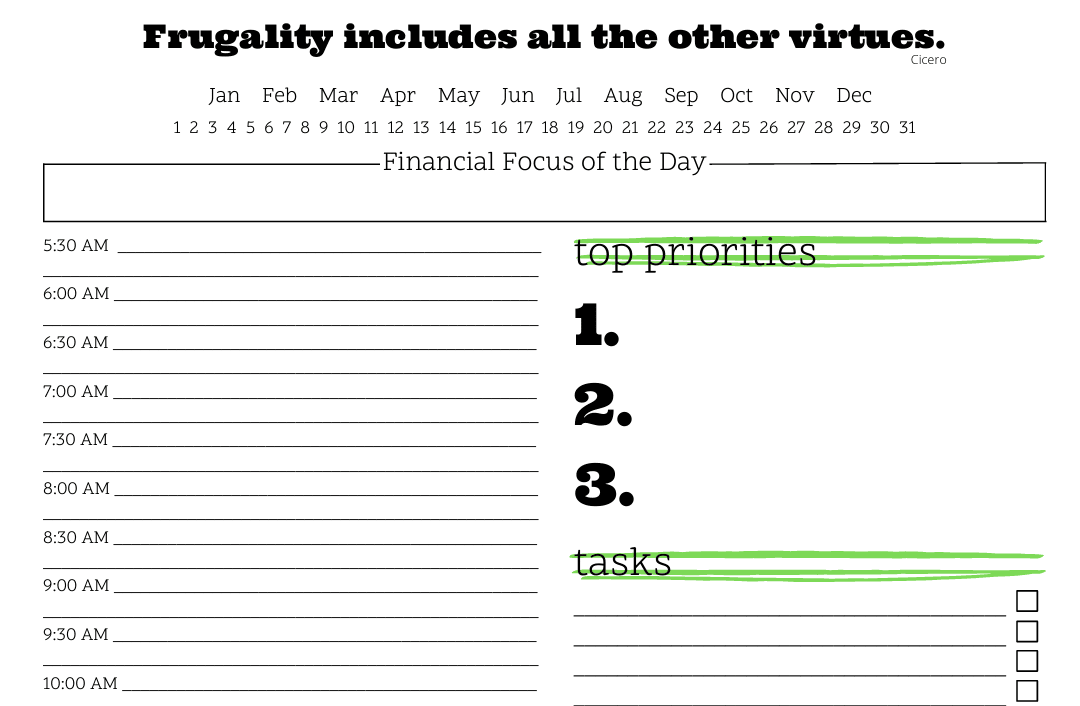
Subscribe to get a free daily budget planner printable to help get your money on track!
Make passive money the right way. No spam.
Editorial Disclaimer: The editorial content on this page is not provided by any of the companies mentioned. The opinions expressed here are the author's alone.
The content of this website is for informational purposes only and does not represent investment advice, or an offer or solicitation to buy or sell any security, investment, or product. Investors are encouraged to do their own due diligence, and, if necessary, consult professional advising before making any investment decisions. Investing involves a high degree of risk, and financial losses may occur including the potential loss of principal.
Source Citation References:
+ Inspo
Caltech IMSS. (2025, January 6). Beware of phishing emails. California Institute of Technology.