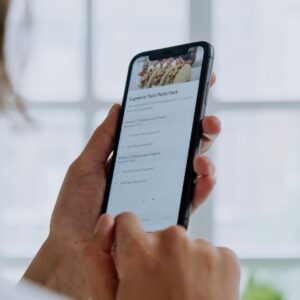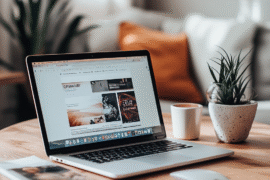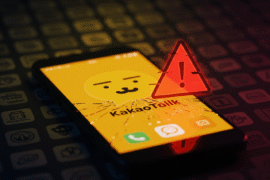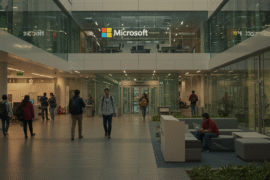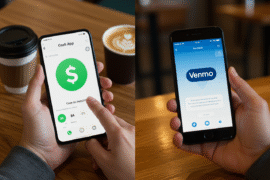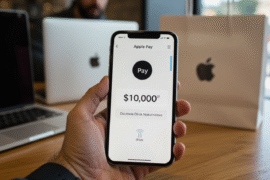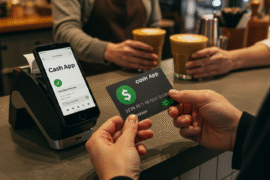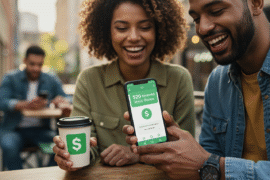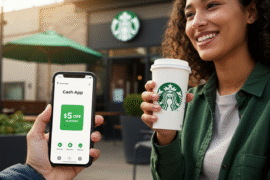This article may contain references to products or services from one or more of our advertisers or partners. We may receive compensation when you click on links to those products or services. Nonetheless, our opinions are our own.
- Key Highlights
- Introduction
- Understanding Apple Cash and Its Benefits
- Preparing to Transfer Apple Cash to Your Bank Account
- Beginner’s Guide to Transferring Apple Cash
- Troubleshooting Common Transfer Issues
- Conclusion
-
Frequently Asked Questions
- How long does a standard transfer take?
- What are the steps involved in transferring Apple Cash to a bank account?
- Are there any fees associated with transferring Apple Cash to a bank account?
- Is it possible to transfer Apple Cash to an international bank account?
- Are there any limits on the amount of Apple Cash that can be transferred to a bank account?
- Recommended Reads
Key Highlights
- Moving money from your Apple Cash to your bank account is simple. You can do this with the Wallet app on your iPhone or iPad.
- There are two speed options for transfers: Instant Transfer and Standard Transfer. Instant Transfer is fast, while Standard Transfer takes 1-3 business days.
- To use Instant Transfer, you need a qualifying Mastercard or Visa debit card. This usually takes up to 30 minutes. Standard Transfer sends your money directly to your bank account.
- You can send up to $10,000 in one go and up to $20,000 in a week.
- Make sure your device has the latest iOS update. A stable internet connection is also needed to start any transfers.
Introduction
Apple Pay has changed the way we use our money. The Apple Cash account in the Wallet app makes it easy to manage your money online. If you get money from friends, sell things, or use Apple Pay for payments, you may want to transfer that money to your bank account. This guide will help you do it simply.
Understanding Apple Cash and Its Benefits
In today’s digital world, it is very important to have a safe and easy way to make payments. Apple Cash is a popular choice for mobile payments. It works well with Apple devices and has many benefits.
Apple Cash is a way to pay that makes managing your money simple. You might want to try it out. Let’s look at what Apple Cash is and how it can make your transactions easier.
What is Apple Cash?
Apple Cash is a digital card that you can find in your Apple Wallet. It works like a prepaid debit card on your Apple device. You can receive money from other people. You can also use it to make purchases with Apple Pay. Additionally, you can transfer funds to your bank account.
Your Apple Cash balance is easy to use for different payments. If you want to share a restaurant bill, you can quickly send money to a friend with Apple Cash. Found a good deal online? You can make safe payments easily using Apple Pay with your Apple Cash.
Apple Cash is great. It is easy to use. It works well with other Apple products. You can manage your money easily using your iPhone or Apple Watch.
Advantages of Using Apple Cash for Transactions
Using Apple Cash for everyday transactions has several advantages. That’s why many people who use Apple love it. The security features are excellent. You can use Touch ID or Face ID. This means only you can get to your money. Also, you don’t have to carry cards or remember any PINs anymore!
The speed and ease of Apple Cash transactions are great. You can send and receive money as easy as sending a text message. The money arrives quickly in the other person’s Apple Cash account. This makes it really useful when you want to split bills with friends or pay for something fast.
Here are some key benefits of using Apple Cash:
- Better Security: You feel safe with Touch ID and Face ID for your purchases.
- Quick Transfers: You can easily send and receive money from other Apple Cash users.
- Easy Integration: Apple Cash works well in the Messages app and at many stores that accept Apple Pay.
Preparing to Transfer Apple Cash to Your Bank Account
Before you begin the transfer, make sure your devices and accounts are all set. There is no need to worry. It will be fast and simple!
Let’s talk about what you need to link your bank account to Apple Cash. We will also make sure everything is correct.
Requirements for Linking Your Bank Account to Apple Cash
To begin, you need an Apple device, like an iPhone or iPad. Make sure it supports Apple Pay and has the latest version of iOS. This is key because it helps your device work better and stay safe. With the latest version, you receive new features and updates that simplify transfers.
Next, you should add a debit card that qualifies to your Apple Wallet. This debit card links your Apple Cash to your bank account when you send money.
Keep your banking information safe. You will need your routing number and your account number. You will use this information to link your bank account in the Wallet app.
Verifying Your Identity to Enable Transfers
In some cases, Apple may need to verify your identity before you can send money using your Apple Cash card. This is a normal security step. It helps to keep your account safe and follow financial regulations.
To show who you are, you may need to provide extra details. This could be your social security number or a picture of your driver’s license. Be sure to do this safely in the Wallet app.
If you have problems during this verification, you can contact Apple Support. They have teams ready to help you with any security checks.
Beginner’s Guide to Transferring Apple Cash
To transfer Apple Cash easily, start by checking if you have the latest version of iOS. Open the Wallet app and tap on your Apple Cash card. Next, tap the three dots. Then, select “Transfer to Bank.” Enter the amount you wish to send and choose your linked debit card or bank account. For an instant transfer, pick an eligible debit card. If you opt for standard transfers, it will take 1-3 business days. If you need help during the transfer, feel free to contact Apple Support. This is a convenient way to move your funds!
Necessary Equipment and Resources
- Before we start, please check that you have a few things ready to make the transfer easy.
- A good internet connection is really important for chatting with your bank and doing the transaction safely.
- Connect to a trustworthy Wi-Fi network or use your phone’s data if necessary.
Check your Apple Cash funds. Make sure you have enough to send the money you want. If the amount you want to send is more than your Apple Cash balance, you can send a part of it. Alternatively, you can add more money to your Apple Cash card.
Finally, make sure to link an eligible debit card to your Apple Wallet. This card will help you move money between your Apple Cash account and your bank account.
Step 1: Accessing Apple Cash in Wallet App
The first step is to open your Apple Cash account. To do this, use the Wallet app. Find the Wallet app on your iPhone or iPad home screen. Tap it to open.
Inside the Wallet app, you can see your cards and passes. Find your Apple Cash card. It looks like a digital credit card. It has a bright design and shows the Apple Cash logo.
Tap on the Apple Cash card to open it. You might need to use Face ID, Touch ID, or your passcode for security. This keeps your account safe and makes sure that only you can access it. After you confirm your identity, you’ll see your Apple Cash account page. There, you can check your balance and change other settings.
Step 2: Selecting the Amount to Transfer
Open your Apple Cash account. Find the “More” button. It looks like three dots in a circle and is often at the top-right corner of the screen. Click it to open a dropdown menu. This menu shows you more ways to manage your Apple Cash card.
Choose “Transfer to Bank” from the choices. This tells the app that you want to move money from your Apple Cash balance to your bank account.
The app will ask you to enter how much you want to send. Please type in the transfer amount you wish to send. Make sure the amount is within your Apple Cash balance limit for one transfer. Double-check the amount to avoid errors before moving to the next step.
Step 3: Initiating the Transfer to Your Bank Account
After you choose the transfer amount, you will need to set up the transfer to your bank account. If you have not added your bank account to Apple Cash yet, now is the time to do it.
Adding your bank account is easy. First, you need to provide your bank’s routing number and your account number. Enter this information when asked. After that, follow the steps on your screen to verify and connect your bank account.
Once you link your bank account, a confirmation screen will appear. This screen will show the details of your Apple Cash transfer. You will see the amount of the transfer, your bank account information, and the transfer speed. Make sure to check all the details carefully. When you feel sure everything is correct, tap “Transfer” to start the process.
Step 4: Choosing Transfer Speed – Instant vs. Standard
Apple Cash lets you send money in two ways: Instant Transfer and Standard Transfer. You can choose one depending on how fast you want the money in your bank account.
The Instant Transfer option helps you get your transferred money quickly. You can usually receive it in about 30 minutes. However, this fast service may come with a small fee. This option is good if you need to access your funds right away.
Standard Transfer is free, but it can take longer. It often takes around 1 to 3 business days for the money to appear in your bank account. The table below shows these options:
|
Transfer Option |
Speed |
Fee |
|
Instant Transfer |
Up to 30 minutes |
Small Fee |
|
Standard Transfer |
1 to 3 business days |
Free |
Remember, business days do not include weekends and bank holidays. If you start a Standard Transfer before a weekend or a holiday, it might take longer than you think for the money to show up in your account.
Troubleshooting Common Transfer Issues
Apple Cash transfers should be easy. But sometimes, you might run into some issues.
Here are some common problems you might encounter. I will also provide tips to help you solve them. This will help your transfer go smoothly.
What to Do If a Transfer Fails
If your Apple Cash transfer does not go through, check your internet connection. A stable internet connection is key for online transactions. Make sure you are on a good Wi-Fi network or that you have enough cellular data.
Also, check your bank account details. Make sure the routing number and account number are correct. A small mistake in these can prevent the transfer.
If you still have problems, you can get help from Apple Support. Contact them and tell them about your issue. Be sure to mention any error messages you saw. They can help you solve the problem.
Understanding Transfer Limits and Restrictions
Apple has set clear rules for using Apple Cash to send money. These rules help them stay within the law and reduce fraud. It’s important to know these limits so you don’t face any surprises when you send money.
You can always transfer at least $1 from your Apple Cash to your bank account. If you try to send less than that, it will not work. Each time you transfer, you can send up to $10,000.
When you choose Instant Transfers, be aware of the fees. There is a minimum fee and a maximum fee that will be taken from the total transaction. You can check the exact fees in the Wallet app before finishing the Instant Transfer.
Conclusion
In conclusion, transferring Apple Cash to your bank account is easy. It lets you handle your money better. By knowing the perks of Apple Cash and following these simple steps, you can send money to your bank quickly. Remember to confirm your identity first. Also, pick the transfer speed that is best for you. If you have any problems, look at the troubleshooting section for help. Enjoy the straightforward process of moving Apple Cash to your bank account and the ease it brings to your finances.
Frequently Asked Questions
How long does a standard transfer take?
Standard transfers show up on your bank statement after 1 to 3 business days. Remember, weekends and bank holidays can delay the transfer speed. This means the process could take several extra days.
What are the steps involved in transferring Apple Cash to a bank account?
- To send money, first open your Wallet app.
- Next, choose your Apple Cash card.
- Then, tap “Transfer to Bank.”
- Enter the amount you wish to send.
- If needed, provide your bank account information.
- Finally, confirm the transfer.
Are there any fees associated with transferring Apple Cash to a bank account?
Standard transfers to your bank account are usually free. But if you choose the Instant Transfer option to send money to an eligible debit card, there may be a small fee. The minimum fee is usually about $0.25.
Is it possible to transfer Apple Cash to an international bank account?
You can’t send Apple Cash funds to a bank account outside the U.S. right now. You can only move funds to a U.S. bank account that is connected to your Apple Cash.
Are there any limits on the amount of Apple Cash that can be transferred to a bank account?
Yes, there are limits when moving money from your Apple Cash balance to a bank account. You can usually send up to $10,000 at one time. Each week, you can transfer up to $20,000.

Reviewed and edited by Albert Fang.
See a typo or want to suggest an edit/revision to the content? Use the contact us form to provide feedback.
At FangWallet, we value editorial integrity and open collaboration in curating quality content for readers to enjoy. Much appreciated for the assist.
Did you like our article and find it insightful? We encourage sharing the article link with family and friends to benefit as well - better yet, sharing on social media. Thank you for the support! 🍉
Article Title: How to Transfer Apple Cash to a Bank Account Easily in 2025
https://fangwallet.com/2024/11/18/how-to-transfer-apple-cash-to-a-bank-account/The FangWallet Promise
FangWallet is an editorially independent resource - founded on breaking down challenging financial concepts for anyone to understand since 2014. While we adhere to editorial integrity, note that this post may contain references to products from our partners.
The FangWallet promise is always to have your best interest in mind and be transparent and honest about the financial picture.
Become an Insider
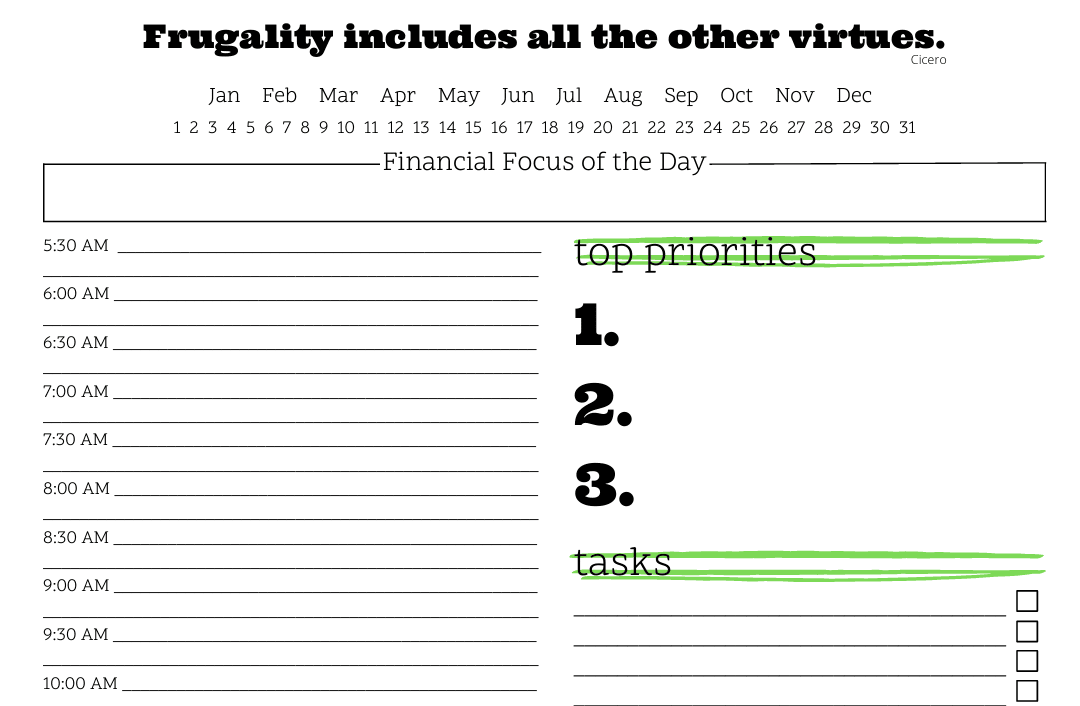
Subscribe to get a free daily budget planner printable to help get your money on track!
Make passive money the right way. No spam.
Editorial Disclaimer: The editorial content on this page is not provided by any of the companies mentioned. The opinions expressed here are the author's alone.
The content of this website is for informational purposes only and does not represent investment advice, or an offer or solicitation to buy or sell any security, investment, or product. Investors are encouraged to do their own due diligence, and, if necessary, consult professional advising before making any investment decisions. Investing involves a high degree of risk, and financial losses may occur including the potential loss of principal.
Source Citation References:
+ Inspo