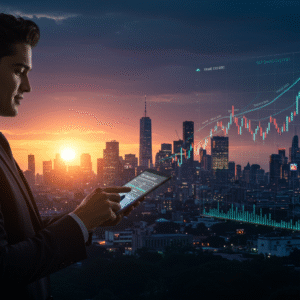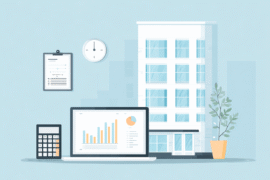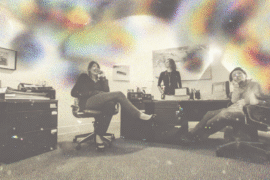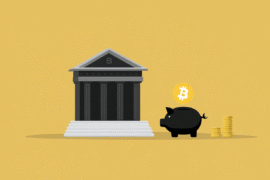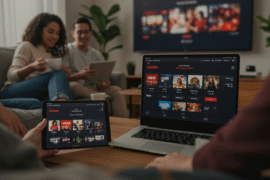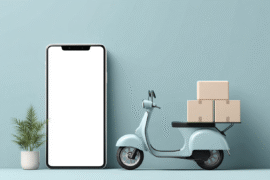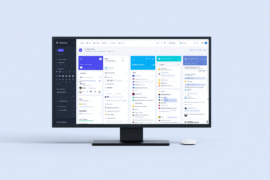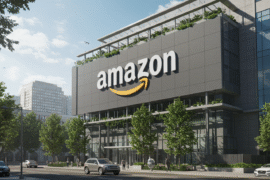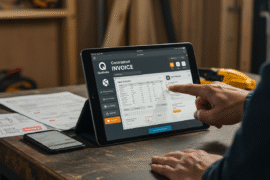This article may contain references to products or services from one or more of our advertisers or partners. We may receive compensation when you click on links to those products or services. Nonetheless, our opinions are our own.
The information presented in this article is accurate to the best of our knowledge at the time of publication. However, information is subject to change, and no guarantees are made about the continued accuracy or completeness of this content after its publication date.
- Stream Xbox Games to PC With Remote Play or Cloud Gaming
- What Is Game Streaming?
- How to Set Up Xbox Game Streaming to Your PC
- Remote Play vs. Cloud Gaming
- Troubleshooting Common Issues
- Tips to Improve Your Streaming Experience
- Benefits of Xbox Game Pass While Streaming
- Why Stream Xbox Games Instead of Playing on Console?
- The Future of Game Streaming
- Key Features of the Xbox PC App
- Cloud Saves and Cross-Platform Play
- Customization and Profile Features
- Frequently Asked Questions
- Wrapping Up Xbox Game Streaming on PC
- Recommended Reads
Stream Xbox Games to PC With Remote Play or Cloud Gaming
Streaming Xbox games to your PC offers an exciting way to enjoy console-level gaming with desktop convenience. Whether you’re working, relaxing, or multitasking, Xbox Remote Play and cloud gaming make it possible to bring your favorite titles directly to your Windows machine. This method eliminates the need for a dedicated gaming setup or extra screen. With the right gear and network, you can seamlessly enjoy Xbox games from anywhere in your home. Here’s everything you need to get started. Let’s explore how streaming works and what makes it such a great option in 2025.
What Is Game Streaming?
Game streaming lets you play games from one device on another via your home network or the internet. In this case, your Xbox streams the gameplay while your PC becomes the screen and input controller. It’s like having your console virtually tethered to your computer. Whether you’re lounging on the sofa or sitting at your desk, you can enjoy seamless Xbox gameplay wherever you are.
What You’ll Need to Get Started
- An Xbox Console: Xbox One, Xbox Series S, or Xbox Series X.
- A Windows 10 or later PC: Avoid Windows S Mode for full app compatibility.
- The Xbox App: Available from the Microsoft Store.
- A Strong Wi-Fi Connection: A wired Ethernet connection for your console is ideal. Your PC can use Wi-Fi or be wired.
- An Xbox Controller: You can use a controller or keyboard and mouse, but an Xbox controller is highly recommended.
How to Set Up Xbox Game Streaming to Your PC
Step 1: Connect your Xbox to the same network
Make sure your Xbox and PC are on the same local Wi-Fi or wired network. On your Xbox, go to Settings > General > Network Settings. Choose Set Up Wireless Network and connect to the same Wi-Fi as your PC.
Step 2: Enable remote features on your console
Navigate to Settings > Devices & Connections > Remote Features. Check the box for Enable Remote Features. Optional: Select Allow Connections from Any Device for easier setup.
Step 3: Set up the Xbox app on your PC
Open the Xbox app on your Windows PC. Sign in with the same Microsoft account used on your console. Click on Console or Connection in the left sidebar. The app will scan your network and detect your Xbox console. Select it.
Step 4: Start streaming
Find the game you want to play in the app. Click the Play button or Stream from Console. The game will launch and stream directly to your PC.
Remote Play vs. Cloud Gaming
Remote Play streams games already installed on your Xbox console to your PC over your home network. Cloud Gaming streams games from Microsoft’s servers; no console is required. This requires an Xbox Game Pass Ultimate subscription and a stable internet connection.
Troubleshooting Common Issues
- Lag or Stuttering: Switch to a wired Ethernet connection or a 5 GHz Wi-Fi band. Close background apps.
- Xbox Not Detected: Restart both your Xbox and PC. Ensure both are on the same network.
- Audio Problems: Check Xbox app audio settings and ensure your PC’s volume and output devices are properly configured.
Tips to Improve Your Streaming Experience
Optimize your network
- Use 5GHz Wi-Fi: It offers faster speeds and less interference.
- Avoid Congestion: Pause downloads and video streams on other devices.
- Prefer Wired for Console: This reduces latency and improves overall stability.
Tweak Xbox app settings
- Adjust Graphics Quality: If your PC is powerful, set the stream to high quality for better visuals.
- Use a Wired Controller: Plug your Xbox controller directly into your PC via USB to reduce input delay.
Voted "Best Overall Budgeting App" by Forbes and WSJ
Monarch Money helps you budget, track spending, set goals, and plan your financial future—all in one app.
Get 50% OFF your first year with code MONARCHVIP
Benefits of Xbox Game Pass While Streaming
With Xbox Game Pass, especially Game Pass Ultimate, you get access to a huge library of games across console, PC, and the cloud. This allows you to instantly stream games to your PC, try new titles without downloading them, and continue playing on your PC even when your console is off (for cloud-supported games).
Why Stream Xbox Games Instead of Playing on Console?
Streaming Xbox games to your PC provides flexibility to play from anywhere in your home, even if someone else is using the TV. You can enjoy gaming from a comfortable PC setup with a high-resolution monitor and ergonomic chair. Streaming also allows multitasking, such as chatting, browsing, or streaming media while playing.
The Future of Game Streaming
With ongoing improvements in cloud infrastructure, low-latency networks, and Xbox app features, game streaming is becoming a core part of how we play. Downloading games may soon be optional as instant play from the cloud becomes the new standard in gaming convenience and accessibility.
Key Features of the Xbox PC App
- User-Friendly Interface: Browse your game library and Game Pass collection with ease.
- Achievements and Stats: Track progress, unlock badges, and view gamer score updates in real time.
- Integrated Social Tools: Chat with friends, form parties, and join games from the app.
Cloud Saves and Cross-Platform Play
Thanks to cloud saves, you can pick up where you left off whether you’re on your Xbox, your PC, or the cloud. Cross-platform play lets you enjoy multiplayer games with friends no matter what device they use.
Customization and Profile Features
- Personalized Gamer Profiles: Choose avatars, share favorite titles, and set status updates.
- Linked Accounts: Connect to platforms like Steam or EA to manage all your games in one place.
Frequently Asked Questions
How does streaming Xbox games to my PC work?
Streaming connects your Xbox console to your PC through the Xbox app, using your home network to display and control games remotely.
What do I need to start streaming?
You’ll need an Xbox console, a Windows 10 or 11 PC, the Xbox app, a shared Wi-Fi network, and an Xbox controller.
Is there a performance impact?
A minor performance impact may occur depending on your network speed. Using Ethernet and 5 GHz Wi-Fi helps reduce lag and improves responsiveness.
Can I play with friends while streaming?
Yes. Multiplayer, voice chat, and invites all function while streaming through the Xbox app, just like on a console.
What games can I stream?
You can stream any game installed on your Xbox console. With Game Pass Ultimate, you can also stream any cloud-enabled game without installing it.
Do I need a subscription?
Remote Play is free and only requires a compatible console and app. Cloud Gaming, however, requires an Xbox Game Pass Ultimate subscription.
Can I use a controller and headset?
Yes. You can use a wired or Bluetooth Xbox controller and any compatible headset connected to your PC for full functionality during streaming sessions.
Wrapping Up Xbox Game Streaming on PC
Streaming Xbox games to your PC is more than a convenience; it’s a flexible, powerful way to game without compromise. Whether you’re working from home, multitasking, or just want to enjoy your Xbox titles in a new environment, Remote Play and Game Pass make it easy. With just a few steps, you’ll be ready to stream your favorite games with minimal setup. Game streaming is here to stay, offering more access and more control for gamers everywhere. All that’s left is to open the app and enjoy the play.

Reviewed and edited by Albert Fang.
See a typo or want to suggest an edit/revision to the content? Use the contact us form to provide feedback.
At FangWallet, we value editorial integrity and open collaboration in curating quality content for readers to enjoy. Much appreciated for the assist.
Did you like our article and find it insightful? We encourage sharing the article link with family and friends to benefit as well - better yet, sharing on social media. Thank you for the support! 🍉
Article Title: How to Stream Xbox to PC
https://fangwallet.com/2025/07/26/how-to-stream-xbox-to-pc/The FangWallet Promise
FangWallet is an editorially independent resource - founded on breaking down challenging financial concepts for anyone to understand since 2014. While we adhere to editorial integrity, note that this post may contain references to products from our partners.
The FangWallet promise is always to have your best interest in mind and be transparent and honest about the financial picture.
Become an Insider
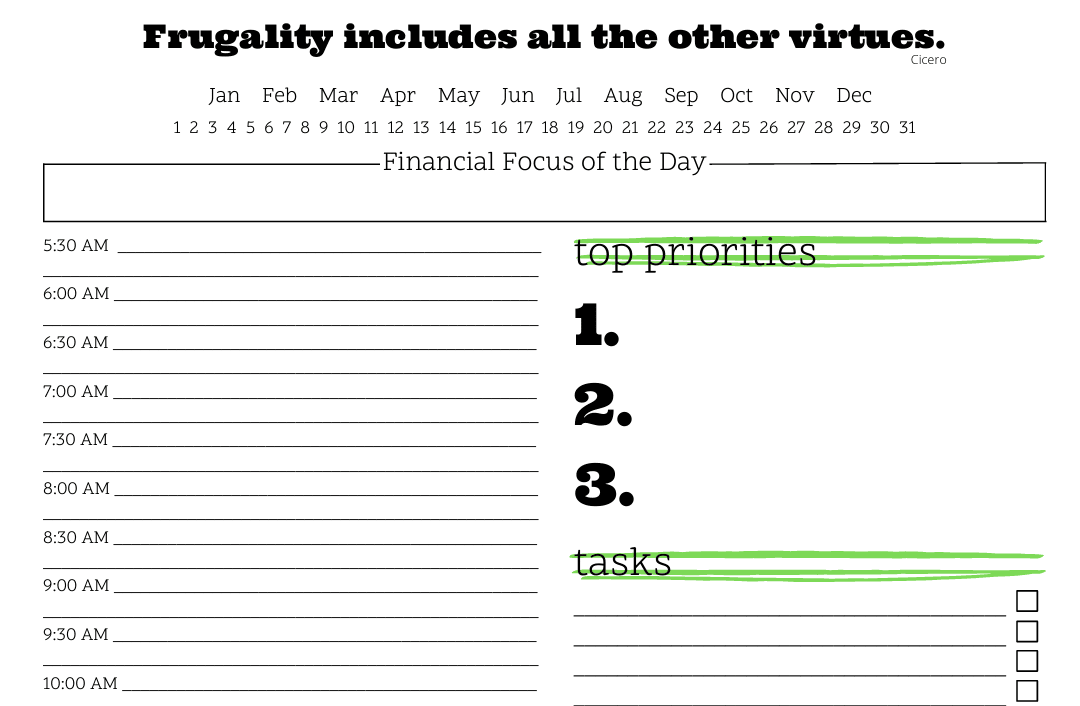
Subscribe to get a free daily budget planner printable to help get your money on track!
Make passive money the right way. No spam.
Editorial Disclaimer: The editorial content on this page is not provided by any of the companies mentioned. The opinions expressed here are the author's alone.
The content of this website is for informational purposes only and does not represent investment advice, or an offer or solicitation to buy or sell any security, investment, or product. Investors are encouraged to do their own due diligence, and, if necessary, consult professional advising before making any investment decisions. Investing involves a high degree of risk, and financial losses may occur including the potential loss of principal.
Source Citation References:
+ Inspo
There are no additional citations or references to note for this article at this time.