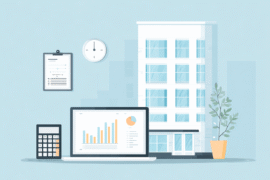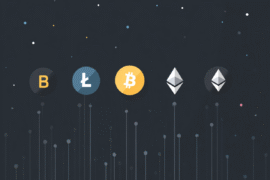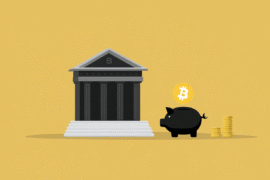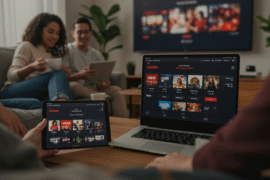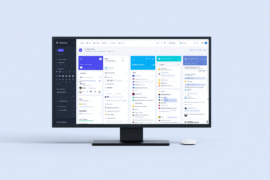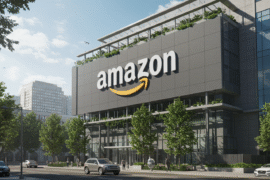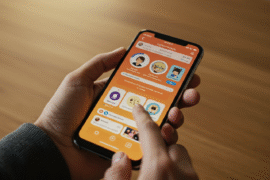This article may contain references to products or services from one or more of our advertisers or partners. We may receive compensation when you click on links to those products or services. Nonetheless, our opinions are our own.
The information presented in this article is accurate to the best of our knowledge at the time of publication. However, information is subject to change, and no guarantees are made about the continued accuracy or completeness of this content after its publication date.
- Introduction
- How Uber Eats Menu Works
- Getting Started With Your Uber Eats Account
- Ordering Guide
- Order Customization Comparison
- Tips for Faster and Better Orders
- Common Issues and How to Resolve Them
- Frequently asked questions
- How do I update my dietary preferences on Uber Eats
- Can I schedule an order in advance on Uber Eats
- What should I do if an item from my order is missing
- Are there hidden fees when ordering on Uber Eats
- How can I contact Uber Eats customer service for assistance
- Can I change or cancel an order after placing it
- Final Thoughts
- Recommended Reads
Introduction
Uber Eats connects users with many restaurants and cuisines through a simple app and website. This article explains how to find restaurants, navigate menus, customize orders, and track deliveries so users can order quickly and confidently.
What Uber Eats Is
Uber Eats is a food delivery platform that lists nearby restaurants and their menus for on-demand or scheduled delivery. Users enter a delivery address, browse available restaurants, select items, and check out using various payment methods. A network of delivery partners fulfills orders and provides live tracking.
The app groups options into sections that simplify browsing. Typical sections include restaurants near you, popular cuisines, favorites for quick reorders, and deals. Filters and a search bar help narrow results by cuisine, dietary needs, or delivery time.
Getting Started With Your Uber Eats Account
Essentials to Prepare
- A device with internet access, such as a smartphone or computer.
- An Uber Eats account using an email or phone number and delivery address.
- A linked payment method such as a card, PayPal, or supported local options.
Setting Up Your Account
Download the app from the Apple App Store or Google Play Store and sign up with your email and phone number. Add a delivery address and payment method to view available restaurants and complete checkout without delays.
Ordering Guide
1. Choosing a Restaurant or Category
Start by selecting a cuisine or searching for a specific restaurant or dish. Use filters for ratings, delivery time, price level, or dietary tags to match your needs. Trending and curated lists highlight popular or highly rated options.
Menus are typically organized into appetizers, mains, sides, desserts, and beverages, with photos and descriptions to guide choices. Tap any item to view available customizations and add it to your cart.
3. Customizing Orders for Dietary Needs
Many restaurants offer customization to meet vegetarian, vegan, or gluten-free requirements. Common options include swapping proteins, removing allergens, choosing dressings, and selecting crust or bun types. Always check item notes and modify requests before checkout.
4. Placing Orders and Tracking Delivery
Review cart contents, confirm the delivery address and payment method, then place the order. The app provides real-time updates from preparation to delivery and may offer contactless delivery when available.
Voted "Best Overall Budgeting App" by Forbes and WSJ
Monarch Money helps you budget, track spending, set goals, and plan your financial future—all in one app.
Get 50% OFF your first year with code MONARCHVIP
Order Customization Comparison
| Item | Common Customization Options |
|---|---|
| Burger | Choose bun type, toppings, cheese, and doneness where available |
| Pizza | Select crust, size, and toppings; request extra cheese or no sauce |
| Salad | Pick a dressing and protein, and add or remove vegetables |
| Pasta | Choose sauce, add proteins, and request extra or no cheese |
The table shows typical customization options but availability depends on each restaurant. Always confirm options on the item screen before adding to the cart.
Tips for Faster and Better Orders
- Save favorite addresses and payment methods for quicker checkout.
- Use filters to narrow options by dietary preference and delivery time.
- Check estimated delivery times and restaurant ratings before ordering.
- Apply available deals or promo codes on the checkout screen to reduce cost.
- Read item notes and restaurant instructions for special handling or packaging.
Common Issues and How to Resolve Them
If items are missing, incorrect, or delayed, report the issue in the Help section of the app. Support can issue refunds, credits, or reorders depending on the situation. For account or payment problems, check saved payment settings or contact support from the app.
Frequently asked questions
How do I update my dietary preferences on Uber Eats
Use the app filters to narrow search results by dietary tags such as vegan, vegetarian, or gluten-free. Many restaurants label menu items with dietary indicators and some let you add notes for specific requests. Filters vary by region and restaurant participation.
Can I schedule an order in advance on Uber Eats
Yes, scheduling is available at checkout in supported areas. Select a future date and time before confirming the order to have the restaurant prepare the meal at the scheduled moment. Availability depends on restaurant hours and local support for scheduled deliveries.
What should I do if an item from my order is missing
Report the missing item through the Help section in the app and choose the relevant order issue. Support typically investigates and may offer a refund or credit. Provide photos or notes if requested to expedite resolution.
Fees such as delivery, service, and applicable taxes are shown before you place the order. Promo discounts and restaurant surcharges appear at checkout. There should be no undisclosed fees beyond what the app displays.
How can I contact Uber Eats customer service for assistance
Open the Help section in the app or the order receipt page for order-specific issues and general support options. The app may offer chat, problem reporting, and FAQs to resolve common issues. For urgent matters, use the in-app support flow for the fastest response.
Can I change or cancel an order after placing it
Cancellations or edits depend on the order status and restaurant policies. If the restaurant has not started preparing the order, cancellation may be possible via the app. Once preparation begins, support may offer a partial refund or credit based on circumstances.
Final Thoughts
Uber Eats simplifies ordering by combining searchable menus, customization, and live tracking. Preparing payment and address details, using filters, and checking customization options will speed up checkout and reduce errors. Follow the tips here to make ordering faster and more reliable.

Reviewed and edited by Albert Fang.
See a typo or want to suggest an edit/revision to the content? Use the contact us form to provide feedback.
At FangWallet, we value editorial integrity and open collaboration in curating quality content for readers to enjoy. Much appreciated for the assist.
Did you like our article and find it insightful? We encourage sharing the article link with family and friends to benefit as well - better yet, sharing on social media. Thank you for the support! 🍉
Article Title: Uber Eats Menu Tips: How To Browse, Customize and Order Faster
https://fangwallet.com/2025/09/06/uber-eats-menu-tips-how-to-browse-customize-order-faster/The FangWallet Promise
FangWallet is an editorially independent resource - founded on breaking down challenging financial concepts for anyone to understand since 2014. While we adhere to editorial integrity, note that this post may contain references to products from our partners.
The FangWallet promise is always to have your best interest in mind and be transparent and honest about the financial picture.
Become an Insider
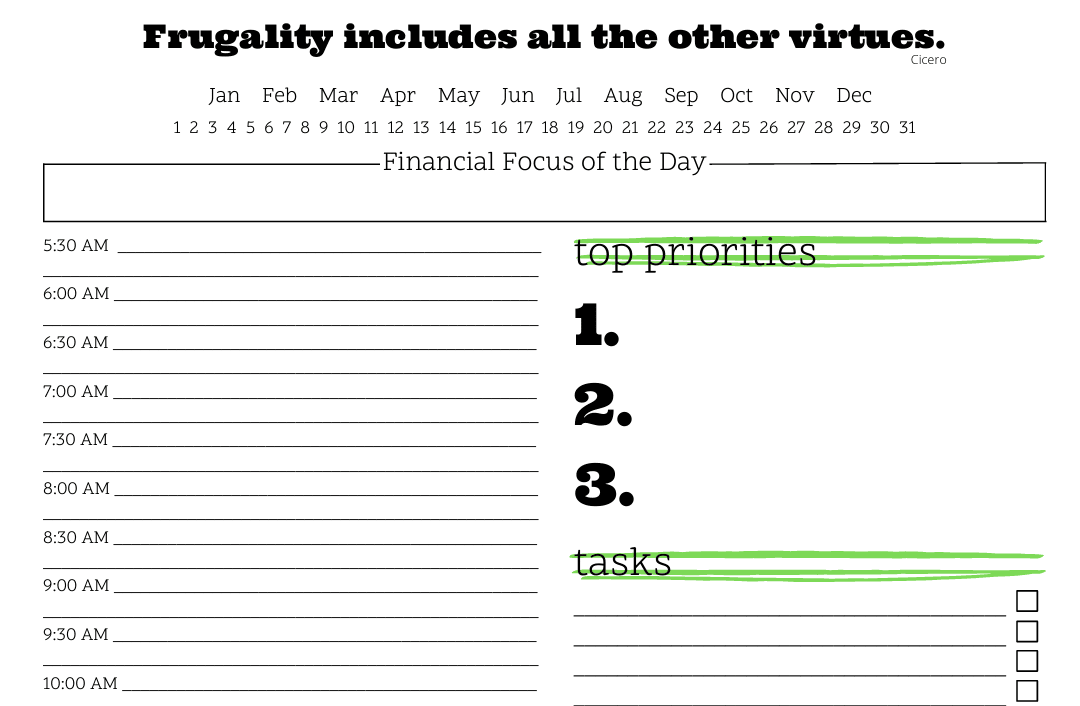
Subscribe to get a free daily budget planner printable to help get your money on track!
Make passive money the right way. No spam.
Editorial Disclaimer: The editorial content on this page is not provided by any of the companies mentioned. The opinions expressed here are the author's alone.
The content of this website is for informational purposes only and does not represent investment advice, or an offer or solicitation to buy or sell any security, investment, or product. Investors are encouraged to do their own due diligence, and, if necessary, consult professional advising before making any investment decisions. Investing involves a high degree of risk, and financial losses may occur including the potential loss of principal.
Source Citation References:
+ Inspo
There are no additional citations or references to note for this article at this time.