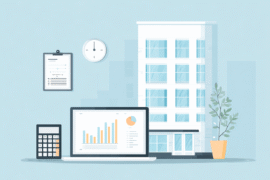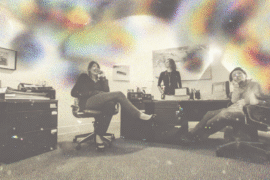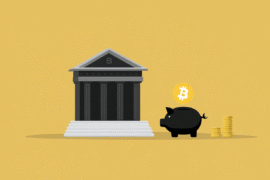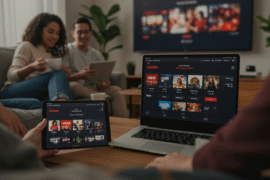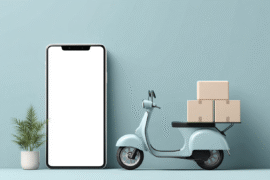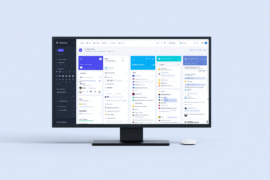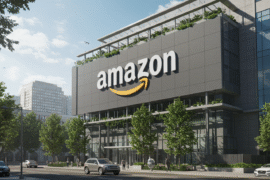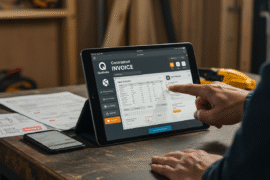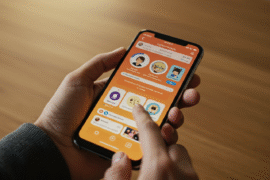This article may contain references to products or services from one or more of our advertisers or partners. We may receive compensation when you click on links to those products or services. Nonetheless, our opinions are our own.
The information presented in this article is accurate to the best of our knowledge at the time of publication. However, information is subject to change, and no guarantees are made about the continued accuracy or completeness of this content after its publication date.
- Introduction
- Reasons You May Need To Reset Your Apple Watch
- What Happens When Passcode Attempts Are Exceeded
- Requirements Before Resetting
- Instructions For Resetting Your Apple Watch
- Tips To Prevent Future Lockouts
- Final Thoughts
- Frequently Asked Questions
- What if I accidentally enter my Apple Watch passcode too many times?
- How do I reset my Apple Watch if I can’t access it?
- Can I reset my Apple Watch directly without using my iPhone?
- Will I lose all my data when I reset my Apple Watch?
- How can I restore my data after resetting my Apple Watch?
- How can I prevent Apple Watch from disabling?
- Recommended Reads
Introduction
So, you’ve found yourself locked out of your Apple Watch? Don’t worry; it happens to many users. Whether you’re new to the device or forgot your passcode after a busy week, this will explain the steps to reset your Apple Watch after too many passcode attempts. Follow these instructions to regain access quickly and safely.
Reasons You May Need To Reset Your Apple Watch
Resetting your Apple Watch becomes necessary when multiple failed passcode attempts disable the device. This security feature protects your personal data from unauthorized access. Unlike other devices that may allow unlimited attempts, the Apple Watch requires a reset to regain access if too many incorrect passcodes are entered.
What Happens When Passcode Attempts Are Exceeded
After more than ten incorrect passcode attempts, the Apple Watch enters a security lockdown mode. This prevents unauthorized access to your personal information. A message will display on the watch indicating it is disabled, and the only way to regain access is by resetting the device. Data not backed up before this event may be lost during the reset process.
Voted "Best Overall Budgeting App" by Forbes and WSJ
Monarch Money helps you budget, track spending, set goals, and plan your financial future—all in one app.
Get 50% OFF your first year with code MONARCHVIP
Requirements Before Resetting
Before starting the reset, ensure you have:
- Access to Your Paired iPhone: Needed to manage the reset and restore process.
- Apple Watch Charger: Keep your watch charged and connected during the entire reset process.
- Patience: Resetting and restoring can take time; follow all steps carefully.
Instructions For Resetting Your Apple Watch
Make Sure Your Apple Watch Is Charged
Connect your Apple Watch to its charger. Sufficient battery power is necessary to prevent interruptions during the reset.
Open The Watch App On Your iPhone
Open the Watch app on your paired iPhone. This app will allow you to unpair your Apple Watch, initiating the reset process.
Unpair Your Apple Watch
- Tap the “My Watch” tab at the bottom of the screen.
- Select your watch under “My Watches.”
- Tap the “i” icon next to your watch’s name.
- Choose “Unpair Apple Watch.”
For models with cellular service, decide whether to keep or remove the cellular plan. Keeping the plan is recommended if you plan to pair the watch again.
Reset Your Apple Watch
Keep the watch on its charger. Press and hold both the side button and the Digital Crown simultaneously until the Apple logo appears (about 10–15 seconds). Release the buttons when the logo is visible. This erases all data and restores factory settings.
Restore Your Apple Watch
After the reset:
- Open the Watch app on your iPhone again.
- Follow on-screen instructions to pair the Apple Watch with your iPhone.
- When prompted, restore from the most recent backup to recover apps, settings, and other data.
Once restored, your Apple Watch will function like before the reset.
Tips To Prevent Future Lockouts
- Choose a Memorable Passcode: Use a code that is easy to remember but not easily guessed by others. Avoid personal information such as birthdays.
- Use Wrist Detection or Face ID: Features like wrist detection (Series 3 and later) allow automatic unlocking when the watch is worn.
- Record Your Passcode Securely: Write down your passcode and store it in a safe place away from others’ access.
Final Thoughts
Resetting an Apple Watch after multiple failed passcode attempts is straightforward when instructions are followed carefully. This process ensures your data remains protected while restoring access to your device.
Keep your watch charged, maintain regular backups, and use features like wrist detection to reduce lockout risks. These practices ensure your Apple Watch remains a reliable companion on your wrist.
Frequently Asked Questions
What if I accidentally enter my Apple Watch passcode too many times?
If your Apple Watch is disabled due to incorrect passcodes, the recommended solution is to reset it. All data will be erased, so ensure a backup exists before proceeding. Following the reset, you can restore your data from your latest backup.
How do I reset my Apple Watch if I can’t access it?
Use your paired iPhone to reset your watch remotely. Open the Watch app, navigate to the “My Watch” tab, select “General”, then “Reset”, and choose “Erase Apple Watch Content and Settings.” This will initiate the reset process without direct access to the watch.
Can I reset my Apple Watch directly without using my iPhone?
Yes, press and hold both the side button and Digital Crown for at least 10 seconds until the Apple logo appears. Follow on-screen prompts to erase all content and settings.
Will I lose all my data when I reset my Apple Watch?
Resetting deletes all apps, settings, and personal data. Ensure a backup exists on your iPhone or iCloud to restore your information after the reset.
How can I restore my data after resetting my Apple Watch?
During setup after the reset, choose to restore from the latest backup available on your paired iPhone. This will recover apps, settings, and other personal data.
How can I prevent Apple Watch from disabling?
Remember your passcode or choose an easily recallable one. Use features like Touch ID or Face ID on your paired iPhone and enable wrist detection on the watch to reduce the frequency of passcode entry.

Reviewed and edited by Albert Fang.
See a typo or want to suggest an edit/revision to the content? Use the contact us form to provide feedback.
At FangWallet, we value editorial integrity and open collaboration in curating quality content for readers to enjoy. Much appreciated for the assist.
Did you like our article and find it insightful? We encourage sharing the article link with family and friends to benefit as well - better yet, sharing on social media. Thank you for the support! 🍉
Article Title: How to Reset Apple Watch After Passcode Lock
https://fangwallet.com/2025/10/24/how-to-reset-apple-watch-after-passcode-lock/The FangWallet Promise
FangWallet is an editorially independent resource - founded on breaking down challenging financial concepts for anyone to understand since 2014. While we adhere to editorial integrity, note that this post may contain references to products from our partners.
The FangWallet promise is always to have your best interest in mind and be transparent and honest about the financial picture.
Become an Insider
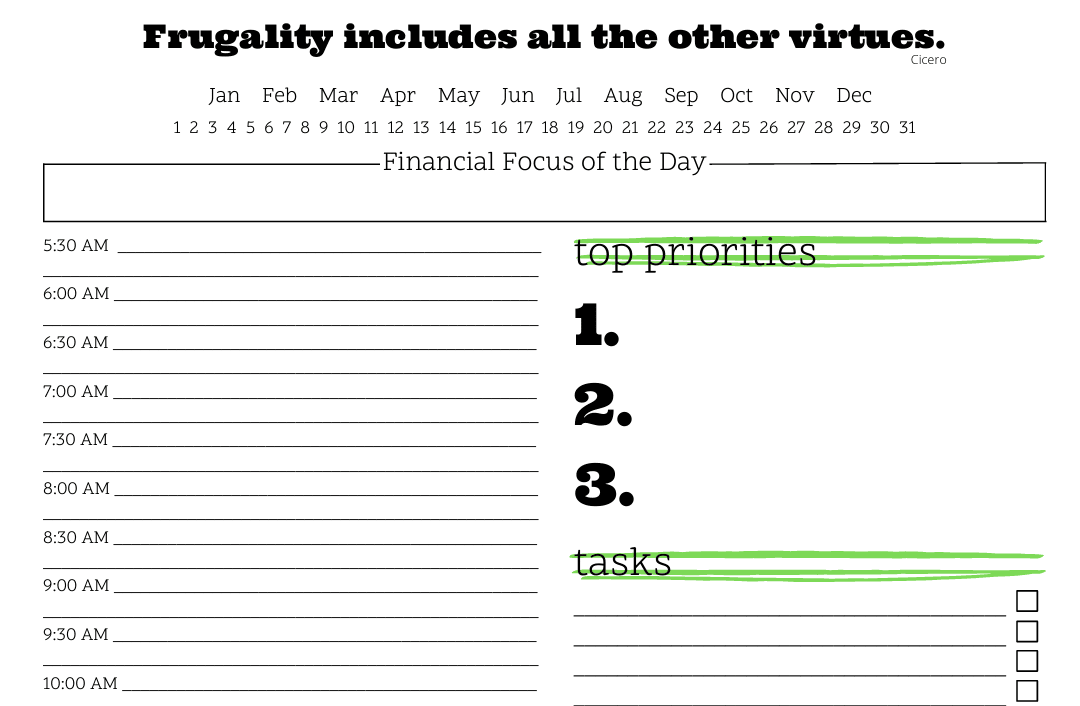
Subscribe to get a free daily budget planner printable to help get your money on track!
Make passive money the right way. No spam.
Editorial Disclaimer: The editorial content on this page is not provided by any of the companies mentioned. The opinions expressed here are the author's alone.
The content of this website is for informational purposes only and does not represent investment advice, or an offer or solicitation to buy or sell any security, investment, or product. Investors are encouraged to do their own due diligence, and, if necessary, consult professional advising before making any investment decisions. Investing involves a high degree of risk, and financial losses may occur including the potential loss of principal.
Source Citation References:
+ Inspo
There are no additional citations or references to note for this article at this time.