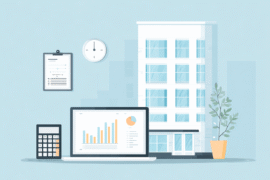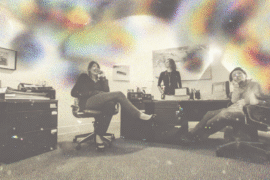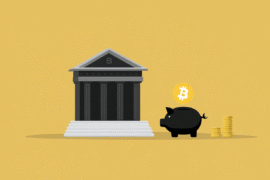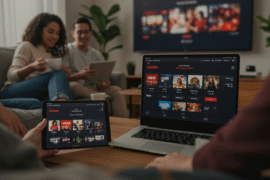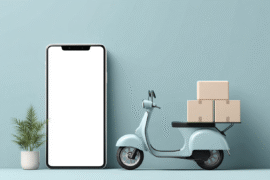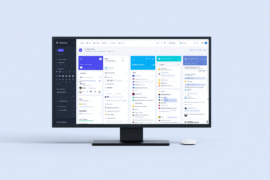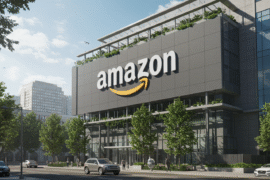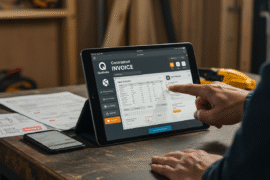This article may contain references to products or services from one or more of our advertisers or partners. We may receive compensation when you click on links to those products or services. Nonetheless, our opinions are our own.
The information presented in this article is accurate to the best of our knowledge at the time of publication. However, information is subject to change, and no guarantees are made about the continued accuracy or completeness of this content after its publication date.
- Protecting Sensitive Apps and Files on Your Samsung Galaxy
- The Importance of Protecting Financial Data on Mobile Devices
- Method 1: Samsung Secure Folder, A Private Environment for Sensitive Use
- Method 2: Concealing Applications via Home Screen Settings
- Method 3: App Locking for Controlled Access
- Method 4: Encrypting Files to Restrict Access
- Method 5: Securing Cloud-Stored Documents
- Best Practices for Maintaining Long-Term Mobile Privacy
- Frequently Asked Questions
- Closing Thoughts
- Recommended Reads
Protecting Sensitive Apps and Files on Your Samsung Galaxy
As mobile phones become increasingly integrated into daily routines, they also become repositories of private financial records, personal documents, and confidential communications. For individuals who rely on their Samsung Galaxy devices to manage banking apps, tax documents, or investment accounts, protecting this information requires more than just a basic screen lock. Samsung Galaxy smartphones offer advanced privacy features specifically designed to safeguard apps and files that carry sensitive information. With thoughtful configuration, users can reduce exposure risks and maintain better control over how their data is accessed and stored.
The Importance of Protecting Financial Data on Mobile Devices

Personal finance apps and mobile banking platforms are prime targets for misuse if exposed. Unauthorized access could lead to significant losses, privacy violations, or the compromise of business-critical data. Given how often mobile devices are lost, borrowed, or handled in public, minimizing visibility and access to financial tools is a sound strategy. Protecting apps and files on a Samsung Galaxy doesn’t require external hardware or expensive software. Most tools come pre-installed, designed to meet the expectations of users who prioritize data control.
Method 1: Samsung Secure Folder, A Private Environment for Sensitive Use
Secure Folder is a built-in feature found on most recent Samsung Galaxy models, leveraging the Samsung Knox security platform. It creates a password-protected, encrypted environment within the phone that operates separately from the standard app and file systems.
Setting Up Secure Folder
- Open Settings, then go to Biometrics and Security.
- Tap Secure Folder and log in with your Samsung account.
- Set a preferred method of protection: PIN, password, or biometric.
- Use Add Apps or Add Files to transfer private content into the folder.
Once configured, Secure Folder operates as a hidden vault. Items moved into this space don’t appear in the main app drawer or gallery unless accessed through Secure Folder, offering a discreet method of managing private data.
What can be stored here?
- Mobile banking apps
- Investment platforms
- Tax documentation
- Private photo archives
- PDF copies of identification or financial statements
Unlike third-party solutions, Secure Folder offers system-level integration and hardware-based encryption, providing stronger protection than app-level locks.
Method 2: Concealing Applications via Home Screen Settings
For users seeking a lighter privacy solution, Samsung allows selective hiding of applications from the home screen. While this method doesn’t offer encryption, it’s effective at minimizing casual exposure.
Hiding Apps
- Long-press on an empty area of the home screen.
- Tap Home Screen Settings > Hide Apps.
- Select the apps to conceal and confirm.
Hidden apps are not visible on the home screen but can still be accessed through search or the app drawer unless further steps are taken. This method is practical for hiding budgeting tools, document management apps, or multi-account logins from view without restricting functionality.
Voted "Best Overall Budgeting App" by Forbes and WSJ
Monarch Money helps you budget, track spending, set goals, and plan your financial future—all in one app.
Get 50% OFF your first year with code MONARCHVIP
Method 3: App Locking for Controlled Access
App lockers allow users to set a password or biometric requirements for individual applications. This adds a layer of protection, particularly useful for apps not moved into Secure Folder.
Reliable App Locking Solutions
| App Locker | Features | Publisher |
|---|---|---|
| Norton App Lock | Fingerprint support, custom PIN | NortonLifeLock |
| AppLock (by DoMobile) | Lock settings, app installations, and photos | DoMobile Lab |
After installation:
- Create a master authentication method.
- Select apps requiring protection.
- Customize settings such as auto-lock frequency or stealth mode.
Although third-party, these tools serve as effective gatekeepers, especially on older devices without newer Samsung firmware features.
Method 4: Encrypting Files to Restrict Access
For financial documents, scanned receipts, or tax forms, encryption provides strong protection by rendering files unreadable without proper authentication.
Encrypting Files on Samsung Galaxy
- Open the My Files app.
- Go to the desired file or folder.
- Long-press to select, tap More, and choose Encrypt.
- Assign a password or choose biometric access.
This function is especially effective for users who carry sensitive files and require file-level privacy without relying entirely on app-based solutions.
Method 5: Securing Cloud-Stored Documents
Cloud integration is common on Samsung devices, particularly with services like Google Drive, OneDrive, and Dropbox. If financial documents or scanned records are synced to the cloud, misconfigured sharing settings can result in exposure.
Measures to Improve Cloud Privacy
- Enable two-step verification on cloud accounts.
- Regularly review file-sharing permissions.
- Use encrypted file formats (PDFs with passwords or password-protected archives).
- Deactivate auto-sync for folders containing sensitive content unless encryption is active.
Cloud storage should enhance convenience, not compromise security. Taking proactive steps to manage visibility ensures better data governance.
Best Practices for Maintaining Long-Term Mobile Privacy
To further enhance the effectiveness of the methods outlined above, consider incorporating these broader strategies:
- Use two-factor authentication for all financial accounts.
- Avoid installing apps from unverified sources or third-party APKs.
- Keep device software up to date to patch vulnerabilities.
- Use device-level encryption via Settings > Biometrics and Security > Encrypt Phone (if not enabled by default).
- Periodically audit apps with access to your storage or financial records.
Frequently Asked Questions
What makes Secure Folder more reliable than third-party vault apps?
Secure Folder is integrated into Samsung’s firmware and protected by the Knox security platform. Unlike third-party apps, it operates with system-level encryption and offers consistent security updates.
Yes. Hiding apps via home screen settings doesn’t stop them from running or syncing in the background. Use Secure Folder or app locking if full restriction is needed.
Can files be encrypted individually without using Secure Folder?
Yes. Files can be encrypted directly within the My Files app. This allows users to keep content secure without transferring everything into Secure Folder.
Is app locking necessary if Secure Folder is already used?
Not necessarily. If apps are moved into Secure Folder, they are already protected. However, using both can add redundancy if additional privacy is needed outside of that environment.
Do these methods affect performance or battery life?
Minimal. Samsung’s built-in features are optimized for performance, and third-party apps listed here are lightweight. No significant impact should occur under normal usage.
Closing Thoughts
Privacy-conscious mobile behavior is becoming a necessary standard, especially for individuals managing finances, confidential documents, or business records from a smartphone. Samsung Galaxy devices offer layered, customizable tools that allow users to protect their information at various levels of visibility and control. Implementing these measures not only improves personal security but also fosters responsible digital habits in an increasingly mobile-centric environment. If further customization or implementation support is needed, consider consulting with mobile security professionals or leveraging Samsung’s official support channels for enterprise users.

Reviewed and edited by Albert Fang.
See a typo or want to suggest an edit/revision to the content? Use the contact us form to provide feedback.
At FangWallet, we value editorial integrity and open collaboration in curating quality content for readers to enjoy. Much appreciated for the assist.
Did you like our article and find it insightful? We encourage sharing the article link with family and friends to benefit as well - better yet, sharing on social media. Thank you for the support! 🍉
Article Title: How to Hide Apps and Files on Samsung Galaxy for Better Privacy
https://fangwallet.com/2025/06/26/how-to-hide-apps-and-files-on-samsung-galaxy-for-better-privacy/The FangWallet Promise
FangWallet is an editorially independent resource - founded on breaking down challenging financial concepts for anyone to understand since 2014. While we adhere to editorial integrity, note that this post may contain references to products from our partners.
The FangWallet promise is always to have your best interest in mind and be transparent and honest about the financial picture.
Become an Insider
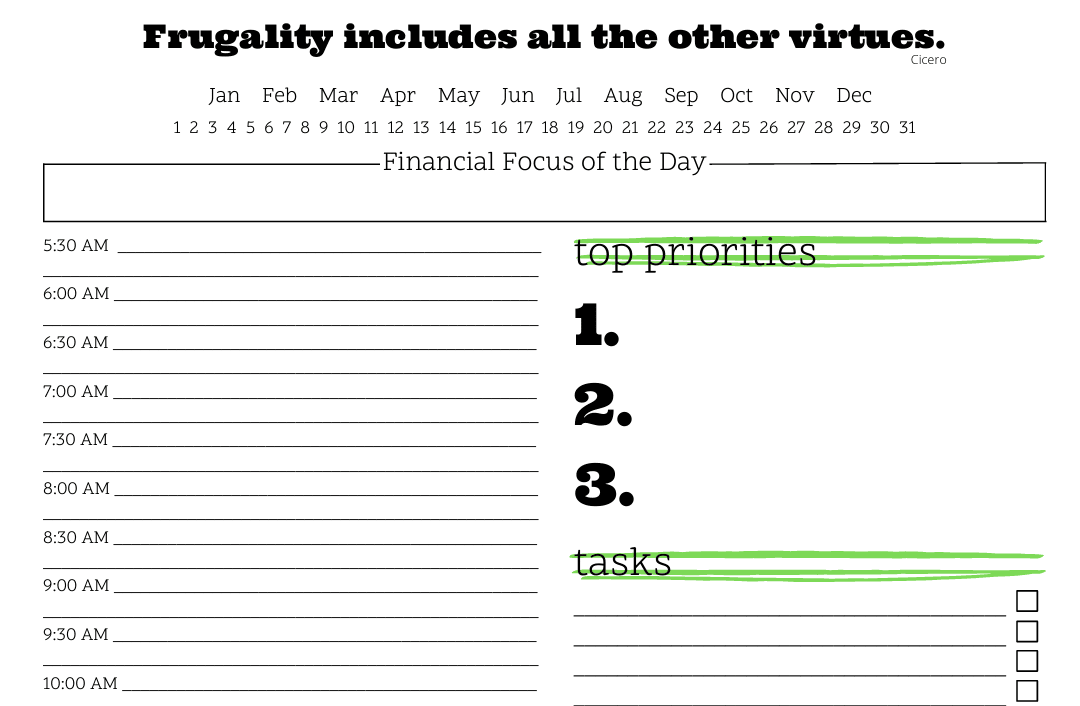
Subscribe to get a free daily budget planner printable to help get your money on track!
Make passive money the right way. No spam.
Editorial Disclaimer: The editorial content on this page is not provided by any of the companies mentioned. The opinions expressed here are the author's alone.
The content of this website is for informational purposes only and does not represent investment advice, or an offer or solicitation to buy or sell any security, investment, or product. Investors are encouraged to do their own due diligence, and, if necessary, consult professional advising before making any investment decisions. Investing involves a high degree of risk, and financial losses may occur including the potential loss of principal.
Source Citation References:
+ Inspo
There are no additional citations or references to note for this article at this time.