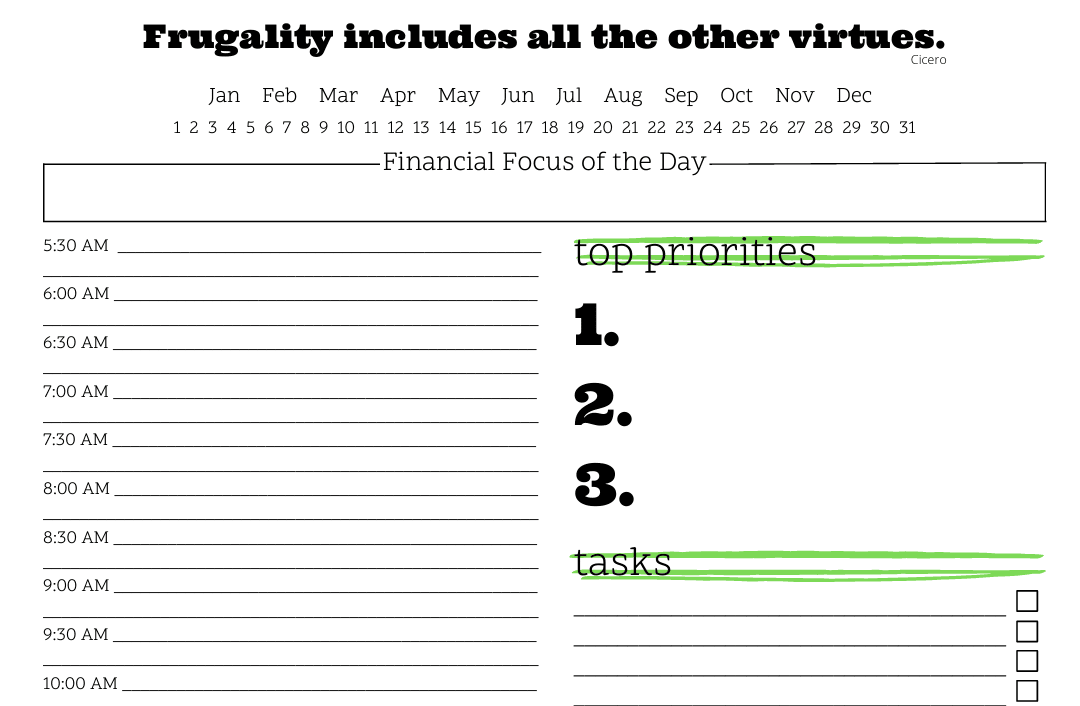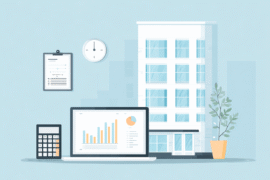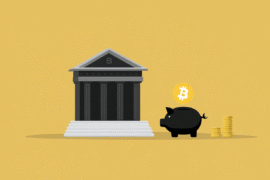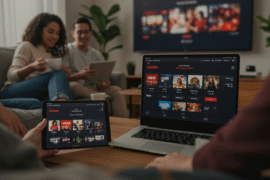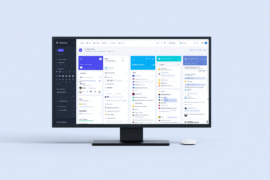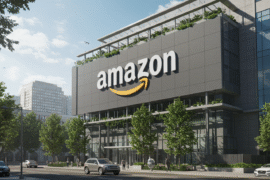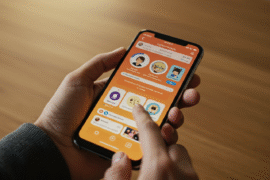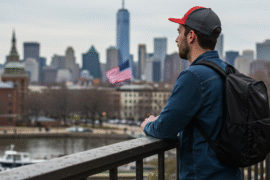As the world becomes more digital, it is more important than ever to be able to manage important documents electronically in a safe and easy way. For people who travel, the idea of having their passport easily accessible on their smartphone is a big step forward. Google Wallet is a safe and easy way to do this. It lets you store your passport and other important travel information digitally. This new method not only lowers the risk of losing or damaging something physically, but it also speeds up the verification process at different checkpoints. When you add your passport to Google Wallet, you get a whole new level of control and ease over your travel identity. You’ll always have access to your most important document, which is protected by advanced security measures.
Knowing the Advantages of Putting Your Passport in Google Wallet
Adding your passport to Google Wallet is an easy way to manage and protect your travel documents. You can have all your important travel details right at your fingertips. This helps lower the chances of losing your physical passport or getting it damaged when you are out. With this setup, you can enjoy fast digital checks at airports, hotels, and other places without digging through your bag. Also, it keeps your information safer because you can monitor your digital wallet’s activity more easily than with a traditional wallet.
Here are some standout benefits:
- Easy Access: A few taps on your phone, and you can show your passport when you need it.
- Reduced Clutter: Forget about carrying several papers; everything you need is in one safe place.
- Quick Updates: If your passport details change, you can update them fast without stress about old copies.
- Better Organization: Keep all your travel documents neat and easy to get, ensuring a smoother travel experience.
Here’s a quick look at how traditional passport management differs from using Google Wallet:
| Aspect | Traditional Management | Google Wallet |
|---|
| Accessibility | Physical access required | Easily accessible on your smartphone |
| Security | Risk of theft or loss | Protected by phone security features |
| Organization | Bulk and disorder | Streamlined and digital |
Preparing Your Passport for Digital Storage
To start, you need to make sure it’s in good condition. Check the expiration date to see if it’s still valid. Expired documents can cause problems when you travel or during checks. Next, find a well-lit place to make a clear digital copy. Here are some simple steps to follow:
- Get your tools ready: You will need a good scanner or a smartphone with a decent camera.
- Scan or take a picture of your passport: Make sure the pages are flat and easy to read. Capture the photo page and any visa pages.
- Save the files safely: Use clear file names for your documents to make it easy to find them later. For example, use “JohnDoePassport_2023.jpg.”
- Check the size and quality: Ensure your scans are clear and show the original well. A PDF or PNG format is best for easy uploading.
After making digital copies, storing them safely is important. You might want to use cloud storage with strong security or back them up on drives you can connect to your computer. Here’s a quick look at some popular cloud options:
| Cloud Service | Free Storage | Security Features |
|---|
| Google Drive | 15 GB | Two-factor authentication |
| Dropbox | 2 GB | File recovery options |
| iCloud | 5 GB | End-to-end encryption |
By following these steps, you will ensure your passport is ready for digital storage. This will help you access it whenever you need it while keeping it secure.
Step-by-Step Guide to Uploading Your Passport
To upload your passport to Google Wallet, first check that you have the latest app on your device. Once you’re ready, follow these easy steps to add your passport safely:
- Open Google Wallet: Start the Google Wallet app on your phone.
- Select ‘Add to Wallet’: Find the button that says “Add to Wallet.” Tap it to start.
- Choose ‘ID/Passport’: Pick “ID” or “passport” from the list, depending on what you want to add.
- Scan or Upload Your Passport: Use your camera to scan the passport or select an image from your photos. Make sure the document is clear and easy to read.
- Verify Your Information: Check the information for correctness. Look at your name, passport number, and expiration date. Fix anything if needed.
- Save and Secure: Once everything is correct, save your passport to Google Wallet. You might need to set up extra security for added protection.
You can check the status of your uploaded passport by going back to Google Wallet and choosing it from your saved items. Make sure to remove any outdated or incorrect uploads to keep your wallet tidy. With your passport safely stored, traveling has never been easier!
Ensuring Your Passport’s Security in Google Wallet
When adding your passport to Google Wallet, ensuring its security is very important. Here are some key tips to help keep your private information safe:
- Enable Two-Factor Authentication: This adds extra safety by requiring not just your password but also another way to verify it’s you.
- Use Strong Passwords: Create a strong password for your Google account. Use a mix of letters, numbers, and symbols to prevent unauthorized access.
- Monitor Your Account Regularly: Always check your Google Wallet activity. If you see anything suspicious, take quick action to protect your account.
- Keep Your Device Secure: Make sure your mobile device has a strong screen lock. You might also want to use tracking apps in case you lose your device or it gets stolen.
Also, keeping your passport in Google Wallet has some benefits. Check out these security features that Google Wallet offers:
| Feature | Description |
|---|
| Encryption | Your data is protected. It stays safe while in transit and when stored, keeping it away from prying eyes. |
| Remote Wipe | If you lose your device, you can sign out of your Google account remotely and erase personal information. |
| Activity Alerts | Receive notifications for activity on your account so you can respond to unusual actions right away. |
By using these practices, you can feel good about having your passport in Google Wallet. Your information will stay safe.
How to Add a Digital Passport to Google Wallet
To add a digital passport to Google Wallet, follow these easy steps:
- Open the Google Wallet app and go to the ‘Documents’ section.
- Tap ‘Add Document’ and choose ‘Passport’ from the list.
- Scan your passport with your phone camera or upload a clear photo of it.
- Confirm your identity following the app’s instructions. This may include using your fingerprint or entering a code sent to your email or phone number.
Troubleshooting Common Problems When Adding Your Passport
If you want to add your passport to Google Wallet, you may face some common problems. You might have issues with unsupported file formats, compatibility, or connection troubles. Here are some tips to help you solve these problems:
- File Format: Make sure your passport image fits the needed format. Google Wallet usually works with JPEG or PNG files, so change it if you are using something else.
- Internet Connection: A weak or unstable internet connection can stop the process. Be sure you have a strong connection.
- App Updates: Check that Google Wallet is up to date. Older apps can cause problems during the upload.
If you’re still having trouble, try these steps to fix it:
| Issue | Possible Solution |
|---|
| Passport Image Not Uploading | Try resizing the image or clearing the app cache. |
| Cannot Access GPS Feature | Make sure the app has location services turned on. |
| Account Permissions | Make sure Google Wallet can access your gallery or camera. |
With these simple tips, you’ll feel ready to add your passport easily. Take charge and fix any tech problems that come up, and remember to keep your information safe during this process.
Get the Best Out of Google Wallet Features for Travelers
When you’re traveling, having your passport close by can help a lot. By adding your passport to Google Wallet, you can get to important travel papers quickly without looking through paper copies. Start by taking a clear picture of your passport. Most smartphones have a scan option that improves the photo, making it easier to read. After you have that, just open your Google Wallet app, go to the ‘Passes’ section, and choose ‘Add Pass.’ Here, you can upload the picture of your passport and any other necessary details.
You can make the most of Google Wallet’s features by also storing your passport. Here are some other helpful features:
- Adding boarding passes can make your travel easier.
- Linking loyalty cards for hotels or airlines helps you earn rewards easily.
- Tracking your spending by syncing with your credit or debit cards helps you manage your budget while you travel.
Think about making a list of very important documents to upload, like:
| Document Type | Description |
|---|
| Passport | Primary identification for international travel. |
| Visa | If required, for entry into specific countries. |
| Travel Insurance | Proof of coverage in case of emergencies. |
With these features, your trip can be more organized and less stressful. This will give you more time to enjoy your travels!
Transport Tickets on Google Wallet
If you’re always on the go, using Google Wallet for travel can really help. It lets you keep your passport safe and manage your transport tickets. Google Wallet gives you many benefits that can make your travel easier. By adding your passport, you can get to important documents fast. This also means you don’t have to carry paper copies. You can add boarding passes, link loyalty cards, and track your spending, which can help you manage your budget while traveling.
Conclusion
For today’s traveler, keeping your passport in Google Wallet is a great way to combine convenience and safety. This digital integration makes it easier to get to your most important travel document, which lowers the risk of losing or damaging your physical passport. Google Wallet makes travel easier by allowing for smooth digital checks at airports and hotels and better organization of all your travel needs. Digital passports in Google Wallet are currently only useful for domestic travel within the US (specifically at certain TSA checkpoints for US Passports). However, the technology and security features behind them, such as encryption, two-factor authentication, and remote wipe capabilities, make them a strong way to protect your personal information. As digital identity solutions get better and more widely used, putting your passport into Google Wallet now puts you at the front of a more secure and efficient future for travel.
Frequently Asked Questions
How can I start adding my passport to Google Wallet?
To add your passport to Google Wallet, first make sure you have the latest app on your device. Open the app and find the option to add a new payment method or document. Then, follow the steps to add a digital copy of your passport.
What format do I need to upload my passport?
You need to upload a clear photo or scanned image of your passport. Make sure the details are easy to read. The image should also fit the app’s size and format rules, which are usually JPEG or PNG.
Is it safe to store my passport in Google Wallet?
Yes, Google Wallet uses encryption and several security methods to protect your information. However, it is very important to turn on extra security features on your device. This includes things like fingerprint scanning or a strong password.
Can I access my passport in Google Wallet when I’m offline?
Once your passport is added to Google Wallet, you should be able to see it without an internet connection. Just make sure to open it before going offline.