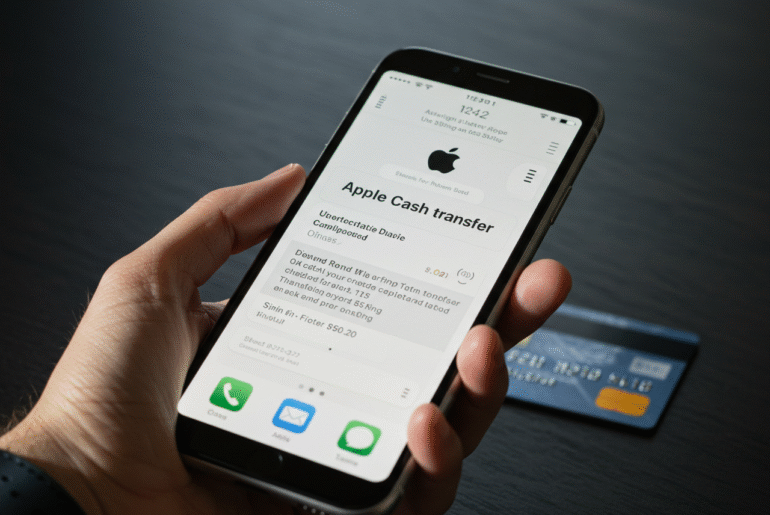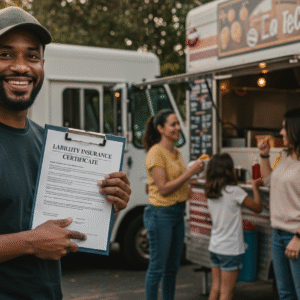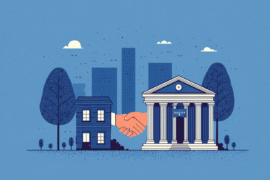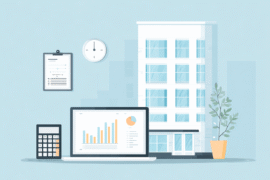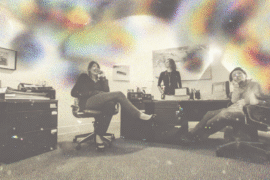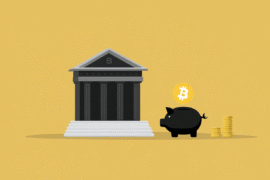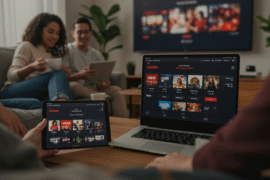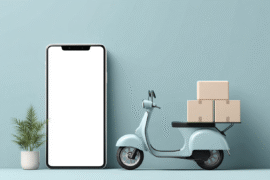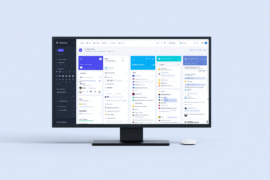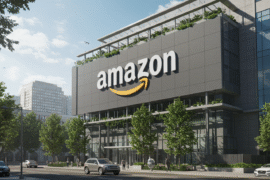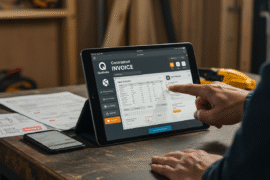This article may contain references to products or services from one or more of our advertisers or partners. We may receive compensation when you click on links to those products or services. Nonetheless, our opinions are our own.
The information presented in this article is accurate to the best of our knowledge at the time of publication. However, information is subject to change, and no guarantees are made about the continued accuracy or completeness of this content after its publication date.
- Highlights
- Introduction
- How Apple Cash Transfers Work
- What is Apple Cash?
- How Apple Cash Connects to Banks
- Requirements Before Transferring Apple Cash
- Devices and Account Setup
- Identity Check for Apple Cash Transfers
- How to Transfer Apple Cash to a Bank
- Final Thoughts
- Frequently Asked Questions
- Recommended Reads
Highlights
- You can quickly move your Apple Cash money to your bank using the Apple Wallet app.
- Choose to move your money in minutes to a debit card, or pick the standard way and go to your bank.
- The regular way takes about 1 to 3 business days, but the faster way usually sends the money in a few minutes.
- Make sure your Apple device can use Apple Pay and that it has the newest iOS.
- Use Face ID or Touch ID so your transactions stay safe and easy.
- It’s important for us to know about any fees or what you need before you start to send money.
Introduction
Apple Cash is a handy digital wallet you can use on Apple devices. It lets you send, get, and keep money in an easy way. You might not know this, but you can also move your Apple Cash money to your bank. If you want to use the money for yourself or save it, the steps are simple when you use the Wallet app. This guide tells you all you need to know about how to move Apple Cash to your bank.
How Apple Cash Transfers Work
Apple Cash is more than just a digital card you can use when you buy things. You can also use it to move money to your bank. This makes it useful in many ways. If you have an iPhone or iPad, you can send your money to a bank linked to your wallet with ease. It helps people with their banking needs every day, making your digital wallet a good thing to have.
There are two types of transfers you can use with Apple Cash. The first type is called “standard,” and the second type is called “instant.” A standard transfer is free. You will get your money in one to three business days. An instant transfer will send money to your debit card in just a few minutes. Now, let’s talk more about the different features that Apple Cash has.
What is Apple Cash?
Apple Cash is a payment tool you can use with your Apple devices. You can get to it in the Apple Wallet app. It lets people store money, send money, and get money fast. You can use it to split bills with friends in Messages. You can also use it when you want to make a fast purchase online. Apple Cash helps make digital payments simple for everyone.
As part of the Apple Pay system, Apple Cash can be used anywhere that Apple Pay is taken. This includes stores, apps, and websites. When a family member or friend sends money to you online, it goes straight to your Apple Cash balance. This balance is the main spot for your transactions.
Apple Cash is for iPhone and iPad users only. It works well with your Apple devices. If you have the Wallet app on your device and you set it up, you can use it to handle your money with ease.
Voted "Best Overall Budgeting App" by Forbes and WSJ
Monarch Money helps you budget, track spending, set goals, and plan your financial future—all in one app.
Get 50% OFF your first year with code MONARCHVIP
How Apple Cash Connects to Banks
Apple Cash makes it easy to move your money to the bank. Apple works with places like Green Dot Bank to help keep your money safe. This also makes moving money go well. You can connect your digital wallet to a debit card or a bank that works with Apple Cash. This lets you move money easily.
To use instant transfers, you need to have a Visa or Mastercard debit card that works for this service. When you send money with this option, it happens right away. You will pay a 1.5% fee for each transfer. The fee will be at least $0.25, but it will not be more than $15 for one transfer. If you use a standard bank transfer, it will take 1 to 3 business days. Standard transfers come with no fees.
Check that your banking details, like your routing and account numbers, are right. Also, make sure your device has the latest iOS. When you do this, moving money between your Wallet app and your bank is safe and simple.
Requirements Before Transferring Apple Cash
Before you start an Apple Cash move, make sure to do these things:
- Your Apple device is up to date and the Wallet app is turned on.
- Your Apple Cash card is connected to your bank or a debit card that is allowed.
- Your bank details in the Wallet app, like the routing and account numbers, are correct.
With these things in place, you can now move your money without any problem.
Devices and Account Setup
To use Apple Cash, you need to have these things:
- You need to have an iPhone or iPad that has the newest iOS on it.
- You must have an Apple account that is linked to the Wallet app.
- A bank account in the U.S. or a Visa or Mastercard debit card that is good for this is needed.
- The Apple Cash features in the Wallet app need to be turned on.
When you set up your Apple Cash, make sure the payment card you added works with it. You can check or add your debit card in the Wallet app settings. This step will help you have smooth transfers for all your future transactions.
Identity Check for Apple Cash Transfers
Apple needs you to prove who you are before you use Apple Cash to send money. You might have to check your phone number, your address, and, at times, your card issuer details. This way, they stop people from trying to cheat and keep payments safe from the wrong people.
If you’re in an Apple Cash Family, the person who set it up may take care of approvals. Children who are 13 or older can use Apple Cash, and parents can set some controls. Make sure your information is the same as what is with Apple Payments Services LLC so there will not be delays.
This extra step makes your account safer and helps you follow Apple’s rules.
How to Transfer Apple Cash to a Bank
Moving your Apple Cash to the bank is easy. You only need to use your iPhone or iPad and tap a few times. You can pick if you want the money to move with standard or quick ways. Both ways are safe and simple to use.
Follow this simple guide to start your move with the Apple Wallet app:
1. Open Wallet App and Select Apple Cash
To begin to move money, open your Wallet app and tap on the Apple Cash card. Then, at the three-dot menu, tap on “Transfer to Bank.”
Make sure your device is locked with Face ID or Touch ID to keep it safe. When you see the Apple Cash screen, you can go ahead and use it.
2. Enter the Amount and Pick Transfer Type
Type in the amount you want to send. Then pick “Instant Transfer” or “1-3 Business Days.”
| Transfer Option | Speed | Fee | Requirements |
|---|---|---|---|
| Instant Transfer | Up to 30 minutes | 1.5% (min. $0.25, Max $15) | Eligible Visa/Mastercard debit card |
| Standard Transfer | 1–3 business days | Free | U.S. bank account details |
After you pick the way you want, make sure to check that your bank details in the Wallet app are right. This will help you not have any delays.
3. Confirm and Finish the Transfer
After you have put in the details, make sure to look at everything again to see that it is right. You should use Face ID, Touch ID, or your passcode to say yes to the transaction. If you do the transfer on a weekend or bank holiday, it may take more time for the money to go through.
Funds will be sent right away for fast transfers or within 1 to 3 business days for normal transfers. Make sure your bank details stay the same so you do not have problems. If the money does not arrive, contact Apple Support for help.
Final Thoughts
Moving your Apple Cash to your bank is an easy way to get more use from your money. When you know what steps to take, you can handle your money without trouble. You can use Apple Cash for your daily needs or to save for later. You need to make sure you prove who you are and pick the right place for the money to go. This makes sure there are no problems. These steps help you feel sure while you work with your Apple Cash. If you get stuck at any time, you can check out the FAQ section for help. Have fun sending your money.
Frequently Asked Questions
How long does it take to move money from Apple Cash to a bank?
Transfers using the “1 to 3 Business Days” way can take a normal amount of time to go through. This does not include weekends or bank holidays. On the other hand, when you use the way where money shows up right away, it can get there in about 30 minutes if you use a debit card that works for this.
Are there any fees for moving Apple Cash to a bank account?
Standard transfers are free. If you need to move money right away, there is a 1.5% fee. The fee will be at least $0.25 and no more than $15 for each transaction.
Can I send Apple Cash to someone else’s bank account?
No, you can only send transfers to bank accounts that have the same information as the Apple Cash user’s checked bank details.
What should I do if my Apple Cash transfer fails?
Carefully look at your banking details. Make sure your routing and account numbers are right. If the problem does not go away, talk to Apple Support after you look at your Apple account and check your security settings.

Reviewed and edited by Albert Fang.
See a typo or want to suggest an edit/revision to the content? Use the contact us form to provide feedback.
At FangWallet, we value editorial integrity and open collaboration in curating quality content for readers to enjoy. Much appreciated for the assist.
Did you like our article and find it insightful? We encourage sharing the article link with family and friends to benefit as well - better yet, sharing on social media. Thank you for the support! 🍉
Article Title: Easy Steps to Transfer Apple Cash to Your Bank Account
https://fangwallet.com/2025/07/11/easy-steps-to-transfer-apple-cash-to-your-bank-account/The FangWallet Promise
FangWallet is an editorially independent resource - founded on breaking down challenging financial concepts for anyone to understand since 2014. While we adhere to editorial integrity, note that this post may contain references to products from our partners.
The FangWallet promise is always to have your best interest in mind and be transparent and honest about the financial picture.
Become an Insider
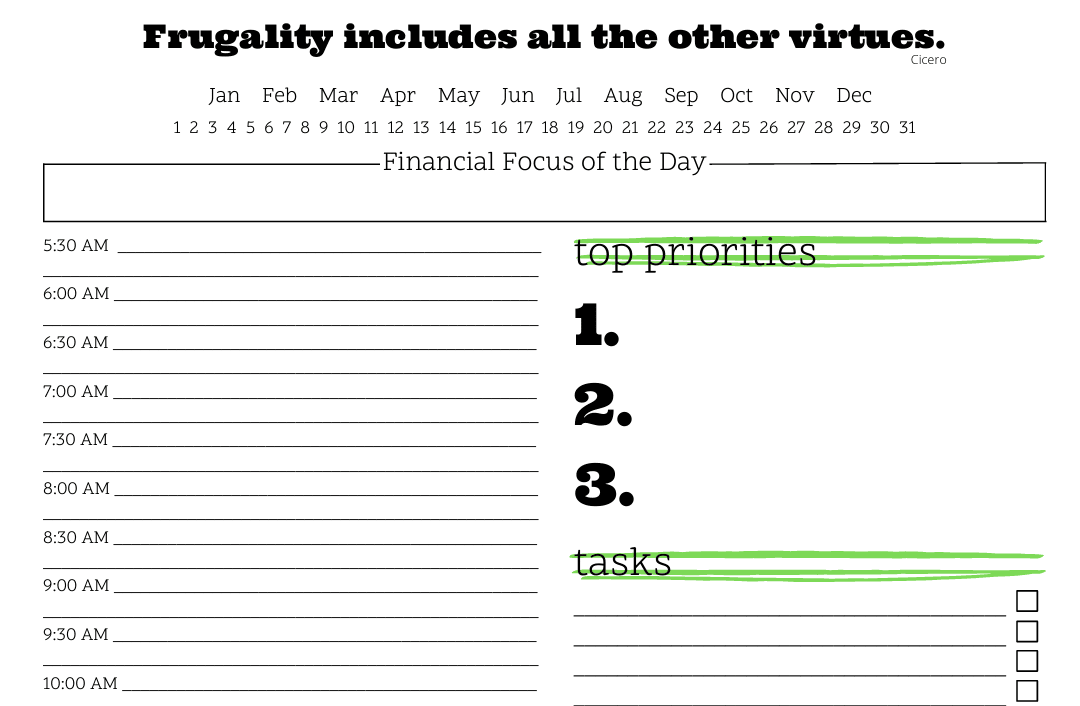
Subscribe to get a free daily budget planner printable to help get your money on track!
Make passive money the right way. No spam.
Editorial Disclaimer: The editorial content on this page is not provided by any of the companies mentioned. The opinions expressed here are the author's alone.
The content of this website is for informational purposes only and does not represent investment advice, or an offer or solicitation to buy or sell any security, investment, or product. Investors are encouraged to do their own due diligence, and, if necessary, consult professional advising before making any investment decisions. Investing involves a high degree of risk, and financial losses may occur including the potential loss of principal.
Source Citation References:
+ Inspo
There are no additional citations or references to note for this article at this time.