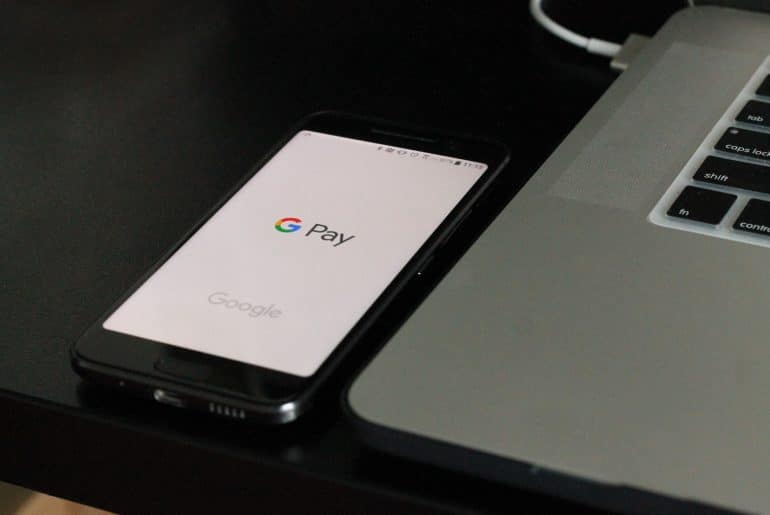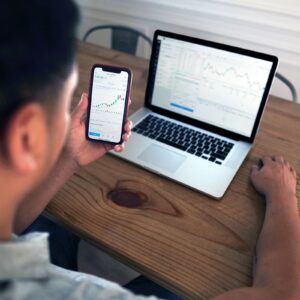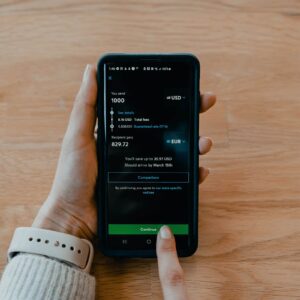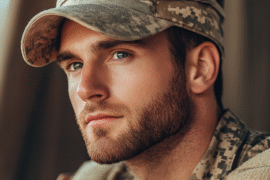This article may contain references to products or services from one or more of our advertisers or partners. We may receive compensation when you click on links to those products or services. Nonetheless, our opinions are our own.

Updated by Albert Fang
The Greenlight smart Mastercard debit card for kids can be easily added to Google Pay. Adding a Greenlight debit card to Google Pay is fast and simple, much like any other payment card. After loading a Greenlight debit card to Google Pay, it is stored in the mobile wallet on your child’s devise and can be conveniently used for payment, eliminating the need to carry the physical debit card.
Following the easy step-by-step guide below, you can quickly add a Greenlight debit card to Google Pay using your child’s mobile device. However, keep in mind that Google restricts children below the age of 16 from using Google Pay.
How can Greenlight be used with Google Pay? A step-by-step guide
- Download the Google Pay app from the Play Store
- From the Google Pay app, click on the Payments tab at the bottom of the screen
- At the bottom right of the screen, tap the insight tab (dollar sign inside a circle)
- Tap “Show all accounts” in the middle of the screen
- Tap the big blue button with Add account at the bottom
- Tap the second option To use as a payment method
- Use the camera to scan the Greenlight debit card or manually enter the card details
- Review the issuer terms and tap accept at the bottom
- You may be prompted to verify the Greenlight debit card by calling the phone number that appears. This is extremely easy and takes less than 5 minutes to complete.
- You’re all set to pay!
After adding a Greenlight debit card to Google Pay, you may see a small temporary authorization on your Greenlight account from Google to check if your debit card and account are valid. This will be refunded soon and won’t be charged to your balance. Most temporary authorizations are refunded within 48 hours.
How can Greenlight be used with Google Pay at stores?
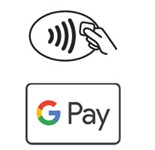
Look for the Google Pay logo or the contactless payment logo to pay with your Greenlight debit card from your mobile device using Google Pay. After adding a Greenlight debit card to Google Pay, a virtual card linked to the Greenlight account is stored in Google Pay’s mobile wallet. There is no need to carry the physical debit card to pay with Google Pay on an Android device, simply:
- Turn on NFC payments on your mobile device from settings, Connection preferences, and next to the option NFC swipe the button to the right.
- Make Google Pay the default payment method by tapping Contactless Payment underneath NFC and selecting Google Pay. On some Android devices, go to “Apps & Notifications” in settings, hit “Default Apps,” select “Tap & Play,” and lastly, set Google Pay as default.
- Unlock your mobile device and hold the back over the wireless payment terminal for a few seconds
- The Google Pay app will launch automatically, then verify the transaction (unlock code, fingerprint, or facial recognition)
- A checkmark will appear indicating the transaction is complete
Is adding Greenlight to Google Pay safe?
All information stored on Google Pay is kept on secure servers and monitored by Google. Google Pay app can only be accessed from your phone by authentication (screen code, fingerprint, or facial recognition), protecting you from unauthorized transactions if the device is lost or stolen. Mobile transactions using Greenlight from Google Pay can be monitored from the parent app in real-time and with automatic notifications, so the account can be blocked immediately if any unauthorized transactions occur.
If you need assistance with Google Pay, you can call 1-833-635-6303 Monday-Friday to connect with a Google Pay representative who can assist you.

Reviewed and edited by Albert Fang.
See a typo or want to suggest an edit/revision to the content? Use the contact us form to provide feedback.
At FangWallet, we value editorial integrity and open collaboration in curating quality content for readers to enjoy. Much appreciated for the assist.
Did you like our article and find it insightful? We encourage sharing the article link with family and friends to benefit as well - better yet, sharing on social media. Thank you for the support! 🍉
Article Title: Can Greenlight Be Used With Google Pay? How-to Step-by-Step Guide
https://fangwallet.com/2022/01/06/can-greenlight-be-used-with-google-pay-how-to-step-by-step-guide/The FangWallet Promise
FangWallet is an editorially independent resource - founded on breaking down challenging financial concepts for anyone to understand since 2014. While we adhere to editorial integrity, note that this post may contain references to products from our partners.
The FangWallet promise is always to have your best interest in mind and be transparent and honest about the financial picture.
Become an Insider
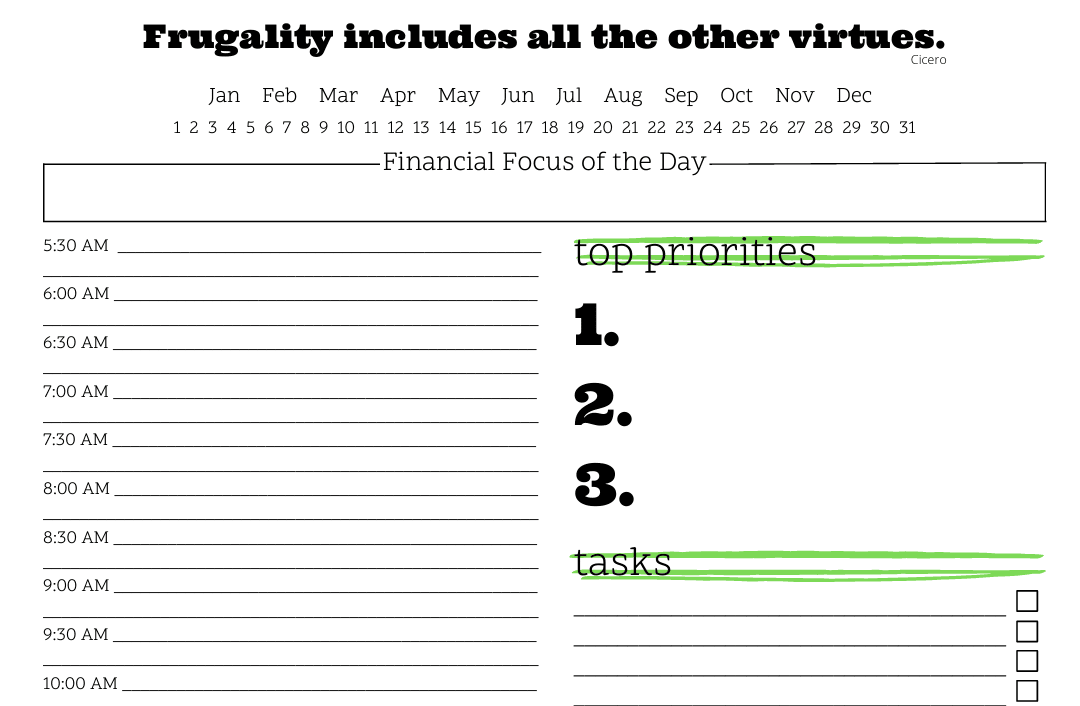
Subscribe to get a free daily budget planner printable to help get your money on track!
Make passive money the right way. No spam.
Editorial Disclaimer: The editorial content on this page is not provided by any of the companies mentioned. The opinions expressed here are the author's alone.
The content of this website is for informational purposes only and does not represent investment advice, or an offer or solicitation to buy or sell any security, investment, or product. Investors are encouraged to do their own due diligence, and, if necessary, consult professional advising before making any investment decisions. Investing involves a high degree of risk, and financial losses may occur including the potential loss of principal.
Source Citation References:
+ Inspo
There are no additional citations or references to note for this article at this time.