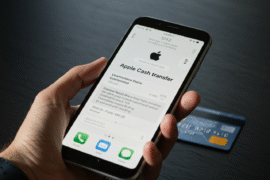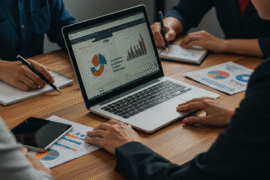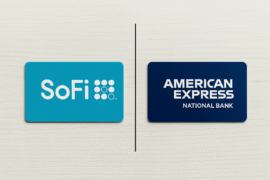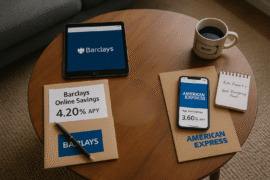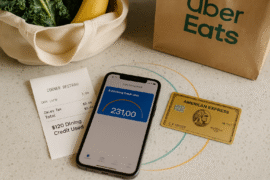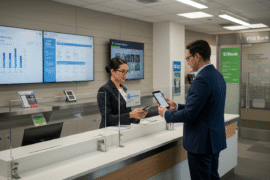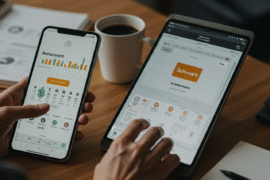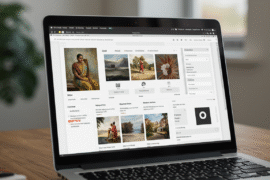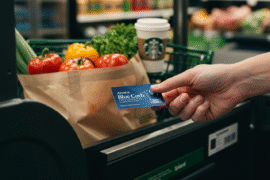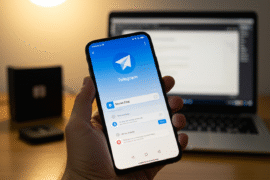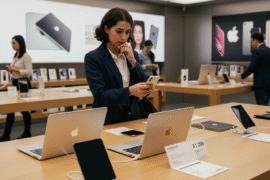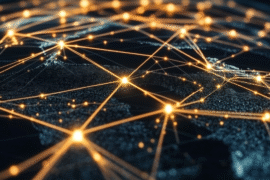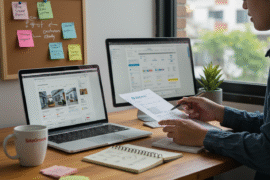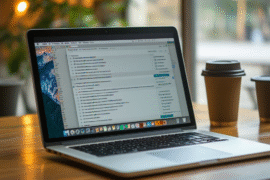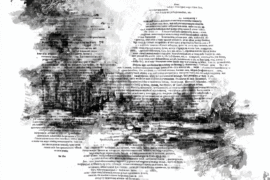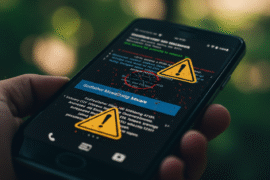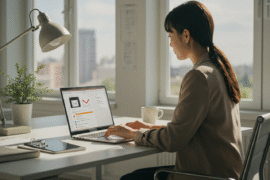This article may contain references to products or services from one or more of our advertisers or partners. We may receive compensation when you click on links to those products or services. Nonetheless, our opinions are our own.
The information presented in this article is accurate to the best of our knowledge at the time of publication. However, information is subject to change, and no guarantees are made about the continued accuracy or completeness of this content after its publication date.
Key Highlights
- This blog explores Quicken Checking and its secure connection types to manage your finances seamlessly.
- Learn about Direct Connect for direct transactions and Express Web Connect for convenient transaction downloads.
- Discover how to set up your Quicken account and securely connect your bank accounts.
- Find answers to common questions about Quicken Checking connection types in the FAQ section.
- Simplify your budgeting and cash flow management with Quicken’s intuitive tools.
Introduction
In today’s world, managing your checking account and finances efficiently is essential. Online banking has transformed how we interact with our bank services. One powerful tool for financial management is Quicken, a personal finance software that makes handling your money easier.
Introduction to Quicken Checking and Connection Types
Quicken provides a feature called Quicken Checking, which allows you to link multiple bank accounts. This feature lets you manage all your accounts in one place, offering different connection methods known as Connection Types. Each type has its own advantages and limitations.
What is Quicken Checking?
Quicken Checking is a useful feature in Quicken personal finance software. It simplifies financial management by consolidating all your bank accounts into one platform. You can view balances, track transactions, and monitor cash flow with ease.
By integrating your checking accounts into Quicken Checking, you get a comprehensive overview of your financial health, making it easier to budget and stay on top of expenses.
Overview of Connection Types
Quicken offers different ways to connect your bank accounts securely:
- Direct Connect: Establishes a direct link between Quicken and your bank, allowing you to download transactions, update balances, and pay bills directly through Quicken.
- Express Web Connect (EWC) & Express Web Connect Plus (EWC+): Securely connects to your bank’s website to automatically download transactions and update balances.
- Web Connect: Requires manual downloads of transaction files from your bank’s website, which must be imported into Quicken.
Each connection type varies in automation, security, and convenience, making it important to choose the right one based on your needs.
Getting Started with Quicken Checking
Setting up Quicken Checking is straightforward. Before you begin, ensure you have the necessary requirements, including a compatible device, internet connection, and online banking credentials.
Essential Requirements for Quicken Setup
To use Quicken Checking effectively, ensure the following:
- Compatible Device: Quicken runs on Windows and Mac operating systems. Check the latest system requirements on the Quicken website.
- Stable Internet Connection: A strong and stable connection is necessary for downloading transactions and syncing with your bank accounts.
- Quicken Software: Purchase and install Quicken on your device.
Choosing the Right Connection Type for You
Selecting the appropriate connection type depends on your financial needs and your bank’s supported features:
- Direct Connect: Ideal for users who need automated transactions, bill payments, and real-time balance updates.
- Express Web Connect: A great choice if you prefer automatic transaction downloads without manual imports.
- Web Connect: Works well if your bank does not support Direct or Express Web Connect, requiring you to manually download and import transactions.
Evaluate your automation preferences, security concerns, and any potential fees before making a decision.
Step-by-Step Guide to Connecting Your Bank Account to Quicken
Follow these steps to successfully connect your bank account to Quicken Checking.
Step 1: Setting Up Your Quicken Account
- Open the Quicken software on your computer.
- If you are new, create a Quicken account by providing your name, email, and password.
- Log in to your Quicken account.
- Click on “Add Account.”.
- Select the type of account you want to add (Checking, Credit Card, or Debit Card).
Step 2: Selecting Your Connection Type
Quicken will automatically detect the best connection type for your bank. Follow the on-screen instructions to complete the connection process.
Comparison of Quicken Connection Types
| Connection Type | Description |
|---|---|
| Direct Connect | Offers a direct, secure connection for online payments, bill pay, and balance updates. |
| Express Web Connect | Automatically downloads transactions and updates balances from your bank’s website. |
| Web Connect | Requires manual downloads of transaction files from your bank’s website for importing into Quicken. |
Conclusion
Understanding the different connection types in Quicken Checking is essential for seamless financial management. Choosing the right connection type ensures better tracking of your transactions, accurate budgeting, and efficient money management.
Follow the step-by-step guide to correctly connect your bank accounts. If you have issues or need assistance with changing connection types, refer to our Frequently Asked Questions (FAQ) section. Simplify your financial tracking with Quicken Checking today!
Frequently Asked Questions
How do I change my connection type in Quicken?
To change your connection type in Quicken:
- Open Quicken and go to the Online Services tab for your account.
- Click “Change Connection Type.”.
- Select the preferred connection type (Direct Connect, Express Web Connect, or Web Connect), depending on what your bank supports.
- Follow the on-screen instructions to complete the process.
Can I use multiple connection types for different accounts in Quicken?
Yes! Quicken allows you to use different connection types for various accounts. For example, you can set up Direct Connect for checking accounts and Web Connect for credit card accounts.
What should I do if my bank is not listed in Quicken’s supported institutions?
If your bank isn’t listed in Quicken:
- Check your bank’s website to see if they support manual transaction downloads.
- Download transaction files in QFX, QIF, or OFX format.
- Import the downloaded file into Quicken.
- If you still have issues, contact your bank’s support team for assistance.
By understanding Quicken Checking connection types, you can take full control of your financial management efficiently and securely!

Reviewed and edited by Albert Fang.
See a typo or want to suggest an edit/revision to the content? Use the contact us form to provide feedback.
At FangWallet, we value editorial integrity and open collaboration in curating quality content for readers to enjoy. Much appreciated for the assist.
Did you like our article and find it insightful? We encourage sharing the article link with family and friends to benefit as well - better yet, sharing on social media. Thank you for the support! 🍉
Article Title: Quicken Checking: Understanding Connection Types
https://fangwallet.com/2025/02/06/quicken-checking/The FangWallet Promise
FangWallet is an editorially independent resource - founded on breaking down challenging financial concepts for anyone to understand since 2014. While we adhere to editorial integrity, note that this post may contain references to products from our partners.
The FangWallet promise is always to have your best interest in mind and be transparent and honest about the financial picture.
Become an Insider
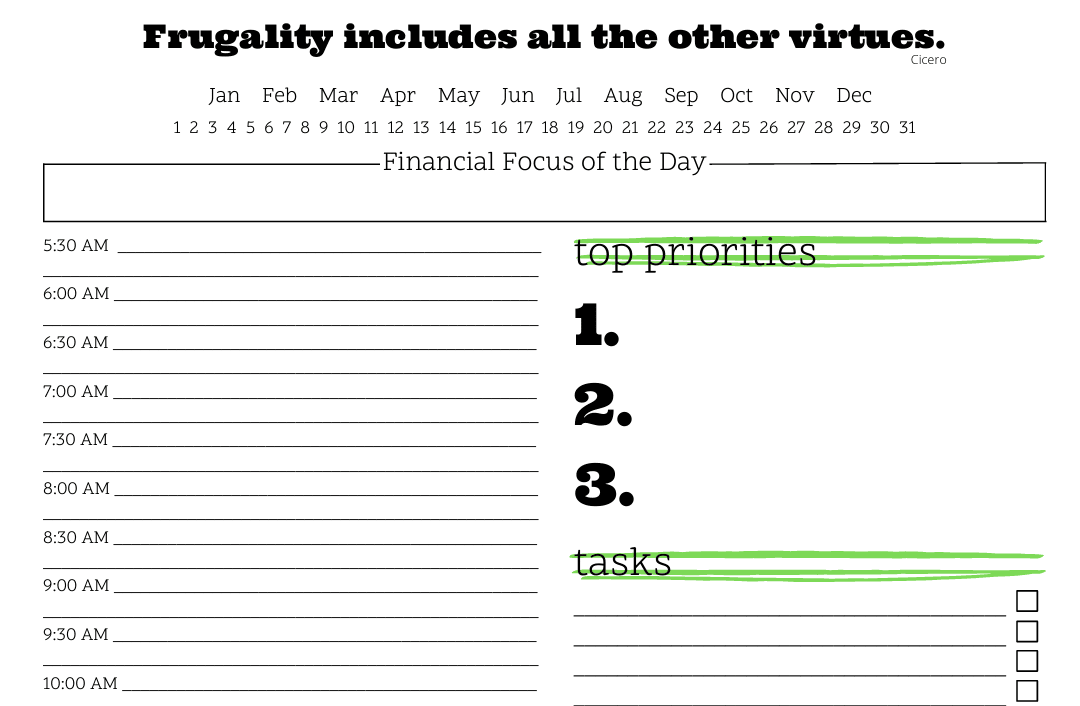
Subscribe to get a free daily budget planner printable to help get your money on track!
Make passive money the right way. No spam.
Editorial Disclaimer: The editorial content on this page is not provided by any of the companies mentioned. The opinions expressed here are the author's alone.
The content of this website is for informational purposes only and does not represent investment advice, or an offer or solicitation to buy or sell any security, investment, or product. Investors are encouraged to do their own due diligence, and, if necessary, consult professional advising before making any investment decisions. Investing involves a high degree of risk, and financial losses may occur including the potential loss of principal.
Source Citation References:
+ Inspo