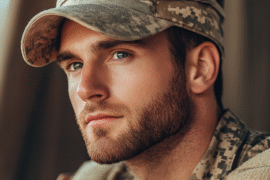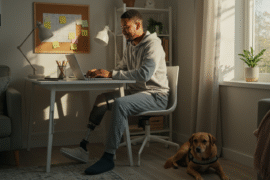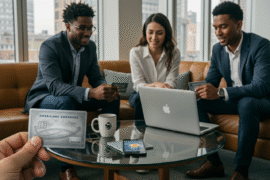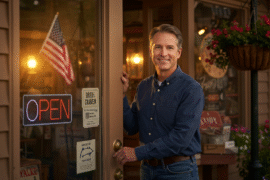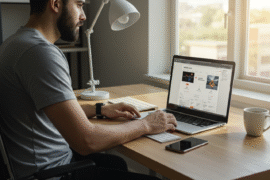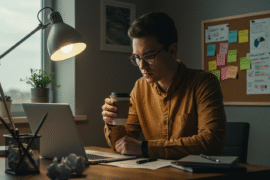This article may contain references to products or services from one or more of our advertisers or partners. We may receive compensation when you click on links to those products or services. Nonetheless, our opinions are our own.

Updated by Albert Fang
The success of your PowerPoint presentation is more than just the design and content. Your speech and delivery also play a key role in your presentation’s overall success and effectiveness.
Many new presenters are still learning to make effective presentation slides. Creating PowerPoint presentations is easy because the program intended it that way. However, creating PowerPoint presentations that are effective and engaging can be challenging and requires practice.
To help presenters maximize their presentation slides and give an effective presentation, this article gives a brief overview of how to create effective PowerPoint presentations. This article shares the 6 tips in creating an effective PowerPoint presentation that is helpful, especially for beginners.
6 Tips for Effective PowerPoint Presentations
Below are 6 tips that you can try to improve your presentation and delivery, which can encourage and sustain your audience’s attention.
Use a Design Template
The secret to amazing PowerPoint presentations is the use of professionally-made design templates. Templates can save you a lot of time designing your slides. Templates are highly customizable and editable.
It is advisable to use a design template because it makes your presentation consistent and helps standardize your brand. Using design templates also helps boost your SEO rank.
Also, design templates are reusable. You don’t have to make a new presentation each time. You can reuse the current presentation and make a few revisions or improvements.
Many websites are offering PowerPoint design templates that you can download and use for free. If you want premium design templates, check out Simple Slides‘ collection of professionally-made slide templates.
Use the Slide Master Feature
The slide master is the most important of all your slides. It stores the theme and design layout of your presentation.
The slide master feature is useful in ensuring that your presentation slides are consistent and uniform. An effective presentation slide should consistently use font, color, and other visual elements.
Make adjustments to the overall setting of your presentation slide using the slide master. It is still possible to make variations to individual slides. You can add images, graphs, bullet points, and animations or effects.
Use Good Quality Images and Avoid Clip Art
Images can add value and impact to your presentation. Images are used to support your content. Hence, you must use high-quality images for your presentation slides. High-quality images retain their quality when projected on large screens.
When choosing images to add to your presentation, ensure these are relevant to the topic. Don’t add random images to your slide; this can only make it ineffective.
As much as possible, avoid using clip art in your presentation slides. Clip art is outdated and can make your slides look unprofessional. This can be a distraction instead of an attraction.
Use Contrasting Colors and Appropriate Font
The idea of applying contrasting colors in your slides is to enhance readability. When choosing a background color and text color, be guided by the principle of using dark text for light background and light text for dark background. Avoid using patterned backgrounds, for this negatively affects the readability of slides.
San-serif fonts are recommended for slide presentations, for this font type is easier to read. The recommended minimum font size is 24pt. You may stand at the back of the room to check if the font size is just right, or you need to make adjustments to be readable in preparation for the actual presentation.
If possible, avoid typing in all capital letters. You want your slides to be pleasing to your audience. A slide with all capital letters is like a shouting slide that can deafen your audience.
If you want to emphasize a phrase or a word, use a bigger font size or boldface font. Use only a maximum of four different types of fonts in a presentation.
Use Empty Space
Many first-time presenters are tempted to overload their slides with content. They are tempted to add elements to their slide to serve as space fillers. They need to become more familiar with the concept and benefits of using empty spaces.
Empty space or white space is an unoccupied space in a slide. It doesn’t contain any text, image, or any element. The use of empty space helps readers focus their gaze on what’s essential in the presentation.
An empty space is like a breathable space in your presentation. Margins or spaces between paragraphs can represent an empty space in a presentation.
You can achieve a lot of empty space by including only essential information and applying a minimalist design. In your presentation, type only key phrases you want your readers to remember.
It is also advisable to limit your use of punctuation. Lengthy sentences must be avoided in your presentation. You can save these sentences for your speech instead.
As a presenter, you must be the one making your presentation slides. You should be familiar with all the interim slides so you can easily move from one slide to another confidently.
Before your presentation, you can practice moving forward or backward to review the previous screen or any slide. There will be some members of the audience who may ask you to look at a particular slide.
Practicing your presentation will make you look professional, credible, and knowledgeable. If you are unfamiliar with your slides, you will struggle browsing through all your slides come presentation time. This can bore your audience and make them uninterested in your presentation.
Also, when discussing navigating your way within your presentation, you should learn to minimize animations, effects, and slide transitions such as text fly-ins. Overusing these can be very unprofessional and distracting.
Final Thoughts
Whether you are a beginner or an expert presenter, learning how to improve your slides is essential to be effective. Creating effective PowerPoint presentations requires practice.
It is not easy to catch your audience’s attention for a minute, all the more maintaining it for nearly 20 minutes or more. Try the 6 tips in creating an effective PowerPoint presentation discussed above to help you improve your next presentation.

Reviewed and edited by Albert Fang.
See a typo or want to suggest an edit/revision to the content? Use the contact us form to provide feedback.
At FangWallet, we value editorial integrity and open collaboration in curating quality content for readers to enjoy. Much appreciated for the assist.
Did you like our article and find it insightful? We encourage sharing the article link with family and friends to benefit as well - better yet, sharing on social media. Thank you for the support! 🍉
Article Title: 6 Tips in Creating an Effective PowerPoint Presentation
https://fangwallet.com/2023/05/02/6-tips-in-creating-an-effective-powerpoint-presentation/The FangWallet Promise
FangWallet is an editorially independent resource - founded on breaking down challenging financial concepts for anyone to understand since 2014. While we adhere to editorial integrity, note that this post may contain references to products from our partners.
The FangWallet promise is always to have your best interest in mind and be transparent and honest about the financial picture.
Become an Insider
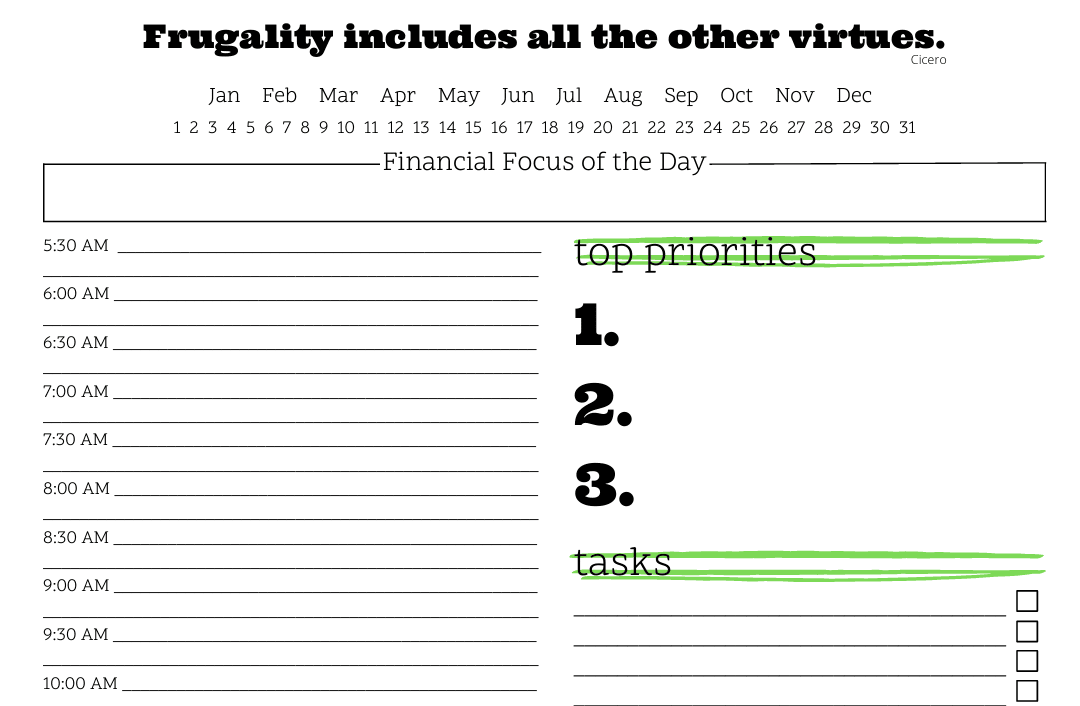
Subscribe to get a free daily budget planner printable to help get your money on track!
Make passive money the right way. No spam.
Editorial Disclaimer: The editorial content on this page is not provided by any of the companies mentioned. The opinions expressed here are the author's alone.
The content of this website is for informational purposes only and does not represent investment advice, or an offer or solicitation to buy or sell any security, investment, or product. Investors are encouraged to do their own due diligence, and, if necessary, consult professional advising before making any investment decisions. Investing involves a high degree of risk, and financial losses may occur including the potential loss of principal.
Source Citation References:
+ Inspo