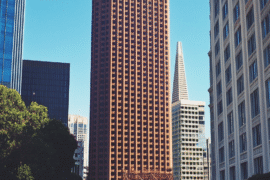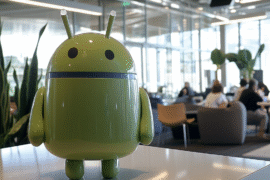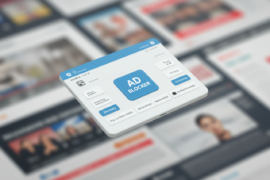This article may contain references to products or services from one or more of our advertisers or partners. We may receive compensation when you click on links to those products or services. Nonetheless, our opinions are our own.
Key Highlights
- This guide shows how to turn your Figma designs into a working Squarespace website.
- You will learn how to prepare your Figma files, pick the right Squarespace template, and apply your design carefully.
- We will talk about important tools, offer tips for making your site responsive, and share the best practices for moving from Figma to Squarespace.
- Find out the truth behind common myths about the conversion process and get clear answers to questions you may have.
- If you are a designer, a business owner, or just want to start a new website, this guide gives you useful tips to succeed in your web design journey.
Introduction
Bringing your well-designed Figma projects to a live website is easier than it looks. This guide shows you how to move from Figma to Squarespace without any bumps. We will explore how to turn your web design ideas into reality using Squarespace’s simple features. You will also learn how to add special touches like custom CSS to ensure your site looks good and functions well.
The Importance of Figma for Web Design
Figma is a powerful tool that changes how people create websites. It’s more than just another design program. It offers a place for teamwork, making designing easier. When you start your website design with a Figma file, you focus on details and get the precision that other methods might not provide.
Figma helps you plan the look of your site. You can test different layouts and build a great user experience. If you want easy-to-use navigation or need to figure out where to place things, Figma has the tools to make your ideas real. After that, you can use Squarespace to bring your design to life.
Why Figma Stands Out for Designers
Figma helps designers create interactive prototypes. They can try out user flows and interactions without needing to write code. This design process leads to a better user experience on the final website. Figma is especially useful for complex websites that have tricky navigation or special features.
Collaboration is important in Figma. Multiple designers can work on the same Figma file at the same time. This helps make workflows simpler and keeps everyone updated. With real-time feedback and control over versions, there are fewer mix-ups and greater productivity.
Figma helps designers keep their brand’s look the same all over the website. Designers can create global color schemes, use consistent fonts, and choose other design elements. A Figma design acts like a full guide that supports the Squarespace development process. This ensures that he final product fits the brand’s identity.
Benefits of Integrating Figma with Squarespace
Seamless integration of Figma with Squarespace helps designers use the best parts of both tools. It combines the design freedom Figma offers with the simple content management Squarespace provides. This leads to a smoother workflow from the initial idea to the launch of the final website.
Squarespace lets users manage website content easily without needing to understand complex coding. When you begin with a clear Figma design, the development process with Squarespace becomes more efficient. Designers can present their ideas using the Figma file. After that, developers can use those design elements and features within the Squarespace system.
Merging Figma with Squarespace helps launch websites faster. It reduces the usual back-and-forth that happens in regular web development. The clear design details from Figma make things quicker in Squarespace, saving both time and effort.
Preparing Your Design Project in Figma
Before turning your Figma design into a Squarespace website, ensure your design is set. A little preparation now can save you time and effort later.
Start by organizing your Figma layers. Group similar elements together and use clear names to describe them. This practice will help you stay organized and make it easier to convert your design into the structure of Squarespace.
Essential Components to Include in Your Figma Design
A complete Figma design for a Squarespace website is not just about looks. It must also include features that improve functionality and user experience.
- Navigation: Create your website’s menu structure using Figma. Include all main and sub-navigation items. This will help when arranging the navigation on your Squarespace site.
- Typography: Select fonts that reflect your brand identity and are easy to read. Use a clear heading hierarchy (H1, H2, H3, etc.) to keep content structured.
- Grid System: A strong grid helps with layout consistency. It guides content placement and ensures a clean website structure in Squarespace.
Tips for Efficient Design Layouts in Figma
Creating strong design layouts in Figma is key to a smooth transition to Squarespace. This ensures that your website looks and functions as expected.
- Use Web-Safe Fonts: Make sure your custom fonts are compatible with Squarespace.
- Align Elements with Grids and Guides: This ensures consistent spacing and layout in Squarespace.
- Optimize Image Sizes: Reduce file sizes without sacrificing quality to improve loading speed.
A Beginner’s Guide to Squarespace
Now that your Figma design is ready, let’s focus on Squarespace. This platform is user-friendly and great for those who do not have coding knowledge.
Understanding Squarespace’s Interface
Squarespace’s clear layout makes navigation and customization easy. The drag-and-drop editor lets you add, remove, and move content blocks without needing code. The style editor allows you to modify fonts, colors, button styles, spacing, and more to match your brand identity.
Choosing the Right Squarespace Template
| Feature | Importance |
|---|---|
| Layout | Choose a template with a structure that closely aligns with your Figma design. |
| Customization | Select a template that allows for extensive customization if your design has unique elements. |
| Scalability | If your website may grow, ensure the template supports expansion. |
| SEO Settings | Choose templates with built-in SEO settings to optimize search visibility. |
Selecting a template that closely matches your Figma design helps save time when implementing your design in Squarespace.
Step-by-Step Guide to Figma to Squarespace Conversion
Step 1: Exporting Assets from Figma
- Organize your Figma file for easy asset export.
- Export images in the right format (PNG for quality, SVG for graphics and transparency).
- Compress images to improve website performance.
Step 2: Setting Up Your Squarespace Site Structure
- Create essential pages (homepage, about, services, contact, etc.).
- Organize pages logically to ensure smooth navigation.
- Use SEO-friendly titles and URLs.
Step 3: Importing Figma Assets into Squarespace
- Upload images and design elements to Squarespace’s image manager.
- Ensure proper placement for high-quality display.
- Use interactive elements like buttons, forms, and galleries to match your Figma prototype.
Step 4: Customizing Squarespace Settings for Your Design
- Modify fonts, colors, and layout in the style editor.
- Use custom CSS for precise design adjustments.
- Implement custom HTML, CSS, or JavaScript for advanced features.
Ensuring Design Consistency and Responsiveness
Testing for Responsiveness Across Devices
- Check how your website appears on different screens.
- Use browser tools or simulators to detect layout issues.
- Ensure that the text is readable and the images scale properly.
Fine-Tuning Your Site’s Visual Appeal
- Adjust spacing and margins for a balanced layout.
- Ensure that color contrasts enhance readability.
- Keep design elements consistent for a professional look.
Conclusion
Figma and Squarespace together make web design seamless. By following this guide, you can bring your Figma design to life on Squarespace while maintaining responsiveness and brand consistency. Use these best practices to create a polished and functional website.
Frequently Asked Questions
Can I directly import Figma designs into Squarespace?
No, but you can manually transfer your design by exporting assets, selecting a suitable template, and using custom CSS where necessary.
How do I ensure my Figma design is compatible with Squarespace?
Choose a responsive Squarespace template, use web-safe fonts, and prepare your assets correctly.
Are there any limitations to what can be transferred from Figma to Squarespace?
Some animations or interactions may require custom code to replicate in Squarespace.
How can I update my Squarespace site with new designs from Figma?
Update your Figma file, export assets, and implement changes manually in Squarespace.

Reviewed and edited by Albert Fang.
See a typo or want to suggest an edit/revision to the content? Use the comment form below for feedback.
At FangWallet, we value editorial integrity and open collaboration in curating quality content for readers to enjoy. Much appreciated for the assist.
Did you like our article and find it insightful? We encourage sharing the article link with family and friends to benefit as well - better yet, sharing on social media. Thank you for the support! 🍉
Article Title: Figma to Squarespace: Best Practices for a Pixel-Perfect Site
https://fangwallet.com/2025/03/14/figma-to-squarespace/The FangWallet Promise
FangWallet is an editorially independent resource - founded on breaking down challenging financial concepts for anyone to understand since 2014. While we adhere to editorial integrity, note that this post may contain references to products from our partners.
The FangWallet promise is always to have your best interest in mind and be transparent and honest about the financial picture.
Become an Insider
Editorial Disclaimer: The editorial content on this page is not provided by any of the companies mentioned. The opinions expressed here are the author's alone.
The content of this website is for informational purposes only and does not represent investment advice, or an offer or solicitation to buy or sell any security, investment, or product. Investors are encouraged to do their own due diligence, and, if necessary, consult professional advising before making any investment decisions. Investing involves a high degree of risk, and financial losses may occur including the potential loss of principal.
Source Citation References:
+ Inspo
There are no additional citations or references to note for this article at this time.